How can I automatically hard wrap lines in VSCode? By that I mean if a line reaches a specified column, automatically insert a newline at the word boundary closest to that column without going over. Vim has a setting called textwidth that does this that I like to use when editing Markdown. It doesn't seem like VSCode does, as far as I can tell. It just has ways to control softwrapping.
VSCode doesn't support this out of the box. But you can install the Rewrap extension, which allows you to format the block that your cursor is currently in by pressing Alt + Q.
Rewrap requires no further settings, since it reads VSCode's settings to obtain the column at which to break.
Rewrap also supports automatic wrapping (off by default): https://github.com/stkb/Rewrap/wiki/Auto-wrap
Alt + Q hard-wrap feature. –
Symposiac Alt+Q did not work on an example. One way: Press Ctrl+Shift+P, write rewrap, choose rewrap.toggleAutoWrap to choose rewrap automatically for the loaded document, enter your desired column number, and if you need a Shortcut, go to the settings symbol at the right in the rewrap.toggleAutoWrap settings field. I gave it Shift+Alt+Q (example recommendation on the website). It reacts for the whole file after any insert or Enter when over the column border. –
Thelma Option+Q, not Command+Q, which will close all of your workspaces :| –
Neron Unfortunately, VSCode doesn't have this feature yet. But, we still can make it to be as close as vim automatic word wrapping beautiful feature.
First Step
We need to setup soft word wrap feature in VSCode.
- Open VSCode Settings via
Code => Preferences => Settings. Add these 3 lines of editor settings.
"editor.wordWrap": "wordWrapColumn", "editor.wrappingIndent": "same", "editor.wordWrapColumn": nDon't forget to change (n) with your preferred length of columns line. For me, I feel more comfortable to set it to 60.
Save this setting.
The main purpose of this first step is to make us feel more comfortable when we're typing because we don't need to manually type Enter and see a long line of text.
Second Step
We need to install Vim emulation for VSCode and set vim textwidth.
- Install Vim emulation via VSCode extensions.
- Open VSCode Settings via
Code => Preferences => Settings. Add this line of vim setting.
"vim.textwidth": n,Don't forget to change (n) with your preferred length of columns line. For me, I will set this to be the same with (n) in the first step.
Save this setting.
Actual Use
When you finish to write your whole document, you can format it to be hard wrap lines using this way.
- Block all text using visual line mode (Shift + v)
- Type 'gq'
As of 2020 and if you're using the Prettier - Code formatter plugin:
Go to Plugins -> Find Prettier -> Cog -> Extension Settings -> Prettier: Print Width Fit code within this line limit and set to whatever you want. By default it's 80.
When you save the file, Prettier will format automatically.
proseWrap to always (default is preserve). –
Gona Hard Wrap Comments
Use the Rewrap extension.
Soft Wrap Code
Add the following setting (replace column width with your preference): "editor.wordWrapColumn": 100
Then add either "editor.wordWrap": "wordWrapColumn" (wraps at the column) or "editor.wordWrap": "bounded" (wraps at either the column or the viewport).
Hard Wrap Comments and Soft Wrap Code
Unfortunately the extension and VSCode settings do not play nicely.
Feel free to upvote this feature request.
There is currently an Open request for this in the VS Code Issue tracker on GitHub, You Can Find It Here
You can do this without any extension. You just use two regex search-and-replace.
Isolate the lines you want to rewrap by moving them to a separate file.
Join all the lines into one line. For example, ctrl+h, "
\n" ==> "Split the line into multiple lines. For example, ctrl+h, "
(.{100})" ==> "$1\n". Notice the space after the paren.Copy the lines back to the original file.
There are many variations on this technique. For example, you could using comma instead of space "(.{100})," ==> "$1,\n". You could use Find in Selection alt+L instead of using a temp file.
Most of these didn’t work for me, but I found the extension Vsctoix, which does.
We start out with line breaks at column 80:
Mechanisms such as a “windfall clause” help distribute riches within particular
futures. But for a windfall clause to be useful, many conjunctive assumptions
have to be true. We present a new method to borrow against potential future
windfalls today, when they have greater marginal use. The method also increases
the probability and thus the expected value of the windfalls.
Then we execute “IX: Join Lines” (no parameter):
Mechanisms such as a “windfall clause” help distribute riches within particular futures. But for a windfall clause to be useful, many conjunctive assumptions have to be true. We present a new method to borrow against potential future windfalls today, when they have greater marginal use. The method also increases the probability and thus the expected value of the windfalls.
And then “IX: Break Line At” with parameter 100:
Mechanisms such as a “windfall clause” help distribute riches within particular futures. But for a
windfall clause to be useful, many conjunctive assumptions have to be true. We present a new method
to borrow against potential future windfalls today, when they have greater marginal use. The method
also increases the probability and thus the expected value of the windfalls.
It would be neat if it respected paragraph breaks and did both steps at once, but so far it’s the only extension that works for me – except I haven’t tried the vim emulation yet.
Edit: (below answer might be for a soft wrap, see here for difference between soft and hard wrap: https://mcmap.net/q/110077/-difference-between-hard-wrap-and-soft-wrap) In my version it is Preferences -> Settings then scroll down to "Editor: Word Wrap" where a dropdown box is available from which I selected wordWrapColumn. After choosing this and closing, when I click on View now at the bottom it says Word Wrap Alt+Z.
If anyone is running having issues, accessibility support/screen reader may need to be disabled. Go to preferences >> text editor >> accessibility support and toggle it off.
You can easily set the column limit using ColumnLimit member in C_Cpp.clang_format_fallbackStyle in settings.json (You have to install Microsoft C/C++ extension)
"C_Cpp.clang_format_fallbackStyle": "{ BasedOnStyle: WebKit, IndentWidth: 4, ColumnLimit: 80 }",
Then you can format the file using Shift + Alt + F
There are many options you can change in this format feature
"C_Cpp.clang_format_fallbackStyle": "{ BasedOnStyle: WebKit, UseTab: Never, IndentWidth: 4, TabWidth: 4, BreakBeforeBraces: Attach, AllowShortIfStatementsOnASingleLine: false, IndentCaseLabels: false, ColumnLimit: 80, AccessModifierOffset: -4 }",
Name of the predefined style used as a fallback in case clang-format is invoked with style file but the .clang-format file is not found. Possible values are Visual Studio, LLVM, Google, Chromium, Mozilla, WebKit, Microsoft, GNU, none, or use {key: value, ...} to set specific parameters. For example, the Visual Studio style is similar to: { BasedOnStyle: LLVM, UseTab: Never, IndentWidth: 4, TabWidth: 4, BreakBeforeBraces: Allman, AllowShortIfStatementsOnASingleLine: false, IndentCaseLabels: false, ColumnLimit: 0, AccessModifierOffset: -4, NamespaceIndentation: All, FixNamespaceComments: false }
Before
void Proc::Memory::getSramOff(const char* mem_name, uint dataSize, uint addrBits, uint& noOfBytes, uint& sram_off)
After
void Proc::Memory::getSramOff(const char* mem_name, uint dataSize,
uint addrBits, uint& noOfBytes, uint& sram_off)
© 2022 - 2024 — McMap. All rights reserved.

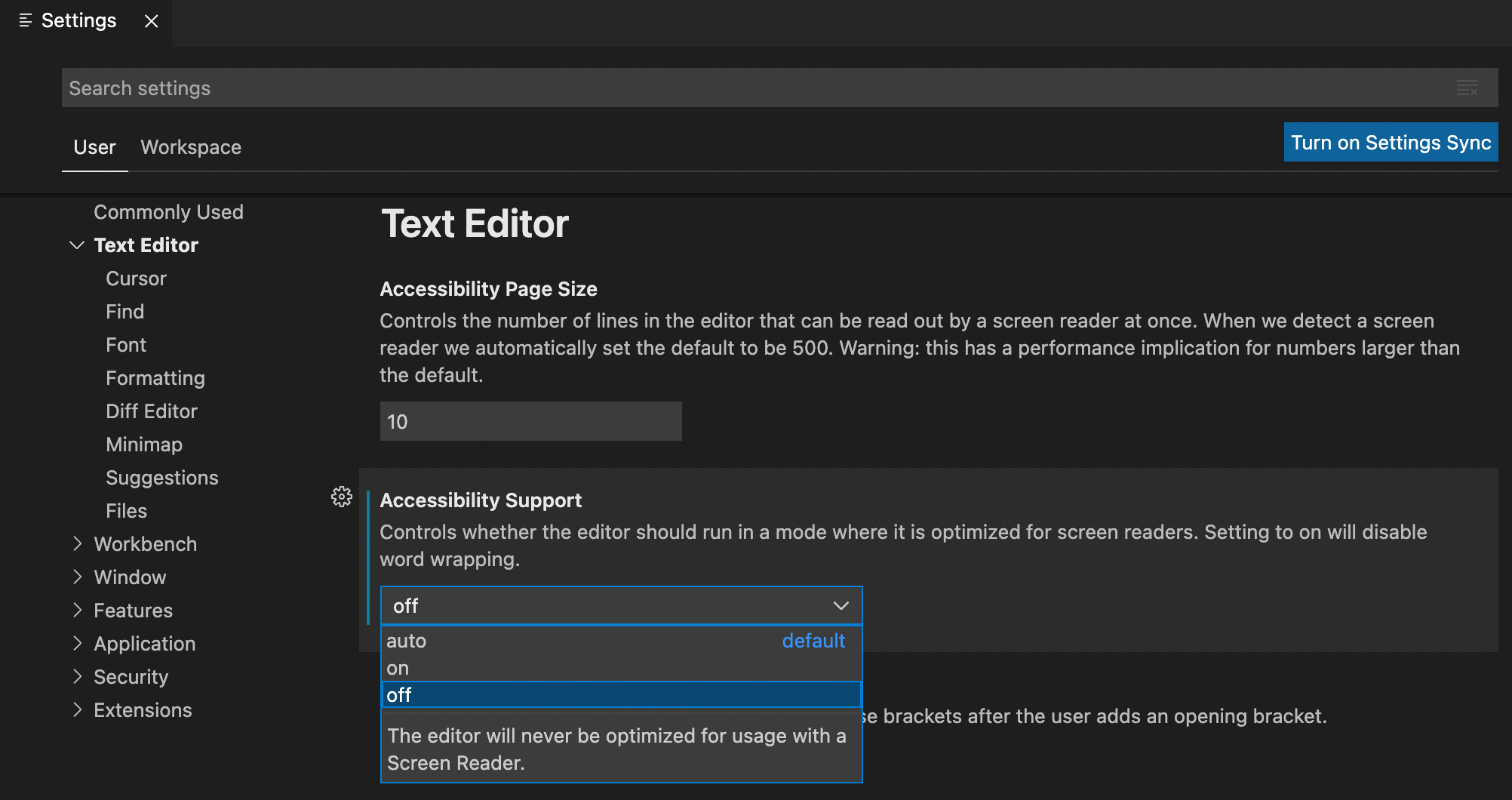
settings.json> and add/edit"editor.rulers": [120]. – Forseti