I have a SQLite DB that I'm using to store app data, and I could do with taking a look inside it to debug a problem I'm having - but where does the iPhone Simulator store its data, typically?
For Xcode6+/iOS8+
~/Library/Developer/CoreSimulator/Devices/[DeviceID]/data/Containers/Data/Application/[AppID]/
Accepted answer is correct for SDK 3.2 - SDK 4 replaces the /User folder in that path with a number for each of the legacy iPhone OS/iOS versions it can simulate, so the path becomes:
~/Library/Application Support/iPhone Simulator/[OS version]/Applications/[appGUID]/
if you have the previous SDK installed alongside, its 3.1.x simulator will continue saving its data in:
~/Library/Application Support/iPhone Simulator/User/Applications/[appGUID]/
po NSHomeDirectory() in the debugger. Cut and paste into Go>Go To Folder (Cmd-Shift-G). –
Caul NSLog this in your AppDelegate's didFinishLaunchingWithOptions:, or you can po NSHomeDirectory() from the debugger. In either case, copy the string and open it in the finder with Cmd+Shift+G. This works better because you are asking with a standard command instead of needing to know something that changes. –
Tummy [AppID] changes each time you build the app. But if you drag that [AppID] folder into your dock it will update the folder location whenever it changes. –
Issie find [DeviceFolder] -name [AppName] -maxdepth 3, where the AppName is probably your project name. –
Metropolis Easiest way ever.
Catch a Breakpoint somewhere. (or Pause program execution (tap on pause in debug area) as Najdan Tomić mentioned on the comments)
Enter
po NSHomeDirectory()in console window
Result:
(lldb) po NSHomeDirectory() /Users/usernam/Library/Developer/CoreSimulator/Devices/4734F8C7-B90F-4566-8E89-5060505E387F/data/Containers/Data/Application/395818BB-6D0F-499F-AAFE-068A783D9753
po NSHomeDirectory() in lldb window. –
Winded Error: Expected one expression, but found additional input. po NSHomeDirectory() ^^^^^^^^^^^^^^^. po also doesn't exist as a command on its own. –
Colangelo There is another (faster?) way to find where your app data is without Terminal:
- Launch the app in the simulator
- Open Activity Monitor
- Find the name of your app in the CPU tab
- Double-click it and open the "Open Files and Ports"

NSString *uniqueIdentifier = [[[UIDevice currentDevice] identifierForVendor] UUIDString]; gives you the device identifier –
Tower Found it:
~/Library/Application Support/iPhone Simulator/User/
iOS 8 ~/Library/Developer/CoreSimulator/Devices/[Device ID]/data/Applications/[appGUID]/Documents/
xcrun instruments -s –
Andalusite Date Modified. Your current build will (probably) be the latest one. –
Aubarta On Lion the Users/[username]/Library is hidden.
To simply view in Finder, click the 'Go' menu at the top of the screen and hold down the 'alt' key to show 'Library'.
Click on 'Library' and you can see your previously hidden library folder.
Previously advised:
Use
chflags nohidden /users/[username]/library
in a terminal to display the folder.
If the Simulator is running you can get the path to any app's container:
xcrun simctl get_app_container booted <app bundle identifier>
Example output:
$ xcrun simctl get_app_container booted com.example.app
/Users/jappleseed/Library/Developer/CoreSimulator/Devices/7FB6CB8F-63CB-4F27-BDAB-884814DA6FE0/data/Containers/Bundle/Application/466AE987-76BC-47CF-A207-266E65E7DE0A/example.app
"booted" can be substituted to most simctl commands anywhere a device UDID is expected.
You can see the list of devices with xcrun simctl list and get help on specific commands with xcrun simctl help.
Update: By popular request in Xcode 8.3 you can now specify the kind of container you want by appending "app", "data", "groups", or an app group identifier.
To get the data container:
$ xcrun simctl get_app_container booted com.example.app data
With Xcode 5 you may use the code below:
#import <Foundation/NSFileManager.h>
and:
NSString *homeDir = NSHomeDirectory();
NSLog(@"%@",homeDir);
The result may look look like:
"/Users/<your user name>/Library/Application Support/iPhone Simulator/7.1/Applications/hhhhhhhh-hhhh-hhhh-hhhh-hhhhhhhhhhhh"
Where hhhhhhhh-hhhh-hhhh-hhhh-hhhhhhhhhhhh is some hex string identifying your iOS app.
po NSHomeDirectory() –
Caul One of the most easy ways to find where the app is within the simulator. User "NSTemporaryDirectory()"
Steps-
- Apply breakpoint anywhere within the app and run the app.
When the app stops at the breakpoint, type following command in Xcode console.
po NSTemporaryDirectory()
See the below image for a proper insight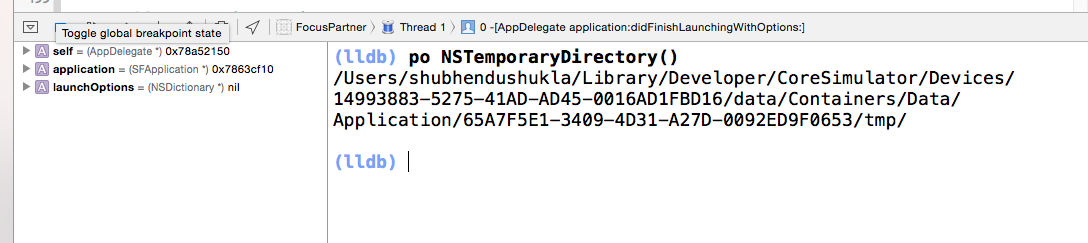
Now you have the exact path upto temporary folder. You can go back and see all app related folders.
Hope this also helps. Happy Coding :)
po NSHomeDirectory()? –
Breastbeating Looks like Xcode 6.0 has moved this location once again, at least for iOS 8 simulators.
~/Library/Developer/CoreSimulator/Devices/[DeviceID]/data/Containers/Data/Application/[AppID]
Where Xcode stores simulators & runtimes
Runtimes
$ open ~/Library/Developer/CoreSimulator/Profiles/Runtimes
For example: iOS 13.0, watchOS 6.0 These take the most space, by far. Each one can be up to ~5GB
Devices
$ open ~/Library/Developer/CoreSimulator/Devices
For example: iPhone Xr, iPhone 11 Pro Max. These are typically <15 mb each.
Explanation
Simulators are split between runtimes and devices. If you run $ xcrun simctl list you can see an overview, but if you want to find the physical location of these simulators, look in these directories I've shown.
It's totally safe to delete runtimes you don't support. You can reinstall these later if you want.
Simply do this:
NSString *docDirPath = [NSSearchPathForDirectoriesInDomains(NSDocumentDirectory, NSUserDomainMask, YES)objectAtIndex:0];
NSLog(@"%@", docDirPath);
And you will get somethink like this:
/Users/admin/Library/Developer/CoreSimulator/Devices/58B5B431-D2BB-46F1-AFF3-DFC789D189E8/data/Containers/Data/Application/6F3B985F-351E-468F-9CFD-BCBE217A25FB/Documents
Go there and you will see the document folder of your app regardless of the version of XCode. (Use "Go to Folder..." command in Finder and specify a path "~/library").
Swift version for string path:
let docDirPath =
NSSearchPathForDirectoriesInDomains(.documentDirectory,
.userDomainMask, true).first
print(docDirPath)
and folder URL:
let docDirUrl =
FileManager.default.urls(for: .documentDirectory,
in: .userDomainMask).first
print(docDirUrl)
In iOS 5 :
/Users/[User Name]/Library/Application Support/iPhone Simulator/5.0/Applications/[AppGUID]/
For Xcode 4.6 it gets stored in the following path...
/Users/[currentuser]/Library/Application Support/iPhone Simulator/6.1/Applications/
To know it programmatically use the following code
NSLog(@"path:%@",[[NSBundle mainBundle]bundlePath]);
print("path: \(NSBundle.mainBundle().bundlePath)") –
Schargel For iOS 8
To locate the Documents folder, you can write a file in the Documents folder:
NSArray *paths = NSSearchPathForDirectoriesInDomains(NSDocumentDirectory, NSUserDomainMask, YES);
NSString *documentsDirectory = [paths objectAtIndex:0];
NSString *fileName = [documentsDirectory stringByAppendingPathComponent:@"Words.txt"];
NSString *content = @"Apple";
[content writeToFile:fileName atomically:NO encoding:NSStringEncodingConversionAllowLossy error:nil];
say, in didFinishLaunchingWithOptions.
Then you can open a Terminal and find the folder:
$ find ~/Library -name Words.txt
For macOS Catalina, I found my db in:
~/Library/Developer/CoreSimulator/Devices/{deviceId}/data/Containers/Data/Application/{applicationId}/Documents/my.db
To get the applicationId, I just sorted the folders by date modified, though I'm sure there's a better way to do that.
if anyone is still experiencing this problem in lion, there is a great article with 19 different tips to view your ~/Library dir. find the article by Dan Frakes here http://www.macworld.com/article/161156/2011/07/view_library_folder_in_lion.html
Remember the directory to the simulator is given below
~/Library/Application Support/iPhone Simulator/User/
I have no affiliation with this program, but if you are looking to open any of this in the finder SimPholders makes it incredibly easy.
For react-native users who don't use Xcode often, you can just use find. Open a terminal and search by with the database name.
$ find ~/Library/Developer -name 'myname.db'
If you don't know the exact name you can use wildcards:
$ find ~/Library/Developer -name 'myname.*'
You can try using the below code
NSString *fileName = @"Demo.pdf";
NSArray *paths = NSSearchPathForDirectoriesInDomains(NSDocumentDirectory, NSUserDomainMask, YES);
NSString *documentsDirectory = [paths objectAtIndex:0];
NSString *pdfFileName = [documentsDirectory stringByAppendingPathComponent:fileName];
NSLog(@"File path%@",pdfFileName);
To Open the dictories where you App are that you build in xCode on the simulators, do the following:
- open a Finder windor ( smiley face icon )
- then click GO -> Go to Folder
- type: ~/Library/Application Support/iPhone Simulator
- The Directories are the iOS version of the different Simulators
- The Sub Directories are the Apps install on the simulator
- The Documents folder is where the user generated content which gets backup up onto iCloud
The easiest way I found is to generate a file with a special name and search for it in /Users/[USERNAME]/Library/Developer/CoreSimulator
Ex. Create file named report_2023-12-23_23-49-15 >> Go to the path above in Finder and search for the file name >> right click on the file and click Get Info it will give you the path for your simulator
© 2022 - 2024 — McMap. All rights reserved.

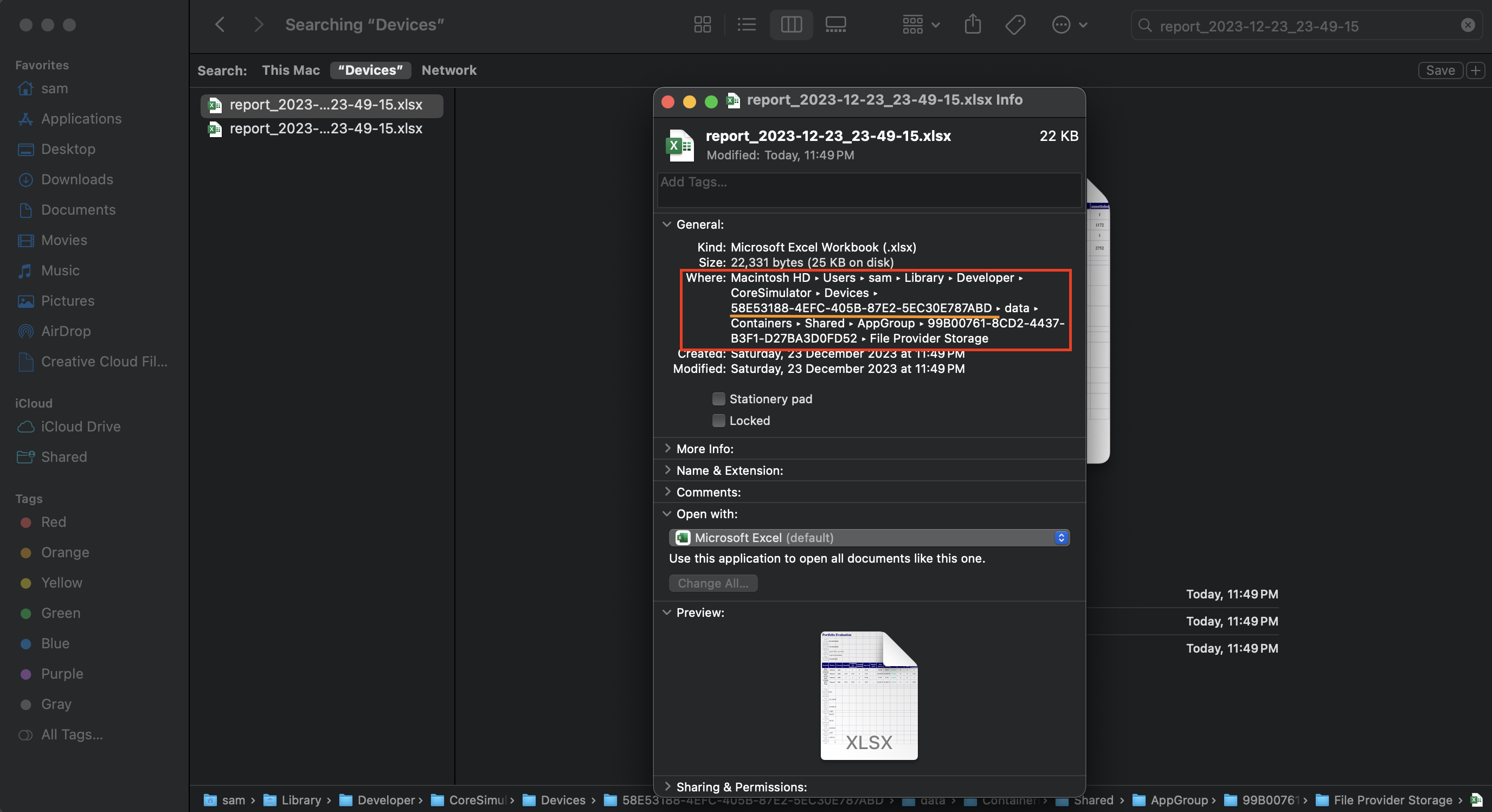
cd ~/Library/Application\ Support/iPhone\ Simulator/– Moten