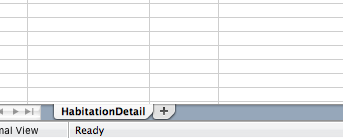I have to get some random Excel sheets where I want to read only visible sheets from those files.
Consider one file at a time, let's say I have Mapping_Doc.xls which contains 2-visible sheets and 2-hidden sheets.
As the sheets are less here, I can parse them with names like this:
Code :
xls = pd.ExcelFile('D:\\ExcelRead\\Mapping_Doc.xls')
print xls.sheet_names
df1 = xls.parse('Sheet1') #visible sheet
df2 = xls.parse('Sheet2') #visible sheet
Output:
[u'sheet1',u'sheet2',u'sheet3',u'sheet4']
How can I get only the visible sheets?