I cannot find a way to make PhpStorm highlight the appearances of a selected word/string in a file automatically at the time of the selection.
Example - say I have this code (the logic doesn't matter):
$app = new App(); //this is an app var of type "App" that contains our Application
$application_ranks = $app_array['app_rankings']; //some operation
Now, I make a selection - say I select the first "app" part.
PhpStorm behavior with BrowseWordAtCaret plugin installed (no highlighting whatsoever):
Sublime Text 2 behavior (incomplete):
Notepad++ behavior (close, but still not perfect):
PhpDesigner 8 behavior (works as expected):
To save your time, I am aware of the "Highlight Usages" feature which pretty much does the same thing - the problem though is that this works only for variables/classes/function names/function calls etc, while what I am after is for this to work for ANY selected sequence of characters, regardless if it is a variable or a comment or a function or whatever. Like if you pressed Ctrl+F (Find).
I did try the BrowseWordAtCaret plugin for PhpStorm suggested in this post but it still doesn't provide this functionality.
Is it possible to somehow achieve this? I am quite bewildered that something so simple (and basic - maybe even fundamental for coding in my opinion) is so hard to achieve on an editor this full of capabilities and so much devoted to provide a great user experience etc.
Thanks for your time!





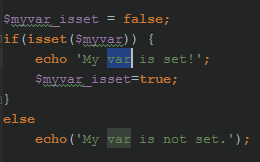
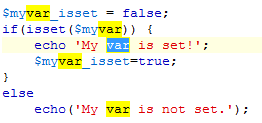
Ctrl+F(Find on page) your best friend (especially for partial word matches). – Infuscate