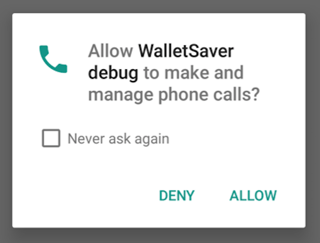I want to test the permissions of Android 6, but I didn't find the way to click on the "Allow" button using Espresso. Is there a way to do this?
The version of Espresso is 2.2.1.
The test:
@Test
public void acceptFirstPermission() throws Exception {
onView(withText("ALLOW")).perform(click());
}
Behaviour:
I still receiving the frozen screen with the Dialog (like on the screenshot). Test executing all time until he becomes finished.
Output:
Running tests
Test running started
android.support.test.espresso.NoActivityResumedException: No activities in stage RESUMED. Did you forget to launch the activity. (test.getActivity() or similar)?
at dalvik.system.VMStack.getThreadStackTrace(Native Method)
at java.lang.Thread.getStackTrace(Thread.java:580)
at android.support.test.espresso.base.DefaultFailureHandler.getUserFriendlyError(DefaultFailureHandler.java:82)
at android.support.test.espresso.base.DefaultFailureHandler.handle(DefaultFailureHandler.java:53)
at android.support.test.espresso.ViewInteraction.runSynchronouslyOnUiThread(ViewInteraction.java:184)
at android.support.test.espresso.ViewInteraction.doPerform(ViewInteraction.java:115)
at android.support.test.espresso.ViewInteraction.perform(ViewInteraction.java:87)
at com.walletsaver.app.test.espresso.MarshmallowPermissionsTest.acceptFirstPermission(MarshmallowPermissionsTest.java:31)
at java.lang.reflect.Method.invoke(Native Method)
at org.junit.runners.model.FrameworkMethod$1.runReflectiveCall(FrameworkMethod.java:50)
at org.junit.internal.runners.model.ReflectiveCallable.run(ReflectiveCallable.java:12)
at org.junit.runners.model.FrameworkMethod.invokeExplosively(FrameworkMethod.java:47)
at org.junit.internal.runners.statements.InvokeMethod.evaluate(InvokeMethod.java:17)
at android.support.test.internal.statement.UiThreadStatement.evaluate(UiThreadStatement.java:55)
at android.support.test.rule.ActivityTestRule$ActivityStatement.evaluate(ActivityTestRule.java:257)
at org.junit.rules.RunRules.evaluate(RunRules.java:20)
at org.junit.runners.ParentRunner.runLeaf(ParentRunner.java:325)
at org.junit.runners.BlockJUnit4ClassRunner.runChild(BlockJUnit4ClassRunner.java:78)
at org.junit.runners.BlockJUnit4ClassRunner.runChild(BlockJUnit4ClassRunner.java:57)
at org.junit.runners.ParentRunner$3.run(ParentRunner.java:290)
at org.junit.runners.ParentRunner$1.schedule(ParentRunner.java:71)
at org.junit.runners.ParentRunner.runChildren(ParentRunner.java:288)
at org.junit.runners.ParentRunner.access$000(ParentRunner.java:58)
at org.junit.runners.ParentRunner$2.evaluate(ParentRunner.java:268)
at org.junit.runners.ParentRunner.run(ParentRunner.java:363)
at org.junit.runners.Suite.runChild(Suite.java:128)
at org.junit.runners.Suite.runChild(Suite.java:27)
at org.junit.runners.ParentRunner$3.run(ParentRunner.java:290)
at org.junit.runners.ParentRunner$1.schedule(ParentRunner.java:71)
at org.junit.runners.ParentRunner.runChildren(ParentRunner.java:288)
at org.junit.runners.ParentRunner.access$000(ParentRunner.java:58)
at org.junit.runners.ParentRunner$2.evaluate(ParentRunner.java:268)
at org.junit.runners.ParentRunner.run(ParentRunner.java:363)
at org.junit.runner.JUnitCore.run(JUnitCore.java:137)
at org.junit.runner.JUnitCore.run(JUnitCore.java:115)
at android.support.test.internal.runner.TestExecutor.execute(TestExecutor.java:54)
at android.support.test.runner.AndroidJUnitRunner.onStart(AndroidJUnitRunner.java:240)
at android.app.Instrumentation$InstrumentationThread.run(Instrumentation.java:1879)
Finish