I am using the google charts library to create donut charts. I wanted to know if it was possible to add a label in the middle of my donut chart just as this:
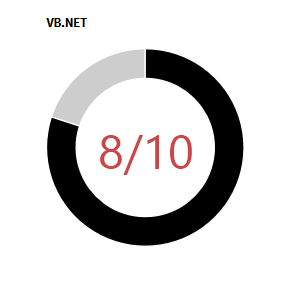
I checked in the google description of options and couldn't find anything. here is how i generate my charts.
<script type="text/javascript" src="https://www.gstatic.com/charts/loader.js"></script>
<script type="text/javascript">
google.charts.load("visualization", "1", {packages:["corechart"]});
google.charts.setOnLoadCallback(init);
function drawChart(myID,titler,known,unknown) {
var data = google.visualization.arrayToDataTable([
['Knowledge', 'Out of 10'],
['Known', known],
['Unknown', unknown]
]);
var options = {
title: titler,
pieHole: 0.7,
colors: ['#000000', '#cdcdcd'],
pieSliceText: 'none',
legend:{position: 'none'},
tooltip:{text:'percentage'},
tooltip:{textStyle:{fontSize: 12}}
};
var chart = new google.visualization.PieChart(document.getElementById(myID));
chart.draw(data, options);
}
function init(){
drawChart('donutchart1','VB.NET',8,2);
drawChart('donutchart2','Javascript',4,6);
}
</script>
And my HTML to style my output:
<table class="Charts">
<tr>
<td><div id="donutchart1" style="width: 256px; height: 256px;"></div></td>
<td><div id="donutchart2" style="width: 256px; height: 256px;"></div></td>
</tr>
</table>
