Key Store Path is the location where your keystore should be created.
If you are creating an apk for first time to release in play store, you have to select 'Create New...' ketstore path, where in which you will be promoted to a new window where you can fill in the details:
KeyStore path : select a path in your system (Create a path in any drive eg: *F:\AndroidKeys*)give a name to your key(eg:game).save in here with the specific name for your project (F:\AndroidKeys\game.jks).
Password**: Give some new password and confirm it(Don't forget).
Alias : Enter an identifying name for your key.
Password : Create and confirm a secure password for your key. This should be different from the password you chose for your keystore.
Validity: select time period for validity of key.
Certificate: Enter some information about yourself or organization (like name,..).
Done with new key generation.
Now on the screen you mentioned select the path, key store password,key alias,key password(will be auto filled at first key generation).
click next -- select build variants(debug or release) release in your case, select the signature versions-- finish .
You can find your release apk in app\release folder of your project.
Note: Please do remember the key and the password it should be same for the future update release of your application.
Refer official android developer site for any referece: https://developer.android.com/studio/publish/app-signing
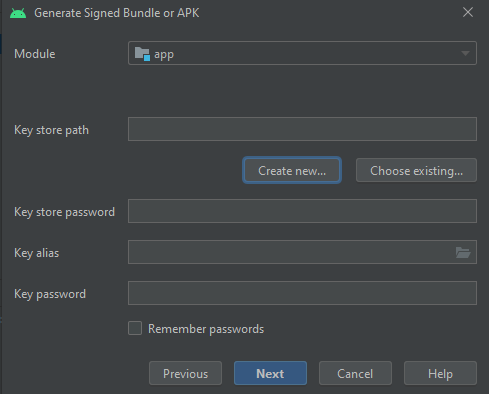 I have virtually no prior knowledge of any of this, so am I supposed to create a new key store path? Do I already have one? How do I do it?
I have virtually no prior knowledge of any of this, so am I supposed to create a new key store path? Do I already have one? How do I do it?