I am using react native web library but I can't make full height on web
Code:
import React from 'react';
import {StyleSheet, View, Text, TouchableOpacity} from 'react-native';
class index extends React.Component {
render() {
return (
<View style={styles.container}>
<TouchableOpacity
style={{
backgroundColor: 'blue'
}}>
<Text style={{
color: 'green'
}}>Learning</Text>
</TouchableOpacity>
</View>
);
}
}
const styles = StyleSheet.create({
container: {
width: '100%',
height: '100%',
margin: 0,
padding: 0,
justifyContent: 'center',
alignItems: 'center',
backgroundColor: 'red'
}
})
export default index;


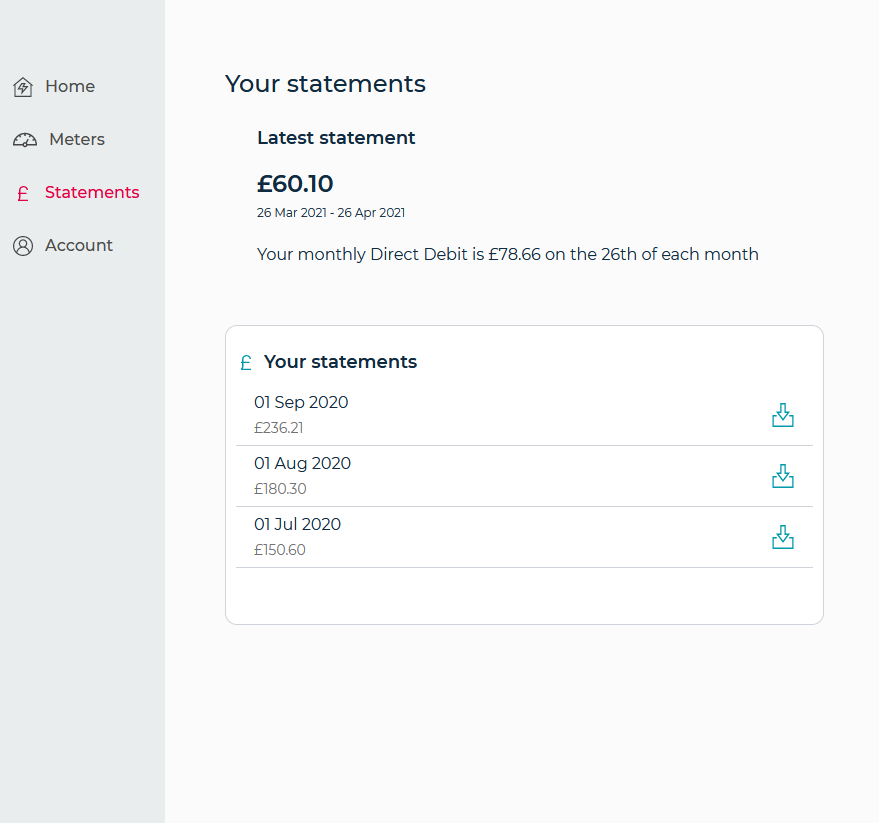
Dimensions.get("window").heightsolution because it works when the browser window is resized. – Subminiature