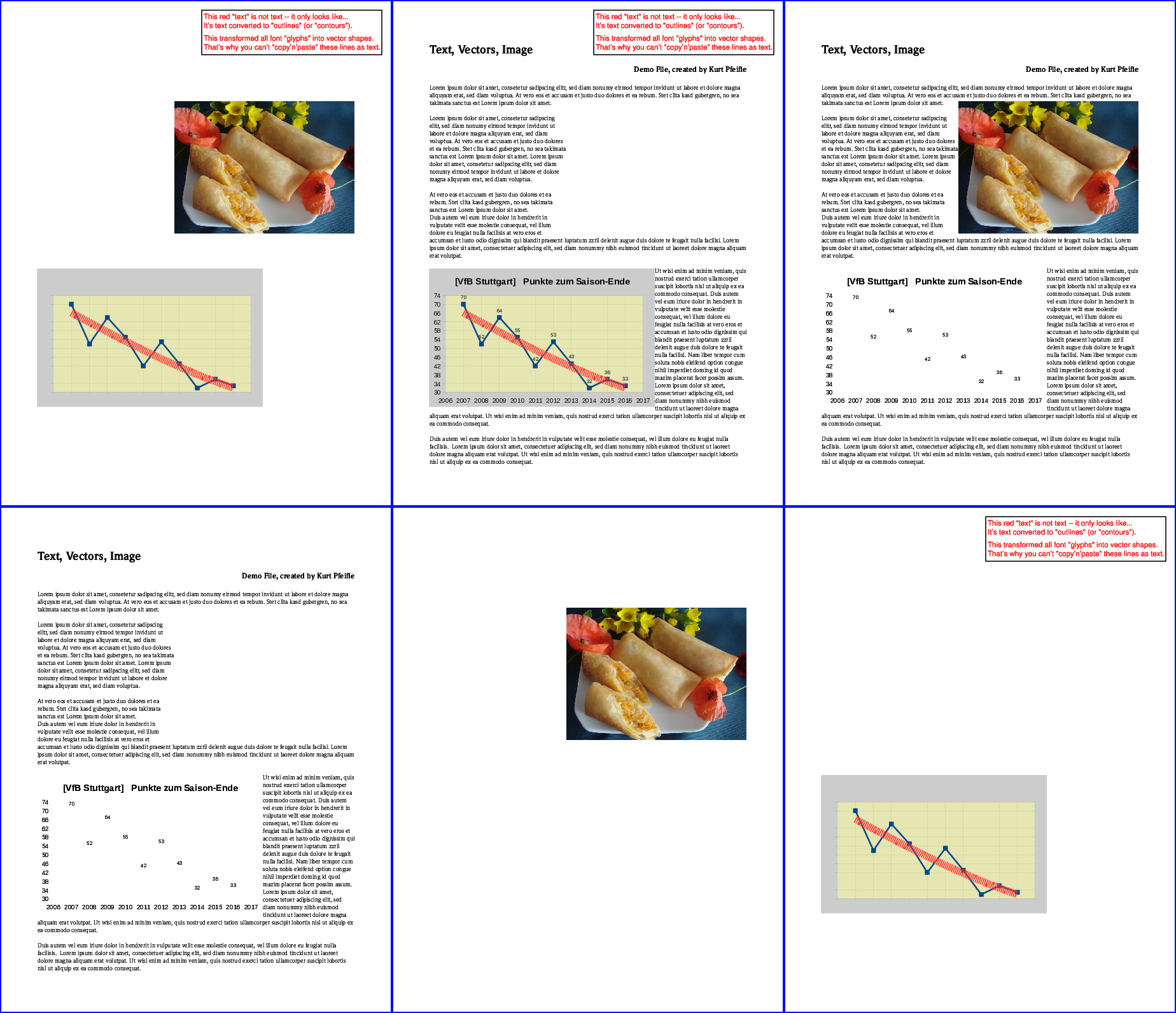First, what in PDF parlance is called an 'image', by definition always is a raster image. There's no such thing as a 'vector image'. Even if the original file which was converted to PDF included vector graphics, then the converter program could have decided that it includes these as raster image. If you extract this, you'll not get your vector graphics back, but a raster image. Raster graphics which are preserved inside a PDF as such cannot be extracted by pdfimages.
Second, you do not need to actually extract the images using pdfimages. Provided you're using a current version (later than v0.20.2) of the 'Poppler' fork of pdfimages you can use the -list parameter to get a list of all images on a certain range of PDF pages:
pdfimages -list -f 7 -l 8 ct-magazin-14-2012.pdf
page num type width height color comp bpc enc interp object ID
---------------------------------------------------------------------
7 0 image 581 838 rgb 3 8 jpeg no 39 0
7 1 image 4 4 rgb 3 8 image no 40 0
7 2 image 314 332 rgb 3 8 jpx no 44 0
7 3 image 358 430 rgb 3 8 jpx no 45 0
7 4 image 4 4 rgb 3 8 image no 46 0
7 5 image 4 4 rgb 3 8 image no 47 0
7 6 image 4 6 rgb 3 8 image no 48 0
7 7 image 596 462 rgb 3 8 jpx no 49 0
7 8 image 4 6 rgb 3 8 image no 50 0
7 9 image 4 4 rgb 3 8 image no 51 0
7 10 image 8 10 rgb 3 8 image no 41 0
7 11 image 6 6 rgb 3 8 image no 42 0
7 12 image 113 27 rgb 3 8 jpx no 43 0
8 13 image 582 839 gray 1 8 jpeg no 2080 0
8 14 image 344 364 gray 1 8 jpx no 2079 0
Note again: this version of pdfimages is the one from Poppler (the one from XPDF does not (yet?) support this new feature).
As you can see this lists the respective widths and heights of the images. This however does not (yet) give you any clue about the DPI. If a large raster image is squeezed into a small space on the PDF page, your DPI value would be quite high. (This is what plinth's comment to his own answer also emphasizes...)
In order to calculate the DPI, you'll have to measure the width/height of the image as it is displayed on the page (you can do that with one of the tools in Acrobat/Reader) and then use the respective info from the above output to calculate the DPI.
Update
Recent versions of pdfimages now directly shows the actual resolution in DPI of the included images in additional columns. Obtaining this info was the original goal of the question:
pdfimages -list -f 6 -l 7 example.pdf
page num type width height color comp bpc enc interp object ID x-ppi y-ppi size ratio
--------------------------------------------------------------------------------------------
6 0 image 1901 1901 rgb 3 8 image no 632 0 1818 1818 468K 4.4%
6 1 image 1901 1901 rgb 3 8 image no 645 0 1818 1818 521K 4.9%
The new output format additionally shows the respective horizontal and vertical resolutions for each image ('x-ppi', 'y-ppi'). It also gives the actual size of images in terms of storage ('size') and their compression ratios ('ratio').
(Thanks to @Eric for suggesting an update hinting at these new features of pdfimages.)