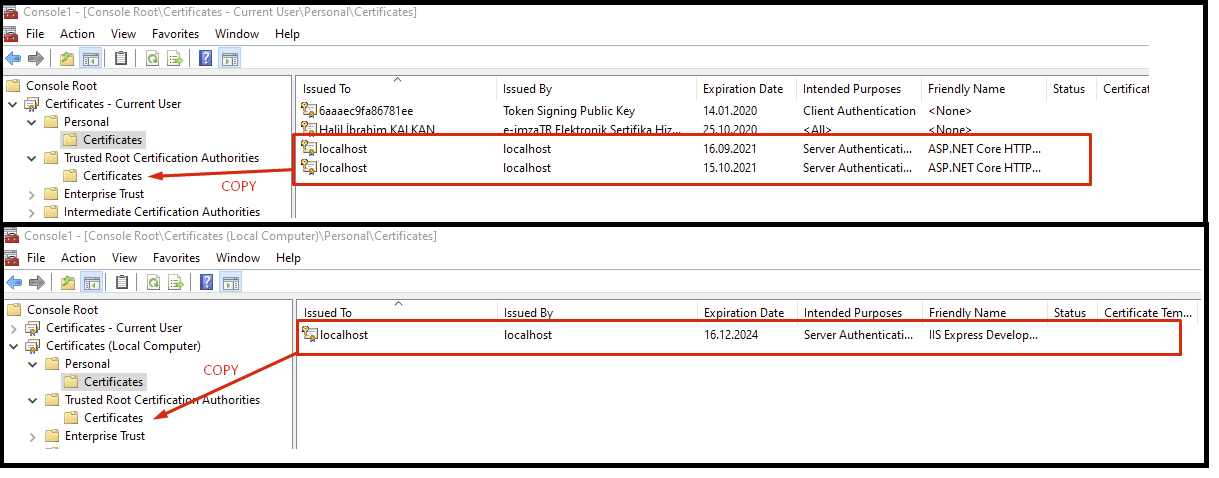I created a Blazor Server webapp and published it from Visual Studio using right click on the project - publish. I am publishing to a local folder, amongst others the output includes MyProject.exe
Running that works fine:
info: Microsoft.Hosting.Lifetime[0]
Now listening on: http://localhost:5000
info: Microsoft.Hosting.Lifetime[0]
Now listening on: https://localhost:5001
info: Microsoft.Hosting.Lifetime[0]
Application started. Press Ctrl+C to shut down.
info: Microsoft.Hosting.Lifetime[0]
Hosting environment: Production
However I can not access my webapp on https://localhost:5001. Firefox gives me the error code SEC_ERROR_INADEQUATE_KEY_USAGE. There is no option to ignore it. Accessing it using Chrome just gives me HTTP ERROR 500. In the console where I started MyProject.exe I can find this error:
fail: Microsoft.AspNetCore.Diagnostics.ExceptionHandlerMiddleware[1]
An unhandled exception has occurred while executing the request.
System.InvalidOperationException: Cannot find the fallback endpoint specified by route values: { page: /_Host, area: }.
at Microsoft.AspNetCore.Mvc.RazorPages.Infrastructure.DynamicPageEndpointMatcherPolicy.ApplyAsync(HttpContext httpContext, CandidateSet candidates)
at Microsoft.AspNetCore.Routing.Matching.DfaMatcher.SelectEndpointWithPoliciesAsync(HttpContext httpContext, IEndpointSelectorPolicy[] policies, CandidateSet candidateSet)
at Microsoft.AspNetCore.Routing.EndpointRoutingMiddleware.<Invoke>g__AwaitMatch|8_1(EndpointRoutingMiddleware middleware, HttpContext httpContext, Task matchTask)
at Microsoft.AspNetCore.Diagnostics.ExceptionHandlerMiddleware.<Invoke>g__Awaited|6_0(ExceptionHandlerMiddleware middleware, HttpContext context, Task task)
fail: Microsoft.AspNetCore.Diagnostics.ExceptionHandlerMiddleware[3]
Can anyone help me with this? And yes, it's a private application and shall run locally on localhost. When I run my webapp from Visual Studio, everything works fine.