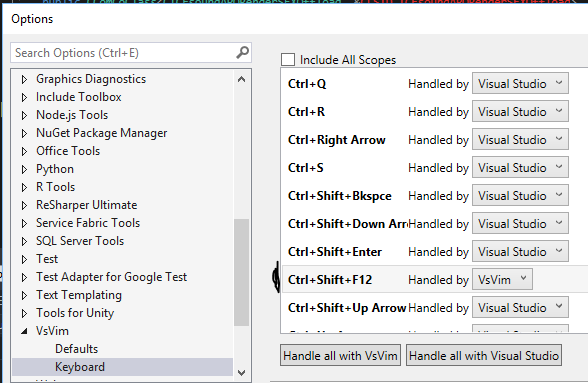I am using ReSharper on Visual Studio but also I'm a vim user. I heard this VsVim. I downloaded it and installed the extension for visual studio 2010. But can't get the any of the vim commands to work. Actually, I don't think I managed to make VsVim work because any of the vim keybindings aren't working. I suspect ReSharper blocking the extension. What is the way of activating this VsVim extension and start using it?
To check that VsVim has been installed correctly you can go into the Extension Manager in Visual Studio 2010 (Tools / Extension Manager... / Installed Extensions ). You should see VsVim listed.
If it isn't listed, then installing it through the Extension Manager is probably the easiest way to go. From the Extension Manager, click Online Gallery. Then search for VsVim in the "Search Online Gallery" box. It should appear in the search results and give you the option to install it.
VsVim's author, @JaredPar, has tested VsVim against Resharper 5.1 and 6.0. If you're using one of those versions and are still having issues he'd probably appreciate your feedback on VsVim's issue tracker.
I had to restart Visual Studio after installing VsVim before it started working.
Later, I disabled VsVim. When I tried to reenable it, it no longer appeared even after restarting Visual Studio. I had to uninstall, reinstall, restart Visual Studio, and then it worked.
If you want to enable/disable the VsVim plugin in visual studio 2017, then make sure that vsvim ctrl+shift+f12 is handled by VsVim plugin
example :
© 2022 - 2024 — McMap. All rights reserved.