I'm having a very peculiar issue with SQL Server Data Tools 2012. Whenever I attempt to launch the report previewer, I get the following exception:
There was no endpoint listening at net.pipe://localhost/PreviewProcessingServce7324/ReportProcessing that could accept the message. This is often caused by an incorrect address or SOAP action. See InnerException, if present, for more deatils.
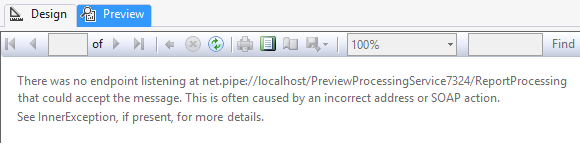
As far as I can tell, nothing I did triggered the issue. It just started happening one day when I fired up SSDT. I tried the suggestion on Report Designer Preview in SSDT throws up a 'end point' not found error.
However, my service is up and running just fine (restarting it didn't help), and using Setspn didn't do anything for it, either.
Anyone have any ideas?



