I'm trying to install SQL Server 2017 Developer edition with "Basic" installation type but it gives below error message:
Oops...
Unable to install SQL Server (setup.exe).
Build version it is trying to install is 14.1710.3866.2
I've already tried running the installer several time but I got the very same error screen every time. Also tried launching the installer with administrative privileges but no luck.
Does anyone has any idea about this mysterious error message and how to overcome it? It doesn't point me to any log file which I can look into to get some idea about why it is happening on my machine. I downloaded the setup from official MS website here.
Update: With help from @TheGameiswar I was able to locate the log files for the installation attempts. Only relevant things which I could find from a file named Detail_Rules.txt was as below:
(01) 2017-11-17 14:37:43 Slp: Neither the localized version nor the ENU help .chm file exist in the media. This could mean that there is no appropriate help file to display on the UI. Error message: The help .chm file 'C:\SQLServer2017Media\RulesEng\1033_ENU_LP\x64\1033\help\s11ch_setup.chm' is missing from the media..
I'm not sure if it is the root cause of the error.


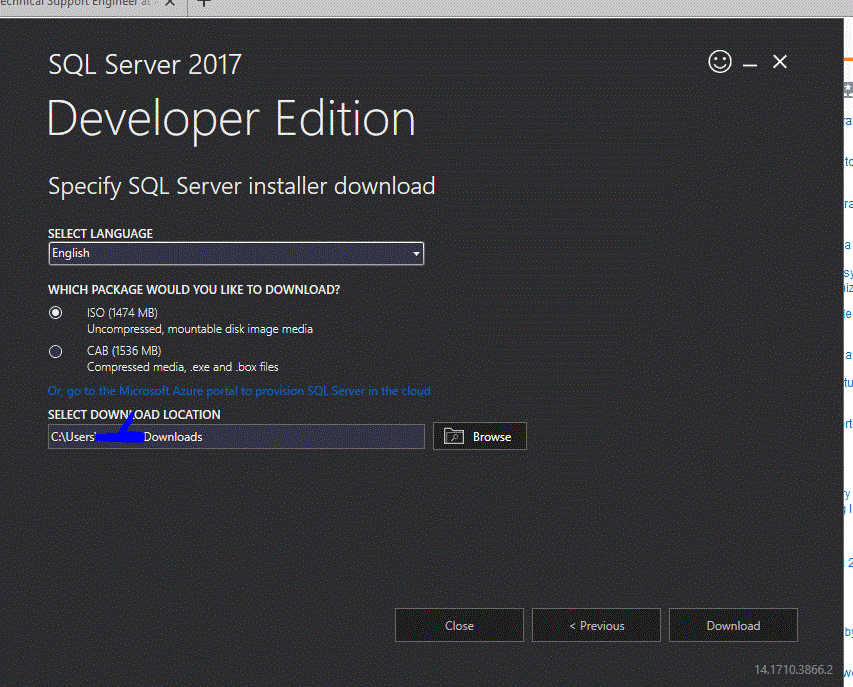
%programfiles%\Microsoft sql server\130\setup bootstrap\log– FestschriftSQLServer2017-SSEI-Dev.exe /L*v "d:\sqlInstallLog.txt"option that I use with MSI files but it didn't create any log file inD:drive – BorlowC:\Program Files\Microsoft SQL Server\140\Setup Bootstrap\Log. For each new run it is creating new folder insideLogfolder in the name of timestamp e.g.20171117_143724. – Borlow