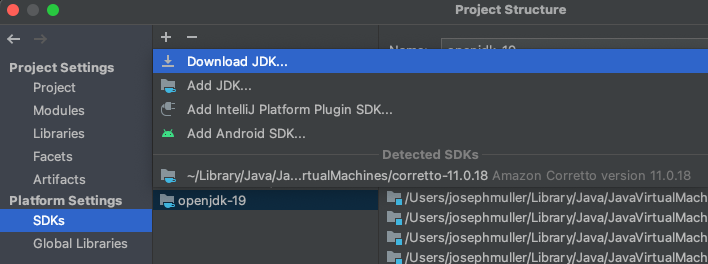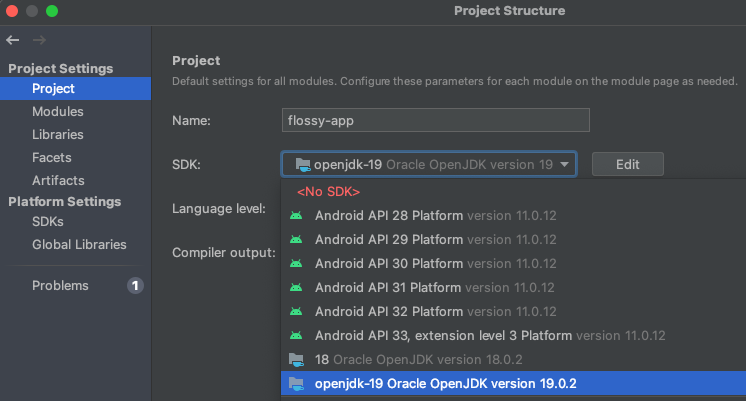I'm getting error after update the Android version and flutter version. Right now I want add the "file_picker: ^5.2.5", and "cached_network_image: ^3.2.3" plugin so getting "General error during conversion: Unsupported class file major version 63" error. I have checked many solution but nothing one to help me. Please help me for fix this issue.
Flutter version:- Flutter 3.3.3 • channel stable • https://github.com/flutter/flutter.git Framework • revision 18a827f393 (4 months ago) • 2022-09-28 10:03:14 -0700 Engine • revision 5c984c26eb Tools • Dart 2.18.2 • DevTools 2.15.0
Android Studio version:- Android Studio Electric Eel | 2022.1.1 Build #AI-221.6008.13.2211.9477386, built on January 11, 2023 Runtime version: 11.0.15+0-b2043.56-8887301 aarch64 VM: OpenJDK 64-Bit Server VM by JetBrains s.r.o. macOS 13.1 GC: G1 Young Generation, G1 Old Generation Memory: 1280M Cores: 8 Registry: external.system.auto.import.disabled=true ide.text.editor.with.preview.show.floating.toolbar=false
Non-Bundled Plugins: com.github.dhaval2404.material_icon_generator (1.3) Dart (221.6091) pl.pszklarska.pubversionchecker (1.3.5) io.flutter (71.2.4)