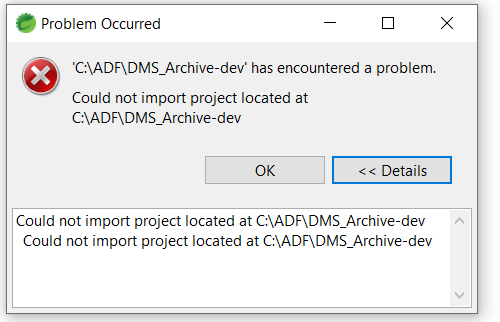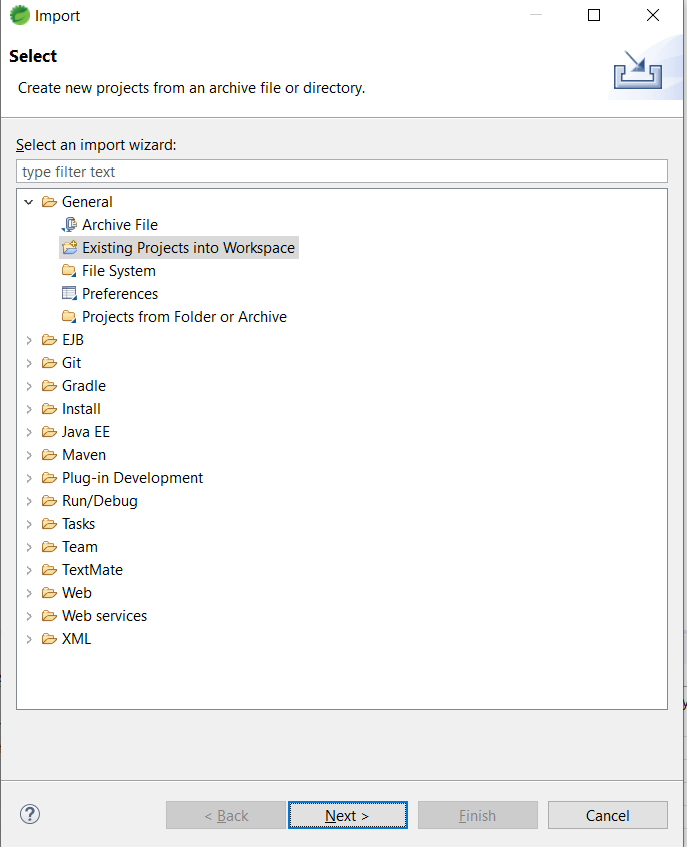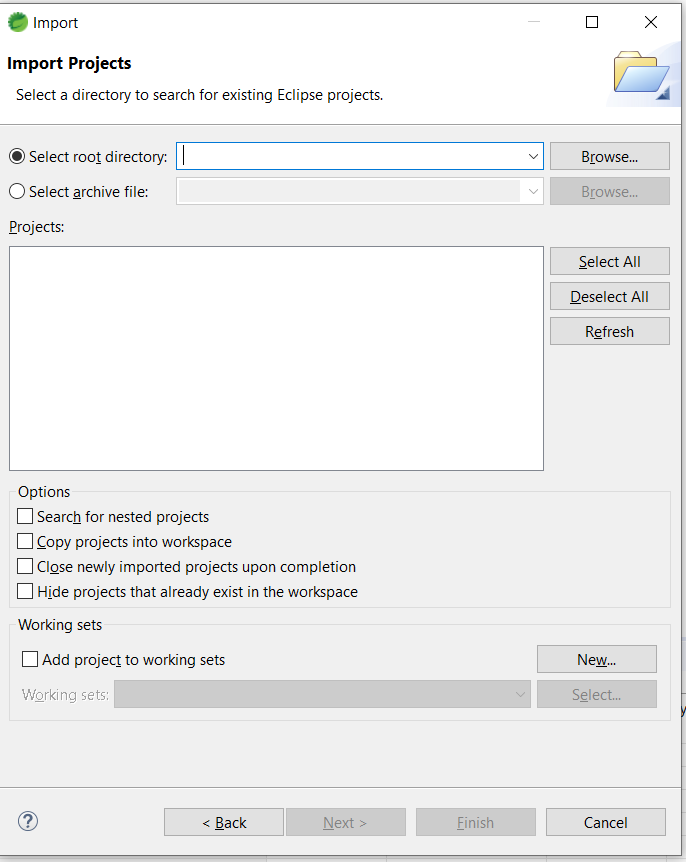I have tried to import my university work into my eclipse at home, however it claims it cannot find any of the projects.
The projects are in one folder, called programming, situated on my desktop, while my eclipse program files are in a separate folder, also on the desktop.
When opening eclipse it asks for the workspace to select, which is just where all of my projects are located on the desktop: "C:\Users\'username'\desktop\programming"
Once eclipse has loaded, i go to file, import, existing projects into workspace and select the root directory as the programming folder.
At this point, on my laptop, it then finds all of my projects and i can import them without a hitch, but on my PC, it says it is unable to find any projects to import.
I am 100% sure i am importing them correctly, as i have done the exact same process on my laptop, using exactly the same files (i transferred them from my laptop), i can't quite understand why it's not working this time.
Thanks in advance for your help,
Matt