Ive recently been playing with Mysql Workbench and the Export function has one little annoying feature that is not needed (by me of course). The set-gtid-purged function is set to AUTO by default in the GUI and it seems everytime you want to export without this parameter - you have to change it to OFF in Data Exports - Advanced options. To make it worse - the setting is not remembered.
Wanted to check if anyone has found a way to set it to OFF permanently for every DB/conenction i make?
I even checked the wb_options.xml file and the feature is set to OFF but this doesn't seem to stop it for some reason.
<value type="string" key="wb.admin.export.option:set-gtid-purged">OFF</value>
Thanks.

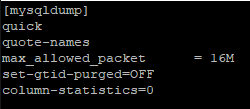
mysqlbinary asmysqldump, so of course it complained. – Erymanthus