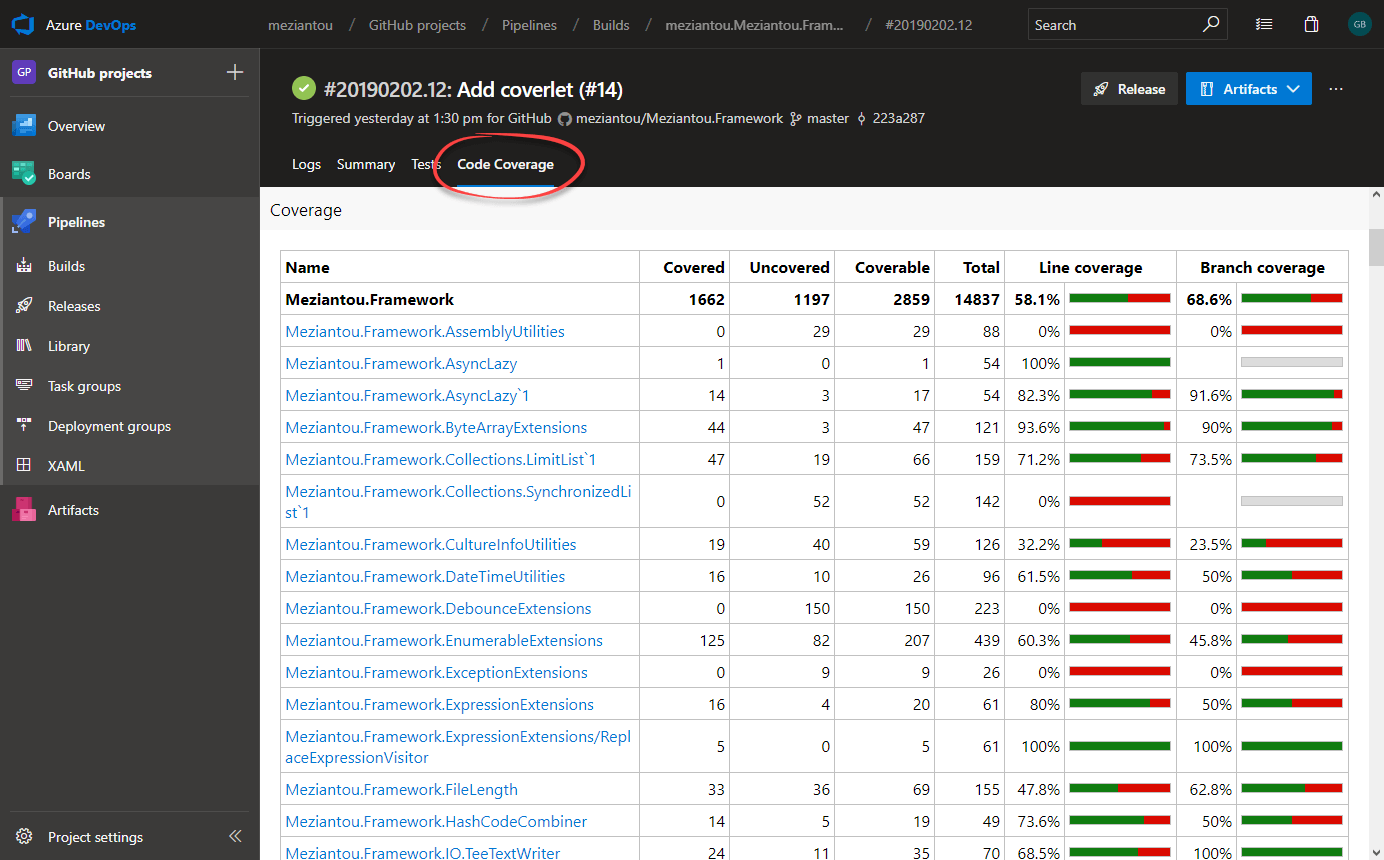I have tried hundreds of times but I am still unable to find that codeCoverage file generated in VSTest task.
See the following code.
I simply want to publish the Code Coverage report to the pipeline.
Help, please!
Where is that code coverage file?
Or give me some links if you don't want to waste time writing some answers.
Many thanks!
# ASP.NET
# Build and test ASP.NET projects.
# Add steps that publish symbols, save build artifacts, deploy, and more:
# https://learn.microsoft.com/azure/devops/pipelines/apps/aspnet/build-aspnet-4
trigger:
- master
jobs:
- job: devbuild
pool:
name: 'Self Hosted VS2017'
variables:
solution: '**/*.sln'
steps:
- task: NuGetToolInstaller@0
- task: NuGetCommand@2
inputs:
restoreSolution: '$(solution)'
- task: VSBuild@1
inputs:
solution: '$(solution)'
msbuildArgs: '/p:DeployOnBuild=true /p:WebPublishMethod=Package /p:PackageAsSingleFile=true /p:Configuration=Debug /p:Platform="Any CPU" /p:OutDir=".\output\dev"'
clean: true
- task: VisualStudioTestPlatformInstaller@1
inputs:
packageFeedSelector: 'nugetOrg'
versionSelector: 'latestPreRelease'
- task: VSTest@2
inputs:
testSelector: 'testAssemblies'
testAssemblyVer2: |
**\dev\*.Tests.dll
searchFolder: '$(System.DefaultWorkingDirectory)'
****************************************************************************
************THIS GUY =>****************************************************
codeCoverageEnabled: true
**********************<=****************************************************
****************************************************************************
distributionBatchType: 'basedOnAssembly'
dontDistribute: false
publishRunAttachments: true
- task: PublishCodeCoverageResults@1
inputs:
codeCoverageTool: 'cobertura'
summaryFileLocation: '**/coverage.xml'
reportDirectory: '**/coveragereport'
failIfCoverageEmpty: true