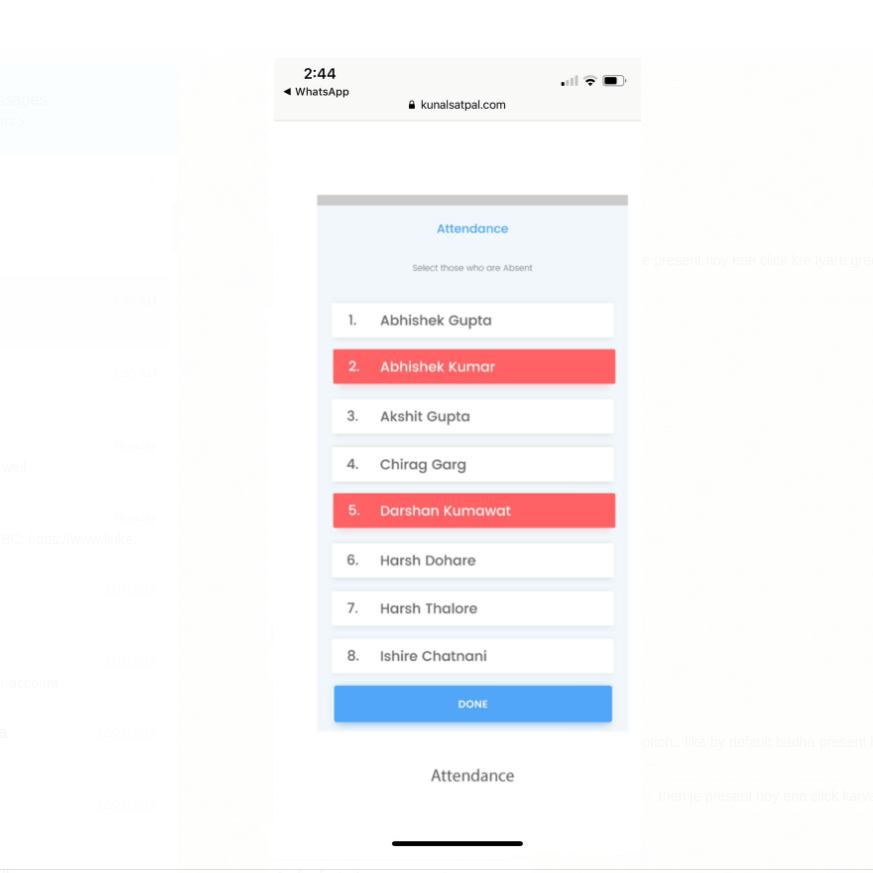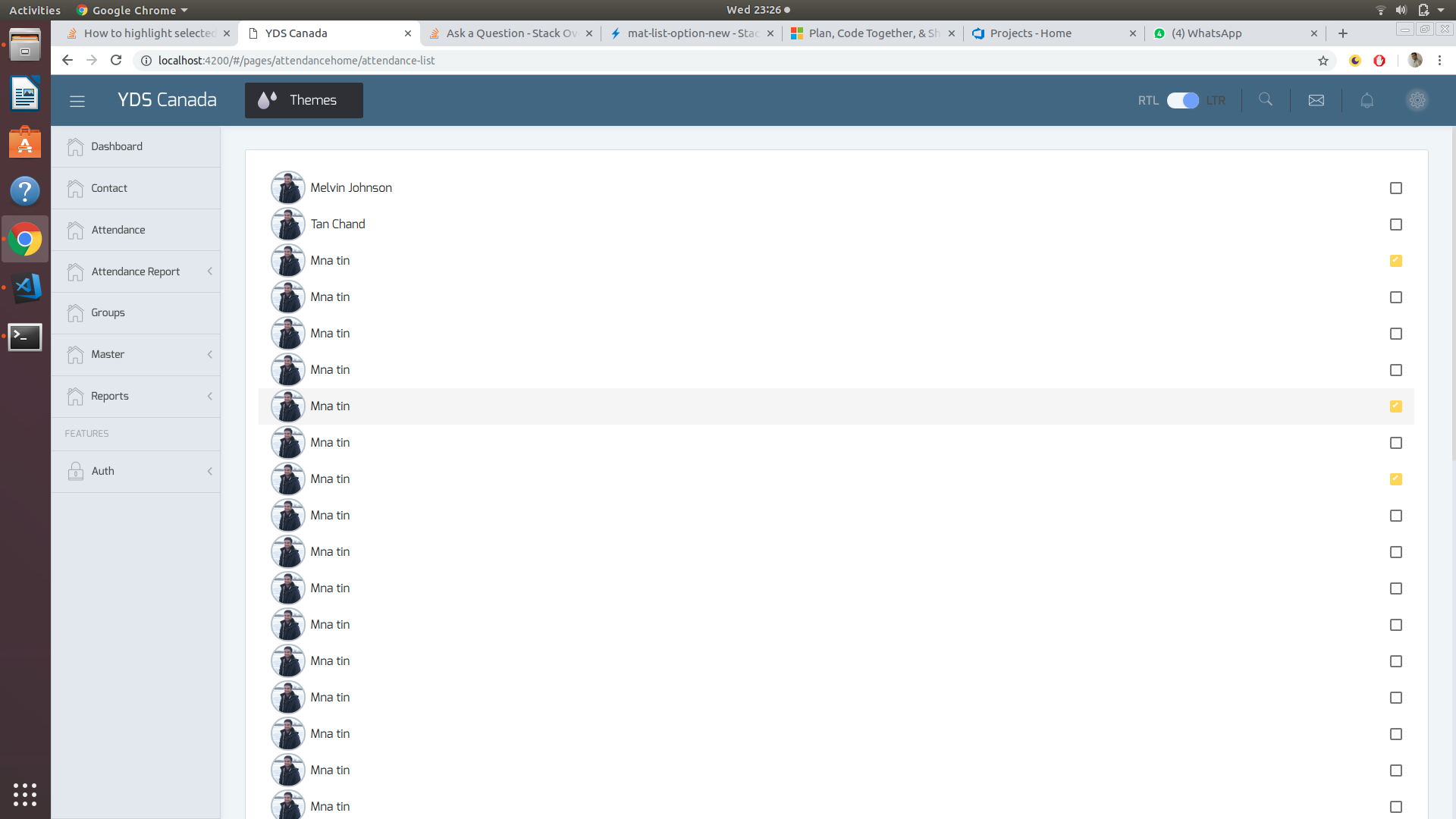The accepted answer works fine, but it uses a hardcoded color value (background: rgba(0, 139, 139, 0.7)).
This approach will actually break your styles and colors if you decide to switch to another pre-build material theme or use a custom theme (as described in Theming your Angular Material app page).
So, if you use SCSS, you can use the following code in your component's style file:
@import '~@angular/material/theming';
mat-list-option[aria-selected="true"] {
background: mat-color($mat-light-theme-background, hover, 0.12);
}
The above code is adapted from mat-select options - in this way, you will have a consistent look in the entire app:
.mat-option.mat-selected:not(.mat-option-multiple) { background: mat-color($background, hover, 0.12);}
Demo: https://stackblitz.com/edit/material-selection-list-5-0-0-selection-color-change-qaq1xr
Or, if you use a dark theme, change code as follows:
mat-list-option[aria-selected="true"] {
background: mat-color($mat-dark-theme-background, hover, 0.12);
}
Demo: https://stackblitz.com/edit/material-selection-list-5-0-0-selection-color-change-w8beng
If you just want to use a custom color, I suggest to pick one from Material Specs, that are also exposed in Angular Material Design scss.
$primaryPalette: mat-palette($mat-green);
mat-list-option[aria-selected="true"] {
background: mat-color($primaryPalette, 500);
}
Demo: https://stackblitz.com/edit/material-selection-list-5-0-0-selection-color-change-tt3nyj