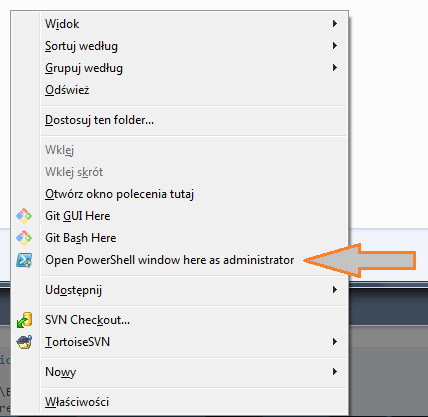How can I run PowerShell from Context menu (holding the shift key) in current folder with admin privileges? Is there a simpler way than type in any code to windows registry?
The script below can be pasted into any file with reg extension and run. After that, you will be able to run powershell with admin privileges from current open folder. To do this, you have to hold shift and then right click on empty space in the folder.
Code:
Windows Registry Editor Version 5.00
[HKEY_CLASSES_ROOT\Directory\Background\shell\PowerShellAsAdmin]
@="Open PowerShell window here as administrator"
"Extended"=""
"HasLUAShield"=""
"Icon"="powershell.exe"
[HKEY_CLASSES_ROOT\Directory\Background\shell\PowerShellAsAdmin\command]
@="C:\\Windows\\system32\\WindowsPowerShell\\v1.0\\powershell.exe -windowstyle hidden -Command \"Start-Process powershell -ArgumentList '-NoExit', '-Command cd %V' -Verb runAs\""
Context menu view:
As LotPings mentions in the comments, you can add a simple shortcut to the Quck Access Toolbar if you are running Windows 10. It's supported by Windows by default.
This image should explain how to set it up.
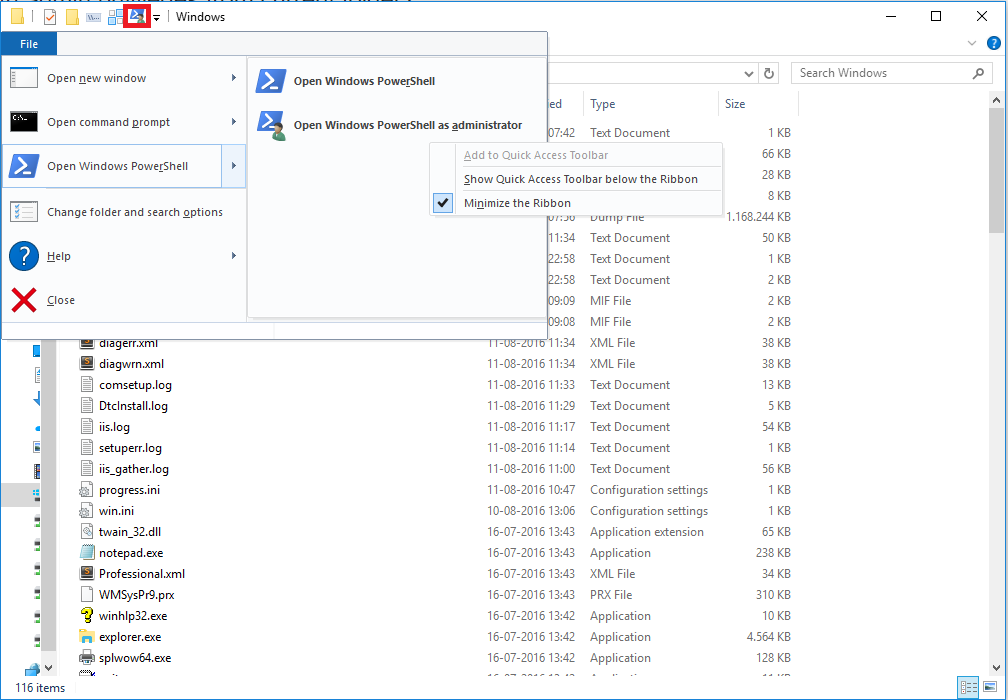
While this doesn't use shift, you still have a quick way of starting PowerShell in the current directory as admin.
The script below can be pasted into any file with reg extension and run. After that, you will be able to run powershell with admin privileges from current open folder. To do this, you have to hold shift and then right click on empty space in the folder.
Code:
Windows Registry Editor Version 5.00
[HKEY_CLASSES_ROOT\Directory\Background\shell\PowerShellAsAdmin]
@="Open PowerShell window here as administrator"
"Extended"=""
"HasLUAShield"=""
"Icon"="powershell.exe"
[HKEY_CLASSES_ROOT\Directory\Background\shell\PowerShellAsAdmin\command]
@="C:\\Windows\\system32\\WindowsPowerShell\\v1.0\\powershell.exe -windowstyle hidden -Command \"Start-Process powershell -ArgumentList '-NoExit', '-Command cd %V' -Verb runAs\""
Context menu view:
Dominik's registry solution works well, but there is a problem when the folder path contains spaces. In the command, you have to add (escaped, i.e. double) apostrophes around the path.
C:\Windows\system32\WindowsPowerShell\v1.0\powershell.exe -windowstyle hidden -Command "Start-Process powershell -ArgumentList '-NoExit', '-Command cd ''%V''' -Verb runAs"
© 2022 - 2024 — McMap. All rights reserved.