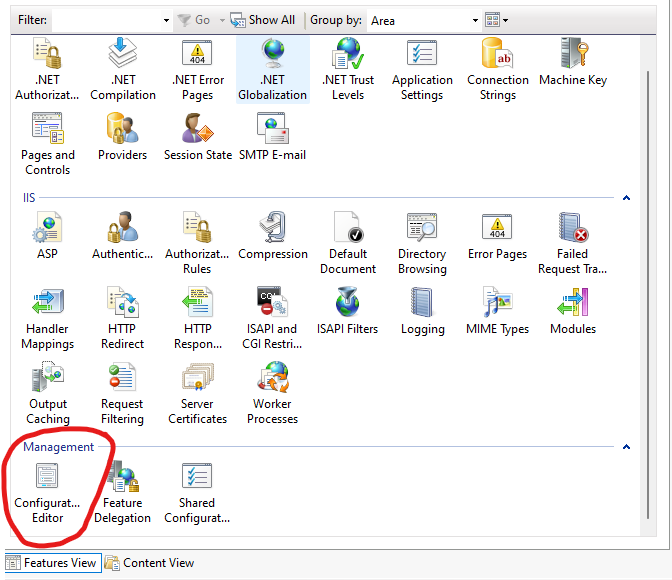Whenever I add this line to my web.config in the system.webServer section:
<serverRuntime />
With our without properties, IIS 7.5 just serves up a blank page instead of the website. I created a new empty Web Application using IIS and added the line to the web.config; blank page.
What am I doing wrong?