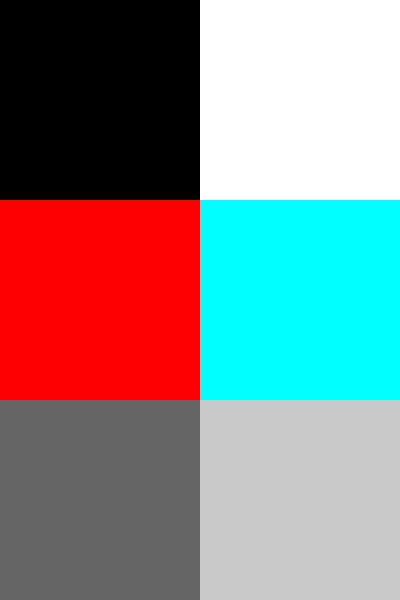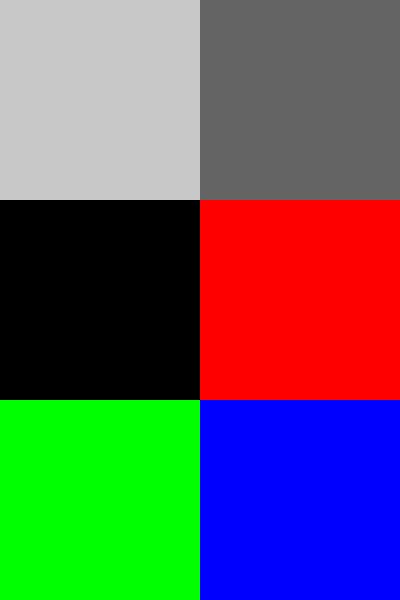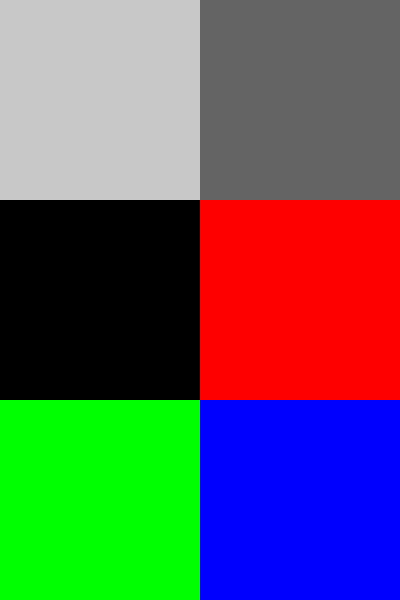So i found this link regarding my question, but it is for c#
Create a PNG from an array of bytes
I have a variable int array of numbers. i will call it "pix[ ]" for now it can be any size from 3 to 256, later possibly bigger.
What i want to do now, is to convert it into a pixel image. I am still a noobin c++ so pleas excuse me. I tried to download some libaries that make working with libpng easier, but they do not seem to be working (ubuntu, code::blocks) So i have questions in the following:
1) how do you create a new bitmap (which libaries, which command)?
2) how do i fill it with information from "pix[ ]" ?
3) how do i save it?
if it is a repost of a question i am happy about a link also ;)
Here is what i worked out so far, thanks for your help.
int main(){
FILE *imageFile;
int x,y,pixel,height=2,width=3;
imageFile=fopen("image.pgm","wb");
if(imageFile==NULL){
perror("ERROR: Cannot open output file");
exit(EXIT_FAILURE);
}
fprintf(imageFile,"P3\n"); // P3 filetype
fprintf(imageFile,"%d %d\n",width,height); // dimensions
fprintf(imageFile,"255\n"); // Max pixel
int pix[100] {200,200,200, 100,100,100, 0,0,0, 255,0,0, 0,255,0, 0,0,255};
fwrite(pix,1,18,imageFile);
fclose(imageFile);
}
i have not fully understood what it does. i can open the output image, but it is not a correct representation of the Array.
If i change things around, for example making a 2 dimensional array, then the image viewer tells me "expected an integer" and doesn't show me an image.
So far so good.
As i have the array before the image i created a function aufrunden to round up to the next int number because i want to create a square image.
int aufrunden (double h)
{
int i =h;
if (h-i == 0)
{
return i;
}
else
{
i = h+1;
return i;
}
}
This function is used in the creation of the image.
If the image is bigger than the information the array provides like this (a is the length of th array)
double h;
h= sqrt(a/3.0);
int i = aufrunden(h);
FILE *imageFile;
int height=i,width=i;
It might happen now, that the array is a=24 long. aufrunden makes the image 3x3 so it has 27 values...meaning it is missing the values for 1 pixel.
Or worse it is only a=23 long. also creating a 3x3 image.
What will fwrite(pix,1,18,imageFile); write in those pixels for information? It would be best if the remaing values are just 0.
*edit never mind, i will just add 0 to the end of the array until it is filling up the whole square...sorry