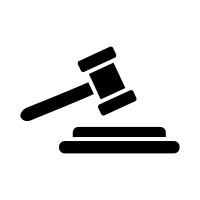<svg version="1.1" id="Layer_1" xmlns="http://www.w3.org/2000/svg" xmlns:xlink="http://www.w3.org/1999/xlink" x="0px" y="0px"
viewBox="0 0 1360.6 1077.2" style="enable-background:new 0 0 1360.6 1077.2;" xml:space="preserve">
<style type="text/css">
.st0{fill:#2a4f6c;}
</style>
<path class="st0" d="M356.4,460l260.4-109.3l-21.8-51.8L334.6,408.1c-13,5.5-19.2,20.5-13.7,33.5l1.9,4.6
C328.3,459.3,343.3,465.5,356.4,460z"/>
<rect x="614.5" y="239" transform="matrix(0.9059 -0.4236 0.4236 0.9059 -61.7804 311.7127)" class="st0" width="111.8" height="111.8"/>
<path class="st0" d="M706.2,197.3l-131.4,61.4c-3.7,1.7-8.1,0.1-9.9-3.6l-14.1-30.2c-1.7-3.7-0.1-8.1,3.6-9.9l131.4-61.4
c3.7-1.7,8.1-0.1,9.9,3.6l14.1,30.2C711.5,191.1,709.9,195.5,706.2,197.3z"/>
<path class="st0" d="M786.4,375.5L655,436.9c-3.7,1.7-8.1,0.1-9.9-3.6L631,403.1c-1.7-3.7-0.1-8.1,3.6-9.9L766,331.8
c3.7-1.7,8.1-0.1,9.9,3.6l14.1,30.2C791.7,369.3,790.1,373.8,786.4,375.5z"/>
<path class="st0" d="M907.2,521.7c1-2,1.5-4.2,1.5-6.5v-18.7c0-8.2-6.6-14.8-14.8-14.8H547.4c-8.2,0-14.8,6.6-14.8,14.8v18.7
c0,2.3,0.6,4.5,1.5,6.5H907.2z"/>
<path class="st0" d="M941.8,589.8H499.5c-13.3,0-24.1-10.8-24.1-24.1v0c0-13.3,10.8-24.1,24.1-24.1h442.3
c13.3,0,24.1,10.8,24.1,24.1v0C966,579,955.1,589.8,941.8,589.8z"/>
</svg>