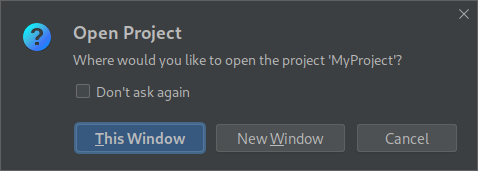I'm trying to run Intellij IDEA 2019.2 from terminal in Ubuntu 18.04.2 LTS with command idea.
But terminal is stayed connected to IDEA output - IDEA write logs to it.
I've tried to use &: idea &, but it didn't help - console is still connected to IDEA.
romach@romach:~/bin$ idea &
[2] 836
romach@romach:~/bin$ 2019-08-01 15:55:56,253 [ 1189] WARN - llij.ide.plugins.PluginManager - Docker integration not loaded: until build 182.SNAPSHOT < IU-192.5728.98
2019-08-01 15:55:56,296 [ 1232] WARN - llij.ide.plugins.PluginManager - NodeJS not loaded: until build 191.SNAPSHOT < IU-192.5728.98
2019-08-01 15:55:56,865 [ 1801] WARN - llij.ide.plugins.PluginManager - Docker integration not loaded: until build 182.SNAPSHOT < IU-192.5728.98
2019-08-01 15:55:56,905 [ 1841] WARN - llij.ide.plugins.PluginManager - NodeJS not loaded: until build 191.SNAPSHOT < IU-192.5728.98
2019-08-01 15:56:01,584 [ 6520] WARN - s.impl.EditorColorsManagerImpl - Cannot find scheme: VibrantInk from plugin: com.intellij.database