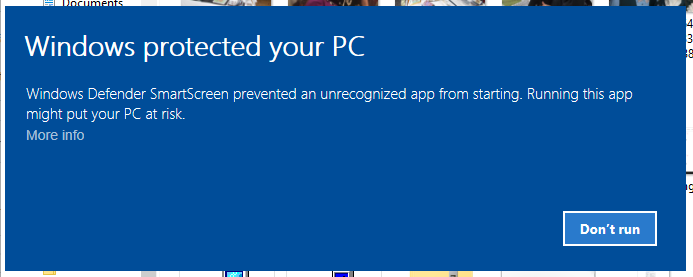I am trying to prevent that my application (an installer) will not be blocked by Windows SmartScreen Protection.
I use BitRock and I signed my installer manually but I have always this problem. I bought a valid certificate and the signing with a timestamp is ok.
It's a commercial application and I don't want that the user will be afraid to install it