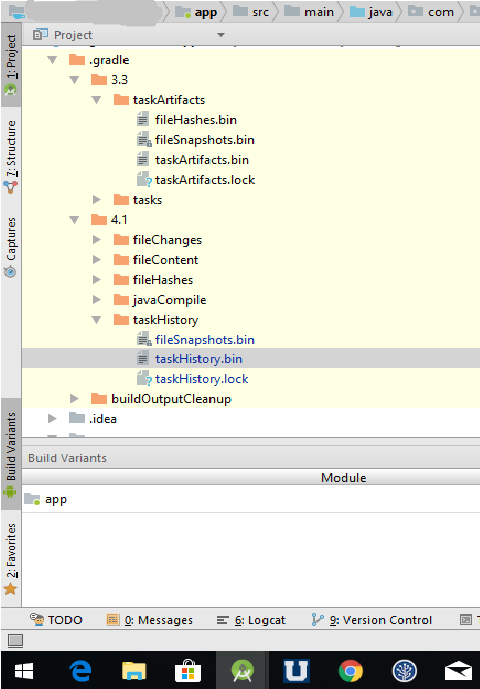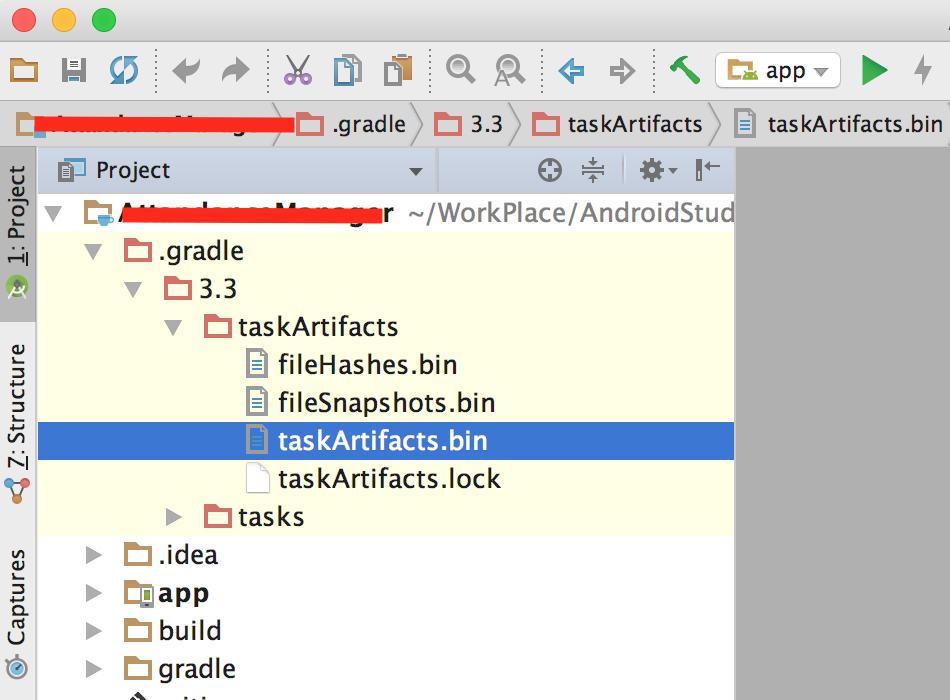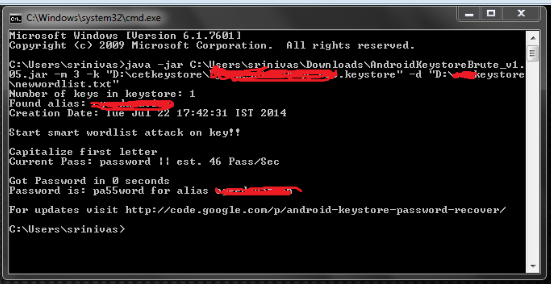I have forgotten my Keystore password and I don't really know what to do anymore (I can't or won't give any excuses for it). I want to update my app because I just fixed a bug but it's not possible anymore. What happens if I use the same Keystore but create a new key? Would I still be able to update the app and if it's not possible, how can I go about giving information to users about the updated version?
If anybody has had a problem like this or has come across troubles, what advice can you give to help remedy the situation? Fortunately, it is a free app.