We have some scripts that create scheduled jobs using PowerShell as part of our application. When testing them recently, I noticed that some of them always failed immediately, and no output is ever produced (they don't even appear in the Get-Job list).
After many days of tweaking, we've managed to isolate it to any jobs that are set to run weekly. Below is a script that creates two jobs that do exactly the same thing. When we run this on our domain, and provide credentials of a domain user, then force both jobs to run in the Task Scheduler GUI (right-click -> Run), the daily one runs fine (0x0 result) and the weekly one fails (0x41306).
Note: If I don't provide the -Credential param, both jobs work fine. The jobs only fail if the task is both weekly, and running as this domain user.
I can't find information on why this is happening, nor think of any reason it would behave differently for weekly jobs. The "History£ tab in the Task Scheduler has almost no useful information, just "Task stopping due to user request" and "Task terminated", both of which have no useful info:
Task Scheduler terminated "{eabba479-f8fc-4f0e-bf5e-053dfbfe9f62}" instance of the "\Microsoft\Windows\PowerShell\ScheduledJobs\Test1" task. Task Scheduler stopped instance "{eabba479-f8fc-4f0e-bf5e-053dfbfe9f62}" of task "\Microsoft\Windows\PowerShell\ScheduledJobs\Test1" as request by user "MyDomain\SomeUser" .
What's up with this? Why do weekly tasks run differently, and how can I diganose this issue?
This is PowerShell v3 on Windows Server 2008 R2. I've been unable to reproduce this locally, but I don't have a user set up in the same way as the one in our production domain (I'm working on this, but I wanted to post this ASAP in the hope someone knows what's happening!).
Import-Module PSScheduledJob
$Action =
{
"Executing job!"
}
$cred = Get-Credential "MyDomain\SomeUser"
# Remove previous versions (to allow re-running this script)
Get-ScheduledJob Test1 | Unregister-ScheduledJob
Get-ScheduledJob Test2 | Unregister-ScheduledJob
# Create two identical jobs, with different triggers
Register-ScheduledJob "Test1" -ScriptBlock $Action -Credential $cred -Trigger (New-JobTrigger -Weekly -At 1:25am -DaysOfWeek Sunday)
Register-ScheduledJob "Test2" -ScriptBlock $Action -Credential $cred -Trigger (New-JobTrigger -Daily -At 1:25am)
Edit: Added to Connect as suggested by snover:
Edit: Some additional info from Jeff Hicks
I used your code to create the same jobs on my 2008 R2 box running PS v3. Both jobs ran fine from PowerShell using Start-Job. But in the GUI, I got the same error for the weekly job.
I get the same result on Windows 8. Something is telling the task service to abort. I tested some other settings but they had no effect. I looked through all of the logs I could think of and all they show is the job starting, PowerShell loading and then the task scheduler cancelling.
I reset the weekly task to run today a little bit ago and it still failed. I also tested a weekly task doing something other than PowerShell and it ran just fine.
I changed the weekly job to use the same account as the current user and it ran just fine. Changed it back to the other account and it failed again. I have no idea about the correlation between the trigger and account.

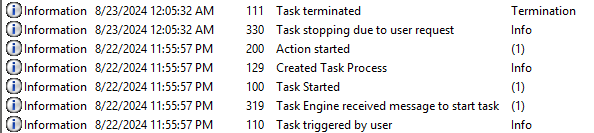


Receive-Job -Id <id>- just is case it is something with the script itself. – Nahshu