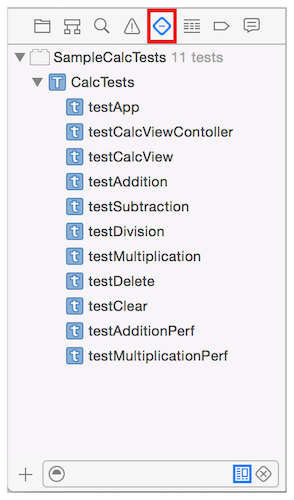Is there a way to run the unit tests in a debug build and performance tests in a release build without manually selecting and running individual schemes?
I have a unit test and a performance test scheme. In the test configuration for the unit test scheme, I selected debug build, and for the performance test scheme I selected release build. If I run each scheme individually, I get a debug build and a release build respectively.
If I create another scheme that runs both of these schemes, then that new scheme will have its own build configuration. If I set a build configuration of debug for this new scheme, then I will get a debug build for my performance tests as well.