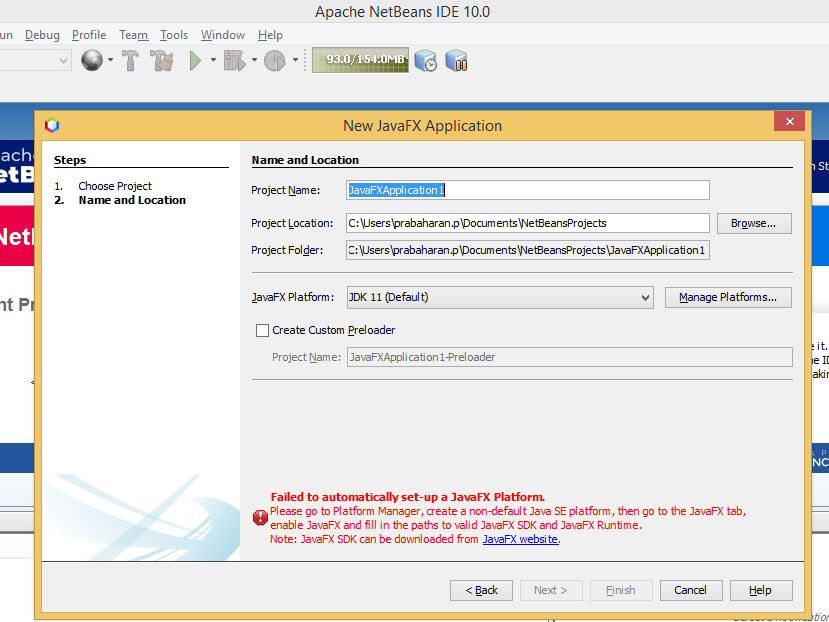i am new to java fx and i have downloaded Apache Netbeans 9 which runs on java 11.
since java fx is shipped separately, i have downloaded openjfx-11.0.1_SDK and followed steps in this link https://openjfx.io/openjfx-docs/#install-javafx
when i try to create java fx application in apache netbeans , i am getting below error
Failed to automatically set-up a JavaFX Platform. Please go to Platform Manager, create a non-default Java SE platform, then go to the JavaFX tab, enable JavaFX and fill in the paths to valid JavaFX SDK and JavaFX Runtime. Note: JavaFX SDK can be downloaded from JavaFX website
attaching screen shot of netbeans 10.