In another answer I provided from my own research on working with tablets, the following S/O link might help you.
Tablet App, Auto Rotation and Taskbar Height Adjustments
I found a variety of things that were not cool, but did come up with some understanding points. Depending on the keyboard, does it actually overlay, or is it part of the anchored taskbar at the bottom of the window with other open tasks. If so, that will inherently change the window available dimensions, almost like a user changing from a lower to higher resolution (or hi/low). This actually changes the view port dimensions for the windows to be displayed. You can hook into
SystemEvents.UserPreferenceChanged and
SystemEvents.DisplaySettingsChanged
to detect and trigger whatever resizing considerations you need. There is also code on forcing your tablet to remain in a single orientation. I needed this because our tablet has a barcode scanner on it and it makes sense to always have the tablet with the scanner NOT pointing to the person, so we have it locked in a specific direction while the app is running.
And lastly, how do you KNOW you have entered (or exited) tablet mode. This shows how to hookup with ManagementEventWatcher to detect when registry entry changes interactively such as rotation, or undocking from a station and becoming free to use in tablet mode.
From your feedback, lets have you try this. From my version of TabTip (Surface Pro tablet), in the top-left is the keyboard settings. From that, if you click on it, it will open a dialog that allow for different keyboard styles from full width, abbreviated, split keyboard and even stylus for writing directly. Below that is an option to have your keyboard docked as the taskbar (left button I circled in red) vs floating window on top of others (I believe yours is running). Try setting your keyboard to a DOCKED state, then check the tablet mode and window environment settings getting changed. Worked for me.
![enter image description here]()

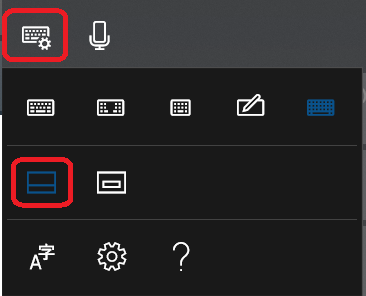
ScrollViewerrespond to TabTip? – Chamfer