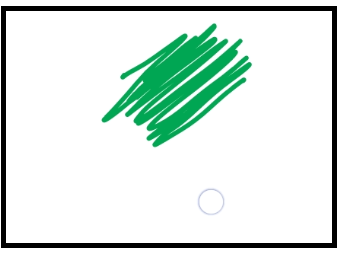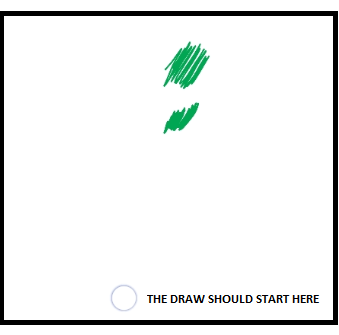First of all this is a follow up question originally asked here, Pan, Zoom and Scale a custom View for Canvas drawing in Android
Since there was no answer yet, I finally solved my issue using the android-gesture-detectors
After applying the zoom/scale gesture I found that, the canvas drawing coordinates are still pointing to the old position (before applying the zoom) and not drawing on the exact same touch coordinates. Basically, I can't get the correct canvas coordinates after scaling or dragging the canvas.
Before zooming,
After zooming out the touch points are drawing on the previous location. I want it to draw on the current touch location,
Sample code,
public class DrawingView extends View {
private void setupDrawing() {
mScaleDetector = new ScaleGestureDetector(getContext(), new ScaleListener());
mgd = new MoveGestureDetector(ctx, mgl);
sgd = new ScaleGestureDetector(ctx, sgl);
rgd = new RotateGestureDetector(ctx, rgl);
}
class ScaleListener extends ScaleGestureDetector.SimpleOnScaleGestureListener {
@Override
public boolean onScale(ScaleGestureDetector detector) {
mScaleFactor *= detector.getScaleFactor();
// Don't let the object get too small or too large.
mScaleFactor = Math.max(0.1f, Math.min(mScaleFactor, 5.0f));
invalidate();
return true;
}
}
MoveGestureDetector.SimpleOnMoveGestureListener mgl = new MoveGestureDetector.SimpleOnMoveGestureListener() {
@Override
public boolean onMove(MoveGestureDetector detector) {
PointF delta = detector.getFocusDelta();
matrix.postTranslate(delta.x, delta.y);
invalidate();
return true;
}
};
ScaleGestureDetector.SimpleOnScaleGestureListener sgl = new ScaleGestureDetector.SimpleOnScaleGestureListener() {
@Override
public boolean onScale(ScaleGestureDetector detector) {
float scale = detector.getScaleFactor();
matrix.postScale(scale, scale, detector.getFocusX(), detector.getFocusY());
invalidate();
return true;
}
};
RotateGestureDetector.SimpleOnRotateGestureListener rgl = new RotateGestureDetector.SimpleOnRotateGestureListener() {
@Override
public boolean onRotate(RotateGestureDetector detector) {
matrix.postRotate(-detector.getRotationDegreesDelta(), detector.getFocusX(), detector.getFocusY());
invalidate();
return true;
}
};
@Override
protected void onSizeChanged(int w, int h, int oldw, int oldh) {
//view given size
super.onSizeChanged(w, h, oldw, oldh);
canvasBitmap = Bitmap.createBitmap(w, h, Bitmap.Config.ARGB_8888);
drawCanvas = new Canvas(canvasBitmap);
}
private void touch_start(float x, float y) {
undonePaths.clear();
drawPath.reset();
drawPath.moveTo(x, y);
mX = x;
mY = y;
}
private void touch_move(float x, float y, float x2, float y2) {
float dx = Math.abs(x - mX);
float dy = Math.abs(y - mY);
if (dx >= TOUCH_TOLERANCE || dy >= TOUCH_TOLERANCE) {
/* QUad to curves using a quadratic line (basically an ellipse of some sort).
LineTo is a straight line. QuadTo will smooth out jaggedies where they turn.
*/
drawPath.quadTo(mX, mY, (x + mX) / 2, (y + mY) / 2);
mX = x;
mY = y;
}
}
private void touch_up() {
drawPath.lineTo(mX, mY);
// commit the path to our offscreen
drawCanvas.drawPath(drawPath, drawPaint);
// kill this so we don't double draw
paths.add(drawPath);
drawPath = new Path();
drawPath.reset();
invalidate();
}
@Override
public boolean onTouchEvent(MotionEvent event) {
if (isZoomable) {
mgd.onTouchEvent(event);
sgd.onTouchEvent(event);
rgd.onTouchEvent(event);
}
if (!isTouchable) {
return super.onTouchEvent(event);
} else {
//detect user touch
float x = event.getX();
float y = event.getY();
switch (event.getAction() & MotionEvent.ACTION_MASK) {
case MotionEvent.ACTION_DOWN:
if (!isZoomable) {
touch_start(x, y);
}
invalidate();
break;
case MotionEvent.ACTION_MOVE:
if (!isZoomable) {
//mPositions.add(new Vector2(x - mBitmapBrushDimensions.x / 2, y - mBitmapBrushDimensions.y / 2));
if (isCustomBrush && mBitmapBrushDimensions != null) {
mPositions = new Vector2(x - mBitmapBrushDimensions.x / 2, y - mBitmapBrushDimensions.y / 2);
touch_move(x, y, x - mBitmapBrushDimensions.x / 2, y - mBitmapBrushDimensions.y / 2);
} else {
touch_move(x, y, 0, 0);
}
}
invalidate();
break;
case MotionEvent.ACTION_UP:
if (!isZoomable) {
touch_up();
}
invalidate();
break;
}
mScaleDetector.onTouchEvent(event);
return true;
}
}
@Override
protected void onDraw(Canvas canvas) {
canvas.save();
canvas.setMatrix(matrix);
for (Path p : paths) {
canvas.drawPath(p, drawPaint);
drawPaint.setColor(selectedColor);
drawPaint.setStrokeWidth(brushSize);
canvas.drawPath(drawPath, drawPaint);
}
canvas.restore();
}
}
PS: MoveGestureDetector(), ScaleGestureDetector() & RotateGestureDetector() are custom classes inherited from android-gesture-detectors