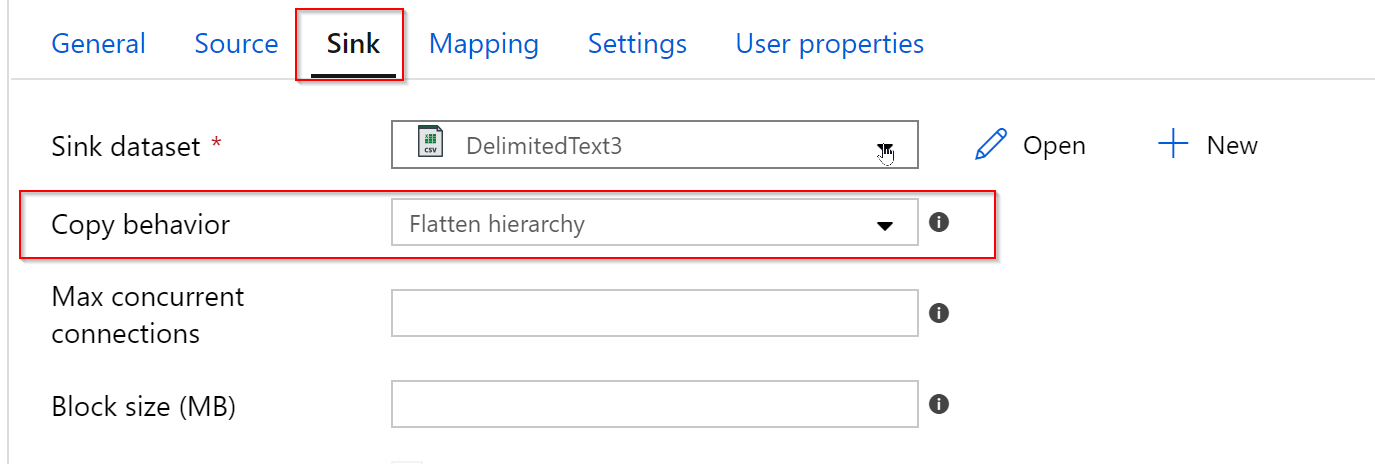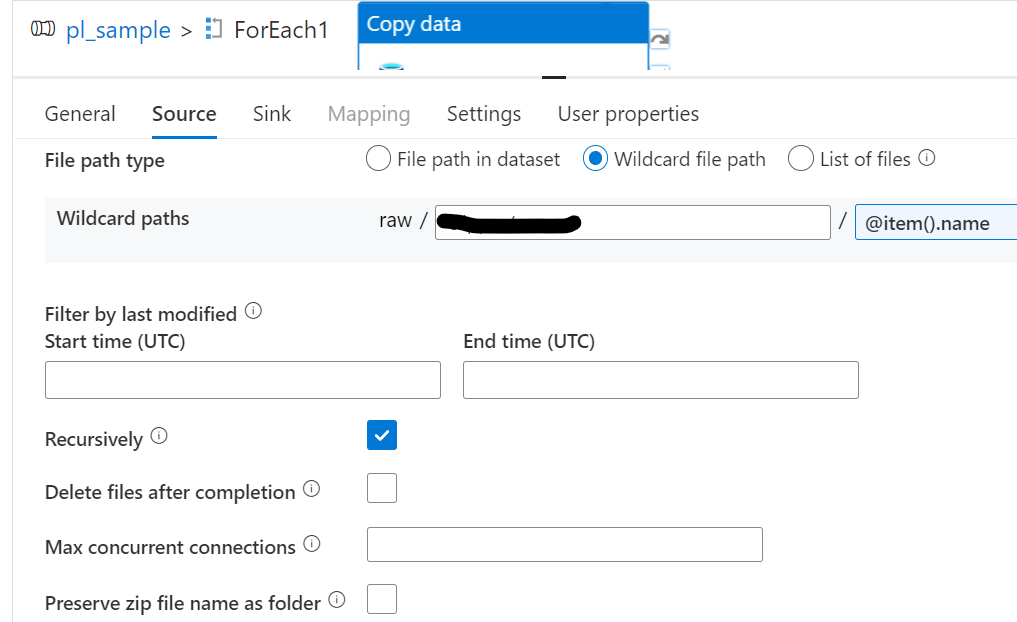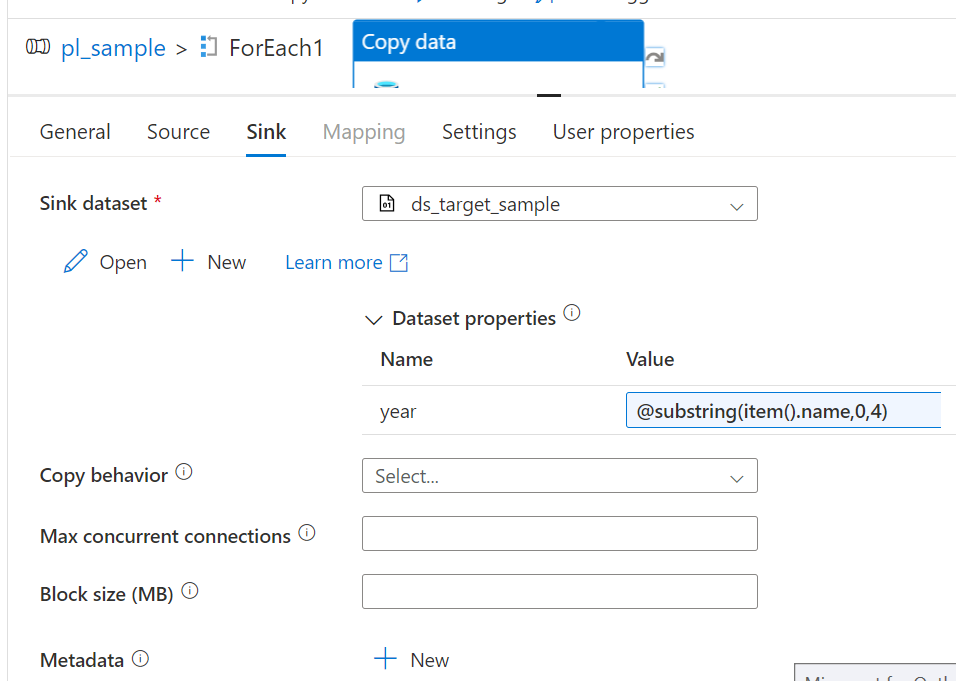I'm trying to decompress a zip file (with multiple files inside) using Azure Data Factory v2. The zip file is located in Azure File Storage. The ADF Copy task just copies the original zip file without decompressing it. Any suggestion on how to make this work?
This is the current configuration:
- The zip file source was setup as a binary dataset with Compression Type = ZipDeflate.
- The target folder was also setup as a binary dataset but with Compression Type = None.
- A pipeline with a single Copy task was created to move files from zip file to target folder.