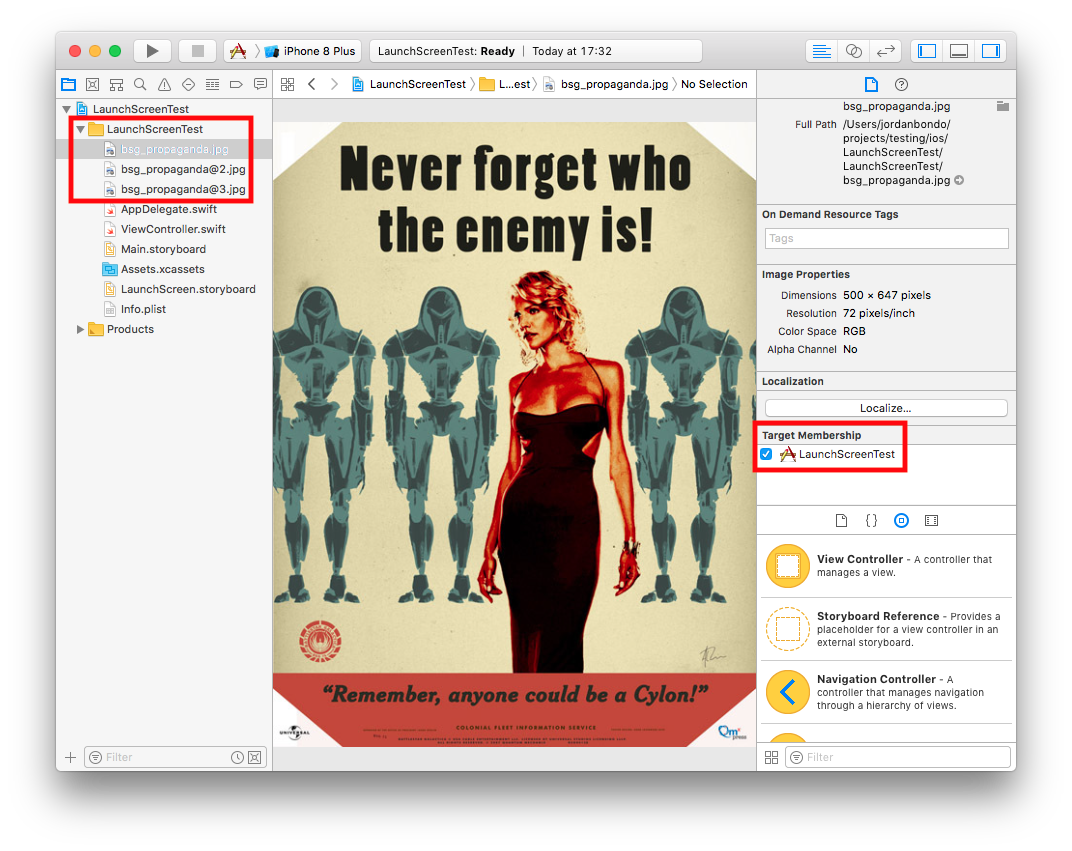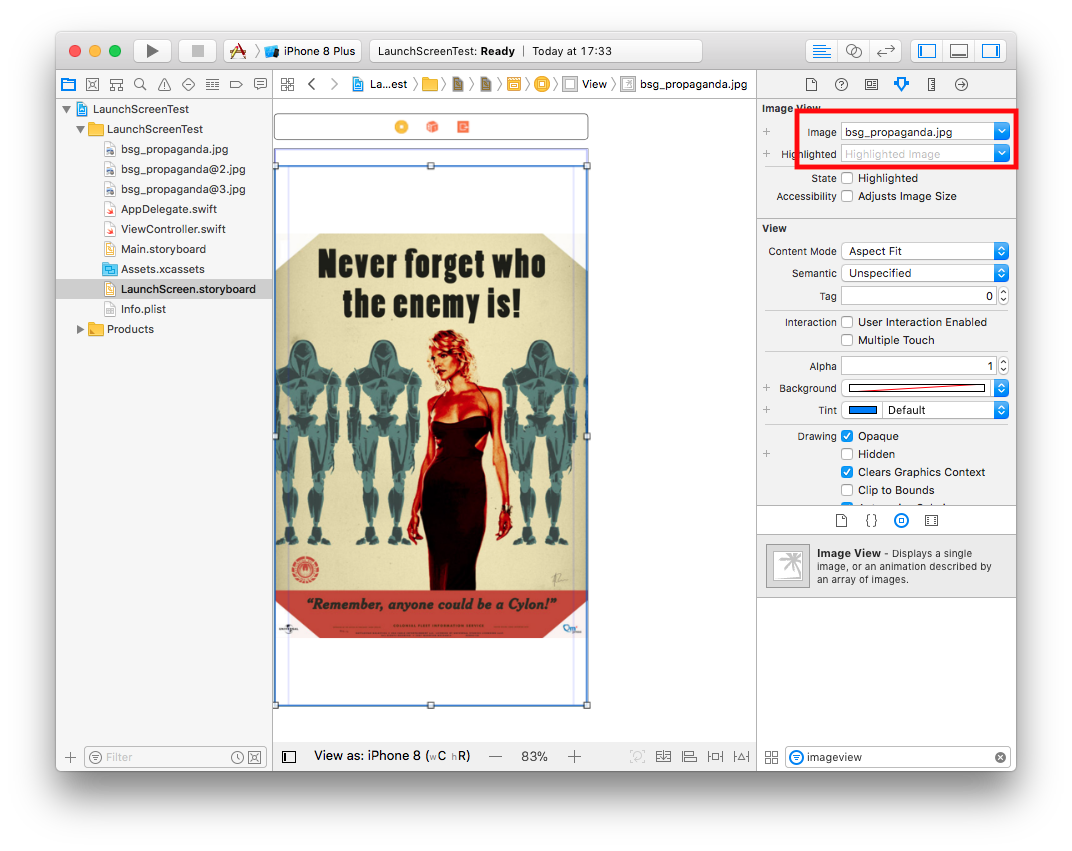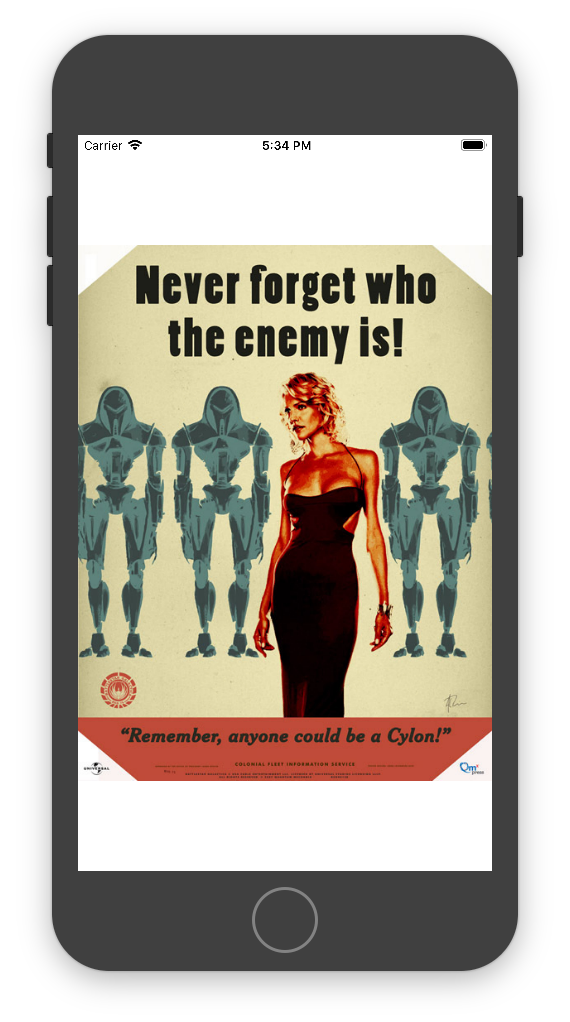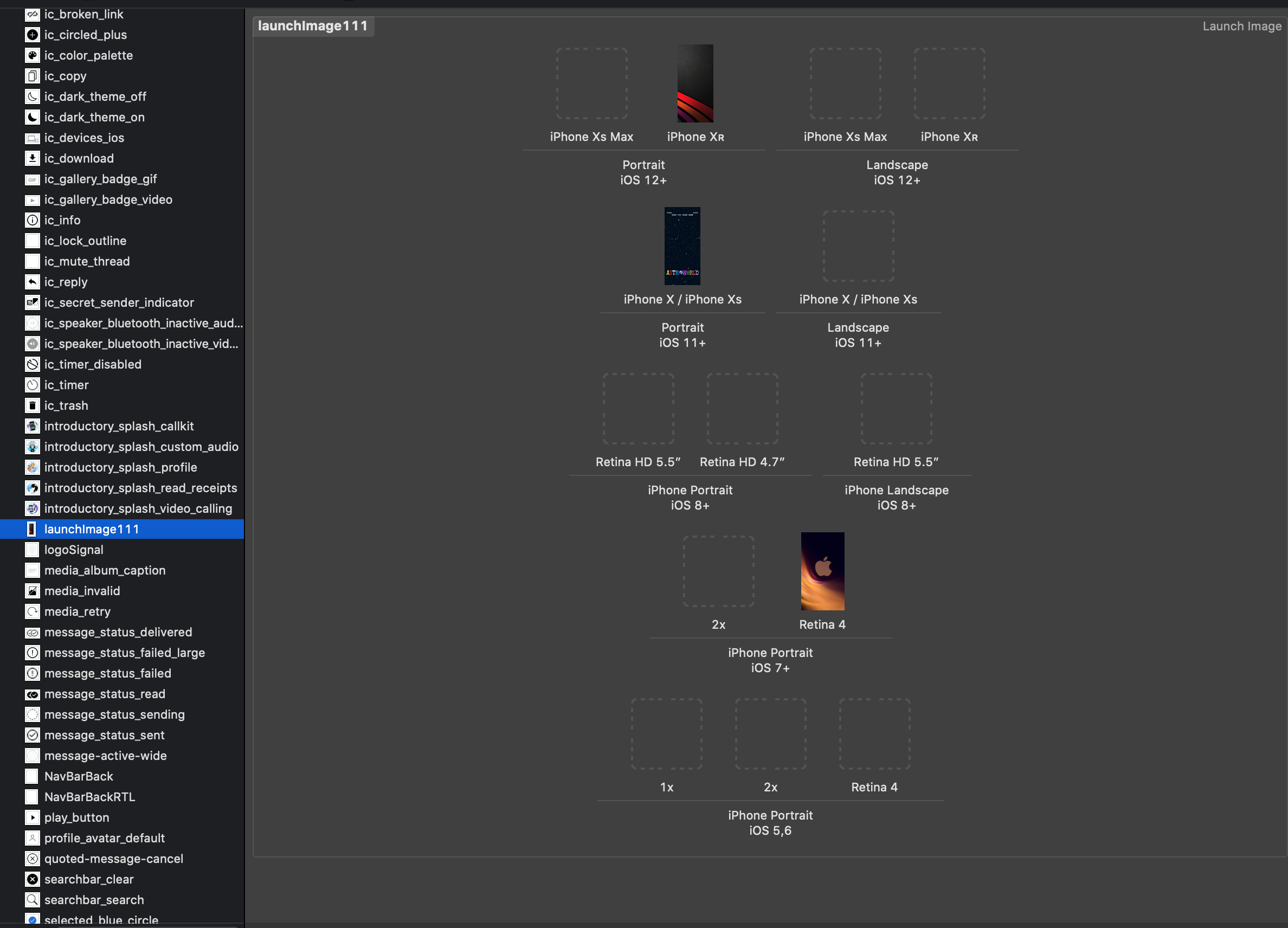I do need to support both storyboard-based launch screens and 'traditional' launch images in a project.
Adding a Launch Screen storyboard with an UIImageView pointing to the launch screen seemed like a straightforward way of doing so. Yet, Interface Builder cannot locate the launch image and cannot display it at all.
As all sizes differ also in content, will the storyboard even select the right image?
Reconstructing the images with size classes and constraints is not quite possible, so
TL;DR: How do use a Launch Storyboard that uses the corresponding images from the set of launch screen images?