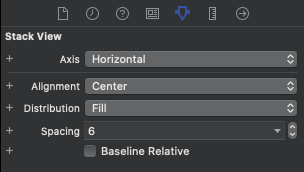I'm using Xcode 8 building for iOS 9 and using auto layout.
Occasionally when I install a constraint in Interface Builder there's an immediate conflict. When I click the red disclosure and look at the conflicting constraints I'll see the one I just installed and another one that conflicts. When I click on the constraint I installed it highlights. When I click on the conflicting constraint it does not highlight. When I click the red dot to delete a constraint the check box next to the conflicting constraint is grayed out and cannot be selected. When I return to the document inspector or the size inspector I do not see the conflicting constraint listed for the object it applies to.
So it looks to me like Interface Builder adds constraints that cannot be deleted. My problem is these undeleteable constraints are not helpful. For example I add a width >= 50 constraint to a view inside of a stack view and find that it conflicts with a system-added width = 0 constraint that cannot be deleted.
Does anyone know why this is happening or how I can get around it? Thanks.