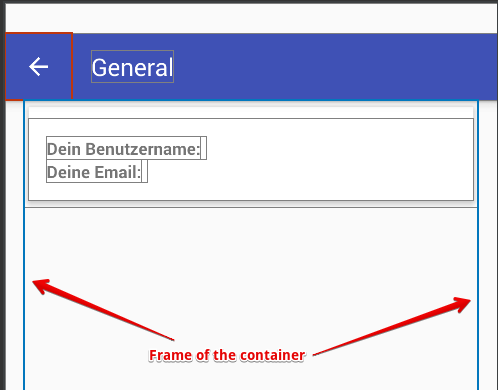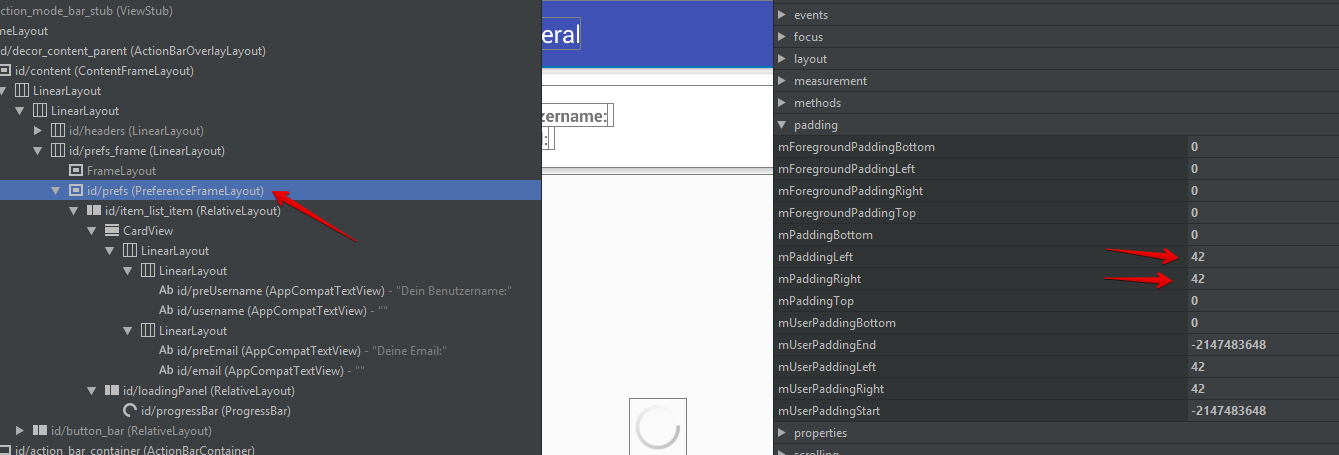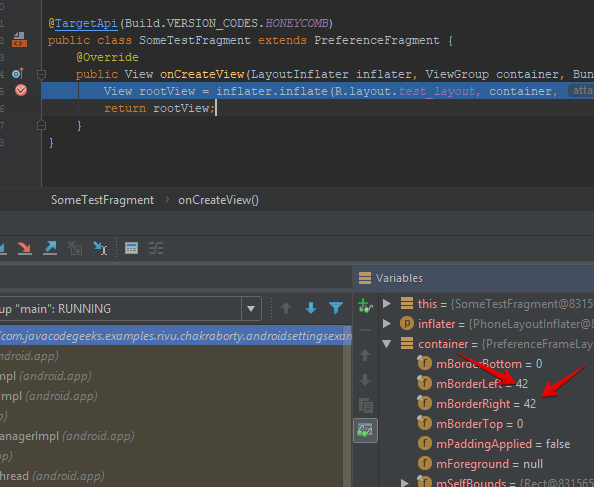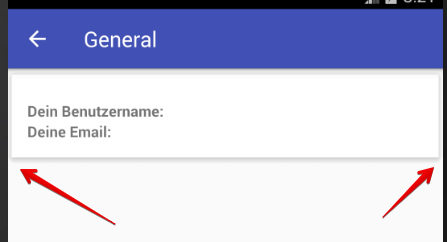I have an SettingsActivity extending AppCompatPreferenceActivity.
my pref_headers.xml looks like this:
<preference-headers xmlns:android="http://schemas.android.com/apk/res/android">
<header
android:fragment="com.blabla.activities.fragments.ProfileFragment"
android:icon="@drawable/ic_users"
android:title="Profil">
</header>
</preference-headers>
Where the fragment code looks like this:
@TargetApi(Build.VERSION_CODES.HONEYCOMB)
public class ProfileFragment extends PreferenceFragment {
@BindView(R.id.email)
TextView email;
@BindView(R.id.username)
TextView username;
@BindView(R.id.loadingPanel)
RelativeLayout loadingPanel;
@Override
public View onCreateView(LayoutInflater inflater, ViewGroup container, Bundle savedInstanceState) {
View rootView = inflater.inflate(R.layout.fragment_profile, container, false);
ButterKnife.bind(this, rootView);
if (setActionbarListener != null) {
setActionbarListener.setActionbarTitle("Profil");
}
loadingPanel.setVisibility(View.VISIBLE);
UsernameHandler uHandler = UsernameHandler.getInstance(new UsernameResult() {
@Override
public void finished(String uname) {
username.setText(uname);
loadingPanel.setVisibility(View.GONE); // hide loading spinner
}
});
email.setText(MainActivity.getFbUser().getEmail());
return rootView;
}
}
My Problem is, that there is some space on the left and the right side to the layout I am loading. This padding definitely does not come from the layout itself. When starting the app in android 8.1 there is no such padding/margin.
See the picture:
Finally the code of the SettingsActivity:
public class SettingsActivity extends AppCompatPreferenceActivity implements OnSetActionbarTitleListener {
/**
* A preference value change listener that updates the preference's summary
* to reflect its new value.
*/
private static Preference.OnPreferenceChangeListener sBindPreferenceSummaryToValueListener = new Preference.OnPreferenceChangeListener() {
@Override
public boolean onPreferenceChange(Preference preference, Object value) {
String stringValue = value.toString();
if (preference instanceof ListPreference) {
// For list preferences, look up the correct display value in
// the preference's 'entries' list.
ListPreference listPreference = (ListPreference) preference;
int index = listPreference.findIndexOfValue(stringValue);
// Set the summary to reflect the new value.
preference.setSummary(
index >= 0
? listPreference.getEntries()[index]
: null);
} else if (preference instanceof RingtonePreference) {
// For ringtone preferences, look up the correct display value
// using RingtoneManager.
if (TextUtils.isEmpty(stringValue)) {
// Empty values correspond to 'silent' (no ringtone).
preference.setSummary(R.string.pref_ringtone_silent);
} else {
Ringtone ringtone = RingtoneManager.getRingtone(
preference.getContext(), Uri.parse(stringValue));
if (ringtone == null) {
// Clear the summary if there was a lookup error.
preference.setSummary(null);
} else {
// Set the summary to reflect the new ringtone display
// name.
String name = ringtone.getTitle(preference.getContext());
preference.setSummary(name);
}
}
} else {
// For all other preferences, set the summary to the value's
// simple string representation.
preference.setSummary(stringValue);
}
return true;
}
};
/**
* Helper method to determine if the device has an extra-large screen. For
* example, 10" tablets are extra-large.
*/
private static boolean isXLargeTablet(Context context) {
return (context.getResources().getConfiguration().screenLayout
& Configuration.SCREENLAYOUT_SIZE_MASK) >= Configuration.SCREENLAYOUT_SIZE_XLARGE;
}
/**
* Binds a preference's summary to its value. More specifically, when the
* preference's value is changed, its summary (line of text below the
* preference title) is updated to reflect the value. The summary is also
* immediately updated upon calling this method. The exact display format is
* dependent on the type of preference.
*
* @see #sBindPreferenceSummaryToValueListener
*/
public static void bindPreferenceSummaryToValue(Preference preference) {
// Set the listener to watch for value changes.
preference.setOnPreferenceChangeListener(sBindPreferenceSummaryToValueListener);
// Trigger the listener immediately with the preference's
// current value.
sBindPreferenceSummaryToValueListener.onPreferenceChange(preference,
PreferenceManager
.getDefaultSharedPreferences(preference.getContext())
.getString(preference.getKey(), ""));
}
@Override
protected void onCreate(Bundle savedInstanceState) {
super.onCreate(savedInstanceState);
setupActionBar();
}
/**
* Set up the {@link android.app.ActionBar}, if the API is available.
*/
private void setupActionBar() {
getLayoutInflater().inflate(R.layout.pref_toolbar, (ViewGroup)findViewById(android.R.id.content));
Toolbar toolbar = findViewById(R.id.toolbar);
setSupportActionBar(toolbar);
if (toolbar != null) {
getSupportActionBar().setDisplayHomeAsUpEnabled(true);
}
setActionBarBelowContent();
}
private void setActionBarBelowContent() {
int horizontalMargin = (int) TypedValue.applyDimension(TypedValue.COMPLEX_UNIT_DIP, 2, getResources().getDisplayMetrics());
int verticalMargin = (int) TypedValue.applyDimension(TypedValue.COMPLEX_UNIT_DIP, 2, getResources().getDisplayMetrics());
int actionBarHeight = UserInterfaceUtils.getActionBarHeight(MainActivity.context);
getListView().setPadding(0, actionBarHeight+10, 0, verticalMargin);
}
@Override
public void onHeaderClick(Header header, int position) {
setActionBarBelowContent();
super.onHeaderClick(header, position);
}
@Override
public boolean onMenuItemSelected(int featureId, MenuItem item) {
int id = item.getItemId();
if (id == android.R.id.home) {
onBackPressed();
return true;
}
return super.onMenuItemSelected(featureId, item);
}
/**
* {@inheritDoc}
*/
@Override
public boolean onIsMultiPane() {
return isXLargeTablet(this);
}
/**
* {@inheritDoc}
*/
@Override
@TargetApi(Build.VERSION_CODES.HONEYCOMB)
public void onBuildHeaders(List<Header> target) {
loadHeadersFromResource(R.xml.pref_headers, target);
}
/**
* This method stops fragment injection in malicious applications.
* Make sure to deny any unknown fragments here.
*/
@Override
protected boolean isValidFragment(String fragmentName) {
return PreferenceFragment.class.getName().equals(fragmentName)
|| SettingsFragment.class.getName().equals(fragmentName)
|| FeedbackFragment.class.getName().equals(fragmentName)
|| ProfileFragment.class.getName().equals(fragmentName)
|| AGBFragment.class.getName().equals(fragmentName)
|| PrivacyFragment.class.getName().equals(fragmentName)
|| FAQFragment.class.getName().equals(fragmentName)
|| LicenseFragment.class.getName().equals(fragmentName);
}
@Override
public void onBackPressed() {
super.onBackPressed();
setActionbarTitle("Einstellungen");
}
@Override
public void setActionbarTitle(String title) {
getSupportActionBar().setTitle(title);
}
}
Edit - added layout
<RelativeLayout xmlns:android="http://schemas.android.com/apk/res/android"
xmlns:app="http://schemas.android.com/apk/res-auto"
android:id="@+id/item_list_item"
android:layout_width="match_parent"
android:layout_height="match_parent">
<android.support.v7.widget.CardView
android:layout_width="match_parent"
android:layout_height="wrap_content"
app:cardUseCompatPadding="true"
app:cardElevation="4dp"
app:cardCornerRadius="0dp">
<LinearLayout
android:layout_width="match_parent"
android:layout_height="match_parent"
android:layout_marginTop="10dp"
android:padding="15dp"
android:orientation="vertical">
<LinearLayout
android:layout_width="wrap_content"
android:layout_height="wrap_content"
android:orientation="horizontal">
<TextView
android:id="@+id/preUsername"
android:layout_width="match_parent"
android:layout_height="wrap_content"
android:text="Dein Benutzername:"
android:textAppearance="@style/profileText"
android:textStyle="bold"/>
<TextView
android:id="@+id/username"
android:layout_width="match_parent"
android:layout_height="wrap_content"
android:textAppearance="@style/profileText"
android:layout_marginLeft="5dp"/>
</LinearLayout>
<LinearLayout
android:layout_width="wrap_content"
android:layout_height="wrap_content"
android:orientation="horizontal">
<TextView
android:id="@+id/preEmail"
android:layout_width="match_parent"
android:layout_height="wrap_content"
android:textAppearance="@style/profileText"
android:textStyle="bold"
android:text="Deine Email:"/>
<TextView
android:id="@+id/email"
android:layout_width="match_parent"
android:layout_height="wrap_content"
android:textAppearance="@style/profileText"
android:layout_marginLeft="5dp"/>
</LinearLayout>
</LinearLayout>
</android.support.v7.widget.CardView>
<RelativeLayout
android:id="@+id/loadingPanel"
android:layout_width="match_parent"
android:layout_height="match_parent"
android:layout_gravity="center_vertical|center_horizontal"
android:gravity="center">
<ProgressBar
android:id="@+id/progressBar"
style="@style/MyProgressBarSpinner"
android:layout_width="wrap_content"
android:layout_height="wrap_content"
android:indeterminate="true" />
</RelativeLayout>
</RelativeLayout>