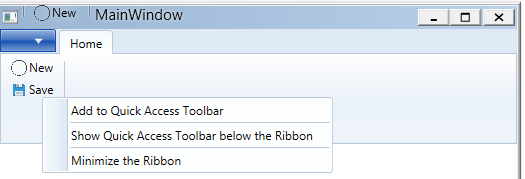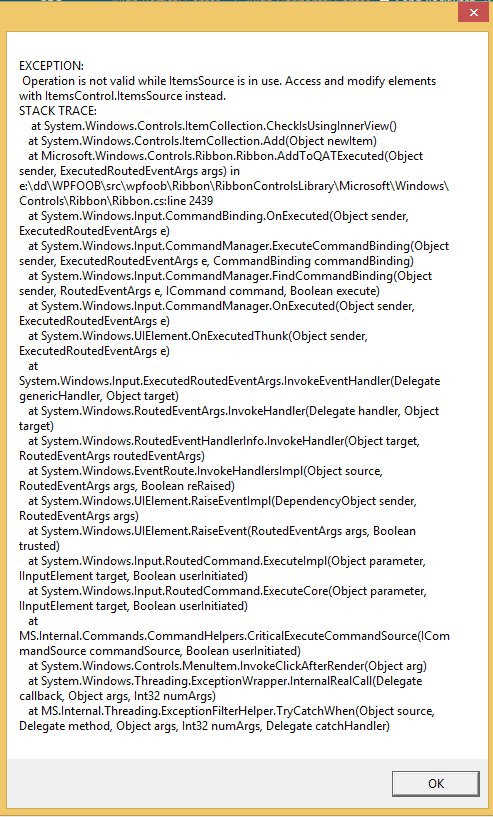How can I add Quick Access Item container default by RibbonLibrary if I have binded collection for it. Its throws Operation is not valid while ItemSource is in use while is I add Quick Access tool item from UI.
<r:Ribbon Name="ribbon">
<r:Ribbon.QuickAccessToolBar>
<r:RibbonQuickAccessToolBar ItemsSource ="{Binding QuickMenuItems, Mode=OneWay}">
<r:RibbonQuickAccessToolBar.ItemTemplate>
<DataTemplate>
<StackPanel>
<r:RibbonButton QuickAccessToolBarId="{Binding RibbonId}" Label="{Binding Label}" SmallImageSource="{Binding ImageUri}" Command="{Binding Command}"/>
</StackPanel>
</DataTemplate>
</r:RibbonQuickAccessToolBar.ItemTemplate>
</r:RibbonQuickAccessToolBar>
</r:Ribbon.QuickAccessToolBar>
<r:RibbonTab Header="Home">
<r:RibbonGroup x:Name="Clipboard" ItemsSource ="{Binding MenuItems, Mode=OneWay}" >
<r:RibbonGroup.ItemTemplate>
<DataTemplate>
<StackPanel>
<r:RibbonButton QuickAccessToolBarId="{Binding RibbonId}" Label="{Binding Label}" SmallImageSource="{Binding ImageUri}" Command="{Binding Command}"/>
</StackPanel>
</DataTemplate>
</r:RibbonGroup.ItemTemplate>
</r:RibbonGroup>
</r:RibbonTab>
</r:Ribbon>
ObservableCollection<RibbonItem> _MenuItems;
ObservableCollection<RibbonItem> _QuickMenuItems;
public ObservableCollection<RibbonItem> MenuItems
{
get { return _MenuItems; }
}
public ObservableCollection<RibbonItem> QuickMenuItems
{
get { return _QuickMenuItems; }
}
public class RibbonItem
{
public RibbonItem(string label, string imageUri, ICommand command, string ribbonId)
{
Label = label;
ImageUri = imageUri;
Command = command;
}
public string Label { get; private set; }
public string ImageUri { get; private set; }
public ICommand Command { get; private set; }
public string RibbonId { get; private set; }
}
Error while