I have a website that includes header images.
However these header images do not seem to load at first when I load the website in Firefox or Safari on iOS. Here’s a screenshot:
This is the code for the header in question.
When I click on a different page in the menu, header images do load. Why do they not load at first?
Debugging from my iPhone in Safari shows the following:
I think that maybe this has something to do with the fact that the image being loaded is the pruimendijk_oeverwoning_2560.jpg file, which is not the one I am trying to load on mobile.
This is the relevant html:
<figure class="cover">
<img src="/img/pruimendijk_oeverwoning_01_2560.jpg"
srcset="/img/pruimendijk_oeverwoning_01_768.jpg 768w,
/img/pruimendijk_oeverwoning_01_1024.jpg 1024w,
/img/pruimendijk_oeverwoning_01_1440.jpg 1440w,
/img/pruimendijk_oeverwoning_01_1920.jpg 1920w,
/img/pruimendijk_oeverwoning_01_2560.jpg 2560w"
sizes="(max-width: 768px) 768px,
(max-width: 1024px) 1024px,
(max-width: 1440px) 1440px,
(max-width: 1920px) 1920px,
2560px"
alt="Een woning in Hof van Waelsicht"
class="cover-img">
</figure>
And this is the relevant scss:
.cover {
padding: 0;
margin: 9rem 0 0 0;
@include at-least ($S) {
margin-top: 6rem;
}
@include at-least ($M) {
margin-top: 2.5rem;
}
@include at-least ($M) {
margin-top: 0;
}
}
.cover-img {
display: block;
width: 100vw;
height: 100%;
max-height: 87vh;
object-fit: cover;
}
.cover-empty {
height: 20rem;
&+.page-title {
background: none;
.page-title-text {
color: $text-color;
}
}
}
Is the srcset the way that I’ve formatted it wrong?

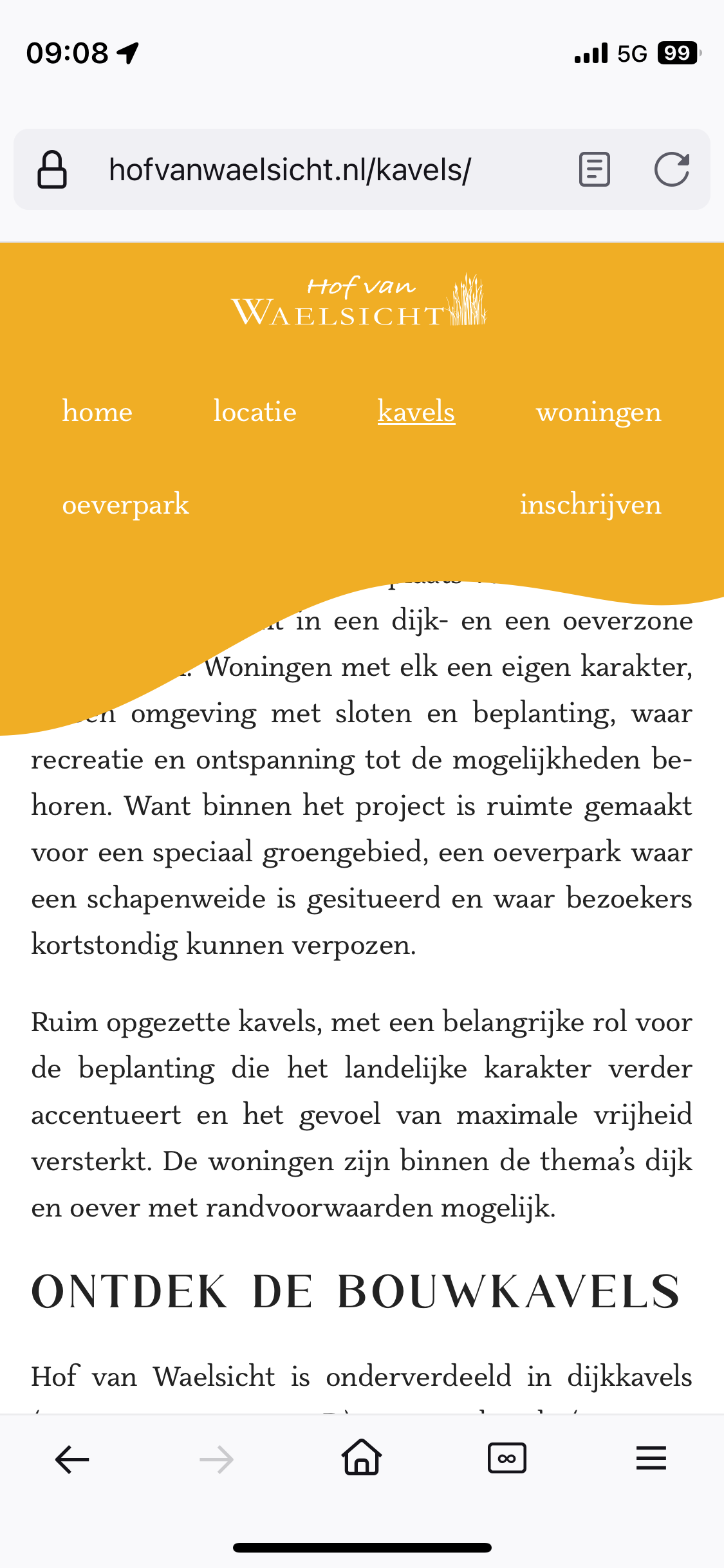
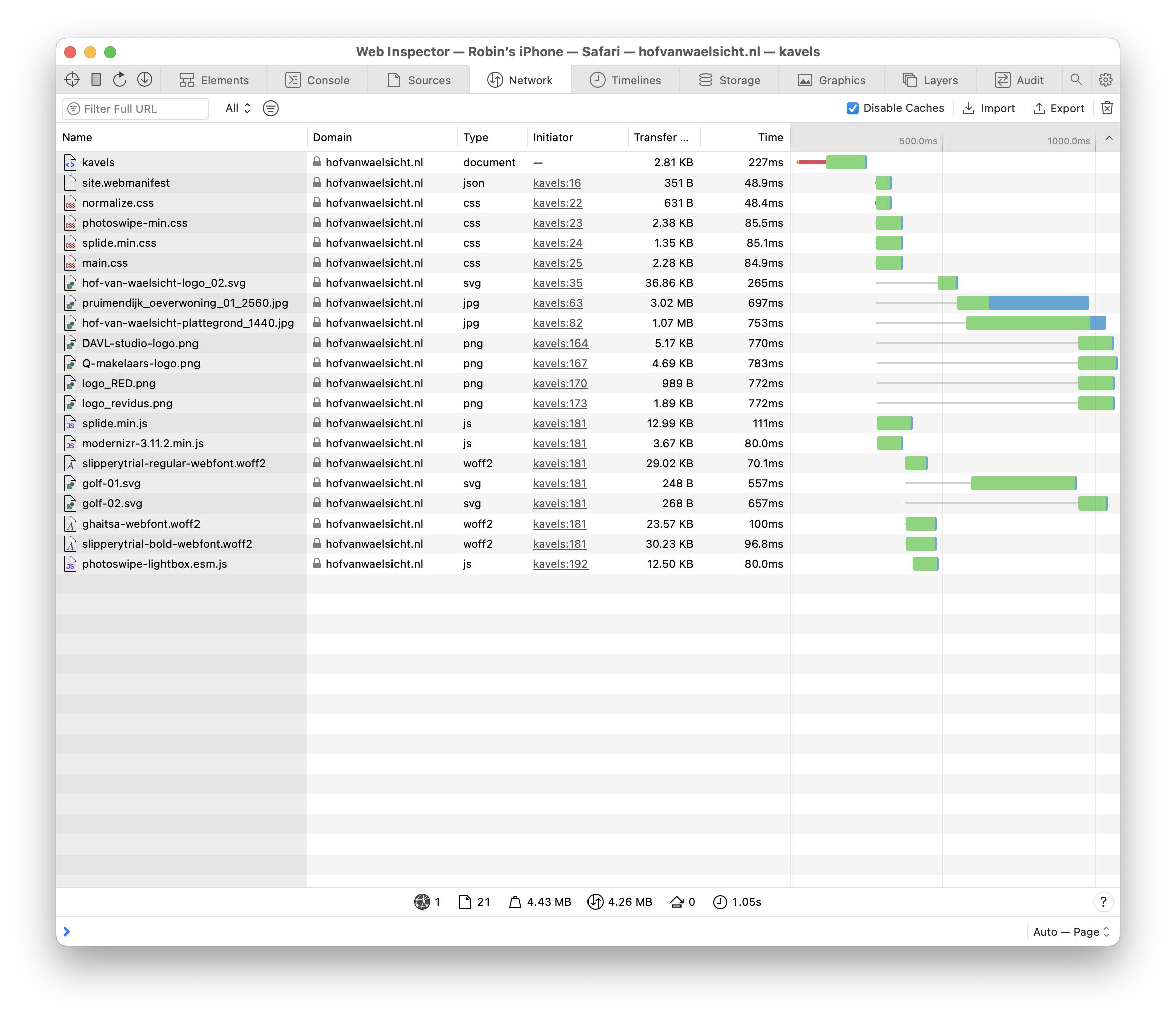
srcsetand/orsizes. Maybe you have invalid syntax or something. When I view the page in Chrome's Dev Tools while emulating mobile(in Windows), it's sending me the 1440px image, even though my screen is smaller than 768px. (Heck, even changing my monitor resolution to 800px by 600px won't prevent it from sending me the 1440px image.) – Woodworth