I'm determining the rectangular area in an image and showing it to the user in a PictureBox.
Since the image can sometimes be very large, I'm using a PictureBox with its SizeMode set to Zoom.
I'm using the following code to translate the Rectangle (X, Y) coordinates:
public Point TranslateZoomMousePosition(Point coordinates)
{
// test to make sure our image is not null
if (pictureBox5.Image == null) return coordinates;
// Make sure our control width and height are not 0 and our
// image width and height are not 0
if (pictureBox5.Width == 0 || pictureBox5.Height == 0 || pictureBox5.Image.Width == 0 || pictureBox5.Image.Height == 0) return coordinates;
// This is the one that gets a little tricky. Essentially, need to check
// the aspect ratio of the image to the aspect ratio of the control
// to determine how it is being rendered
float imageAspect = (float)pictureBox5.Image.Width / pictureBox5.Image.Height;
float controlAspect = (float)pictureBox5.Width / pictureBox5.Height;
float newX = coordinates.X;
float newY = coordinates.Y;
if (imageAspect > controlAspect)
{
// This means that we are limited by width,
// meaning the image fills up the entire control from left to right
float ratioWidth = (float)pictureBox5.Image.Width / pictureBox5.Width;
newX *= ratioWidth;
float scale = (float)pictureBox5.Width / pictureBox5.Image.Width;
float displayHeight = scale * pictureBox5.Image.Height;
float diffHeight = pictureBox5.Height - displayHeight;
diffHeight /= 2;
newY -= diffHeight;
newY /= scale;
}
else
{
// This means that we are limited by height,
// meaning the image fills up the entire control from top to bottom
float ratioHeight = (float)pictureBox5.Image.Height / pictureBox5.Height;
newY *= ratioHeight;
float scale = (float)pictureBox5.Height / pictureBox5.Image.Height;
float displayWidth = scale * pictureBox5.Image.Width;
float diffWidth = pictureBox5.Width - displayWidth;
diffWidth /= 2;
newX -= diffWidth;
newX /= scale;
}
return new Point((int)newX, (int)newY);
}
Adding a frame control at the determined position:
pictureBox5.Controls.Clear();
var c = new FrameControl();
c.Size = new Size(myrect.Width, myrect.Height);
c.Location=TranslateZoomMousePosition(newPoint(myrect.Location.X,myrect.Location.Y));
pictureBox5.Controls.Add(c);
But the determined frame/rectangle location is not correct.
What am I i doing wrong?
Update: I'm trying to translate a Rectangle on an image to a Frame Control on a PictureBox using similar code
public Rectangle GetRectangeOnPictureBox(PictureBox p, Rectangle selectionRect,Bitmap bit)
{
var method = typeof(PictureBox).GetMethod("ImageRectangleFromSizeMode",
System.Reflection.BindingFlags.NonPublic | System.Reflection.BindingFlags.Instance);
var imageRect = (Rectangle)method.Invoke(p, new object[] { p.SizeMode });
if (p.Image == null)
return selectionRect;
int cx = bit.Width / imageRect.Width;
int cy = bit.Height / imageRect.Height;
Rectangle trsRectangle = new Rectangle(selectionRect.X * cx, selectionRect.Y * cy, selectionRect.Width * cx, selectionRect.Height * cy);
trsRectangle.Offset(imageRect.X, imageRect.Y);
return trsRectangle;
}
This produces invalid result.Please advice

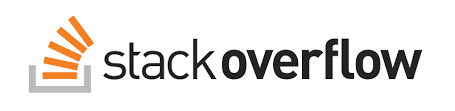
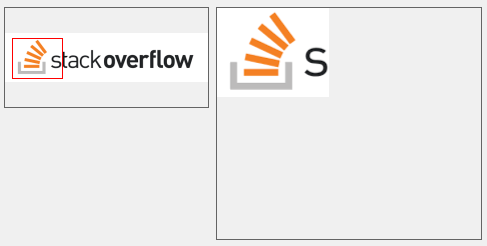

ImageRectangleFromSizeModewow, this is digging deep into the hidden vault! – Barnebas