I installed JupyterHub using Docker container.
When I log in the web interface, I see the following environment options:
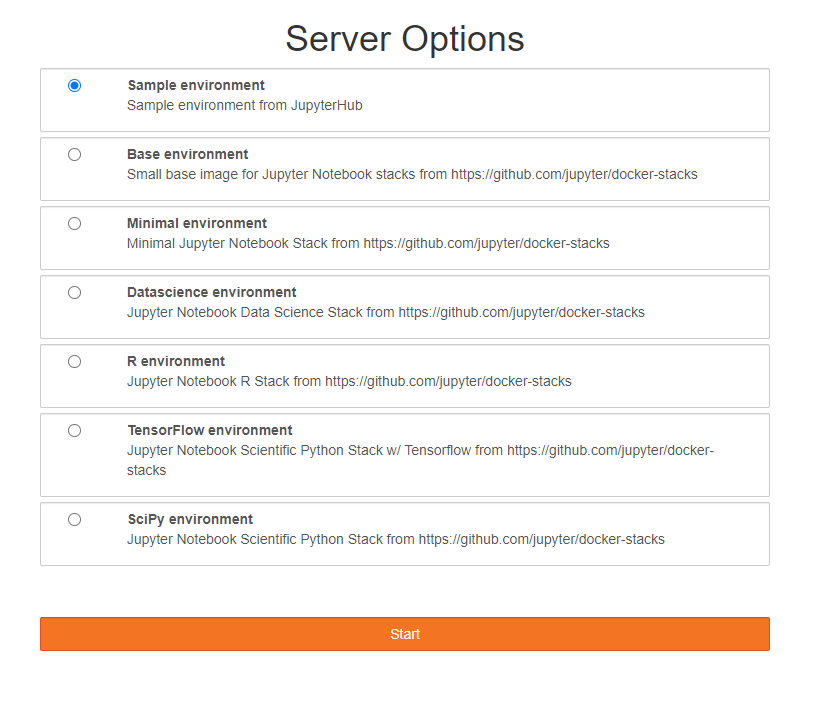
After a while of loading, I see the Launcher tab as follows:
Now, I would like to create some new Anaconda Environments (MyDevEnvPy3.7, MyTestEnvPy3.7, MyDevEnvPy3.8, MyTestEnvPy3.8), and start a new JupyterNotebook that uses exactly one of these Anaconda Environments mentioned above.
The idea is, that I'd be able to configure each Anaconda Environment with different packages and python versions (i.e. 3.7 or 3.8).
Especially in the case, if I need to upgrade some Python packages, i.e. in my MyDevEnvPy3.7, I would like to upgrade the Python packages first in MyTestEnvPy3.7, to see if my code is still running. Then I would like to do like this using MyDevEnvPy3.7.
How can I do this?
Or is it even possible? I've only worked with the Anaconda Navigator So far. Anaconda Navigator was my starting point, where I configured my Environments in the "Environment" tab first, and then switched to the "Home" tab, selected the Anaconda Environment to be used and launched the Jupyter Notebook (using this Environment). But now in JupyterHub, I don't have a clue, what's the best practice to start a Jupyter Notebook using a specific Anaconda Environment ...

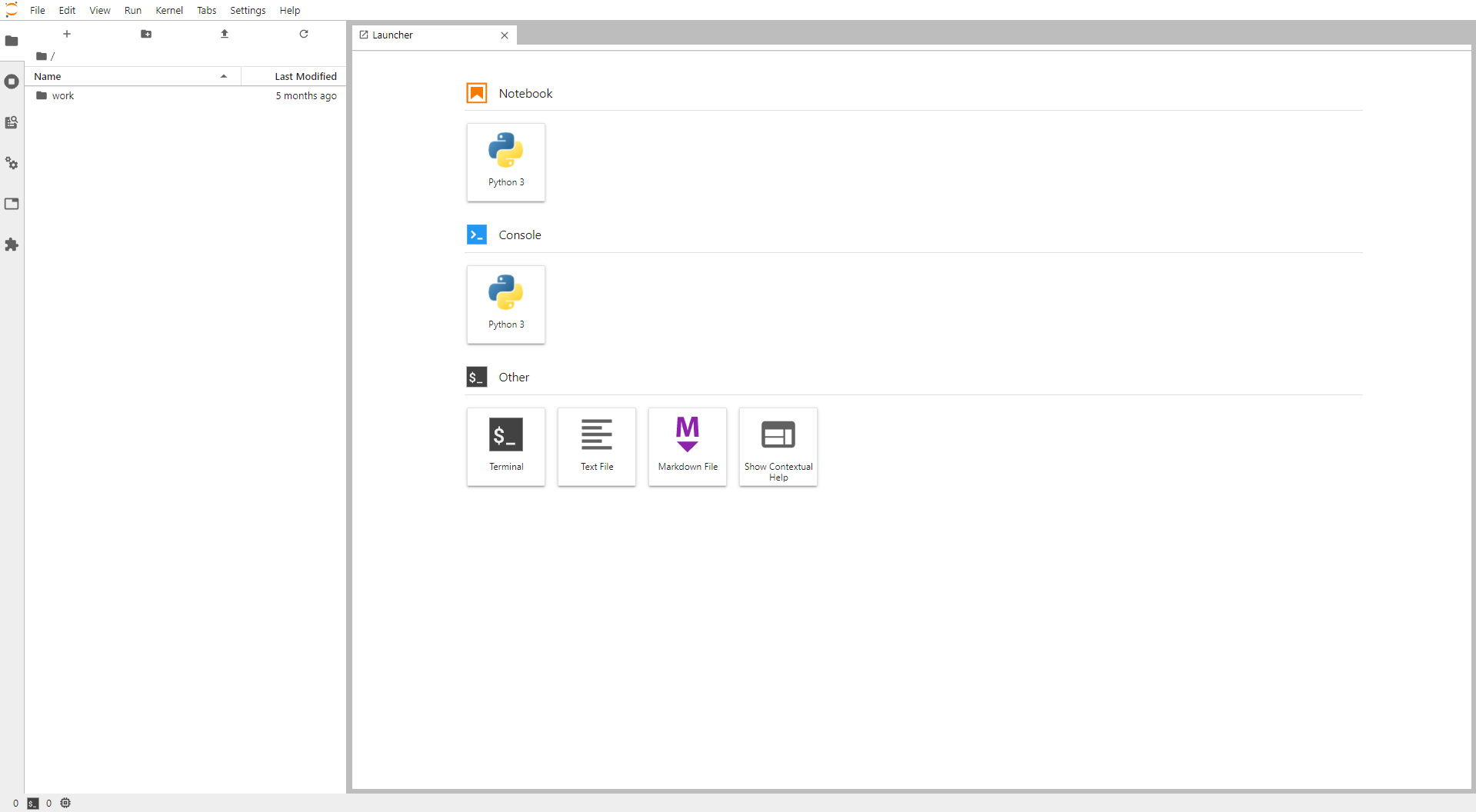
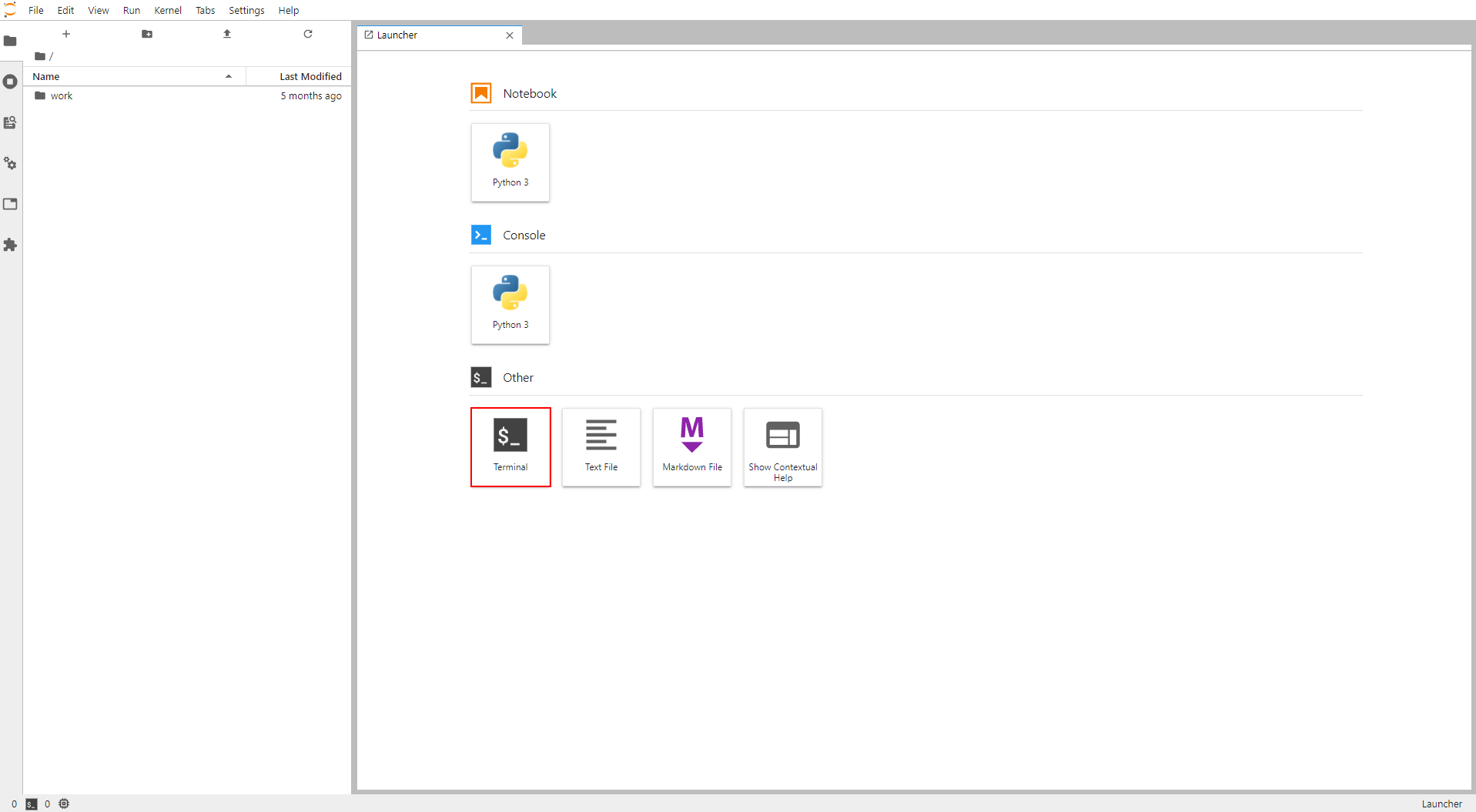
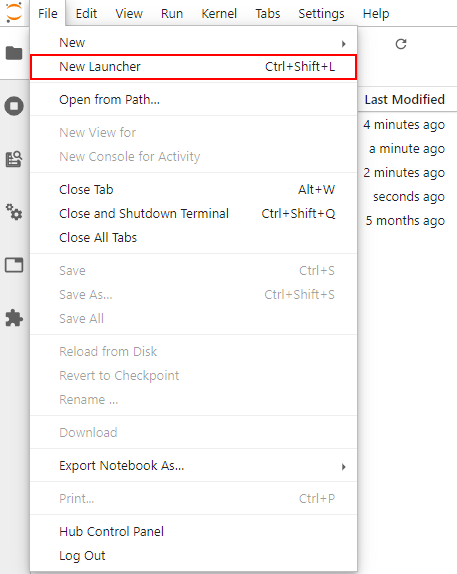
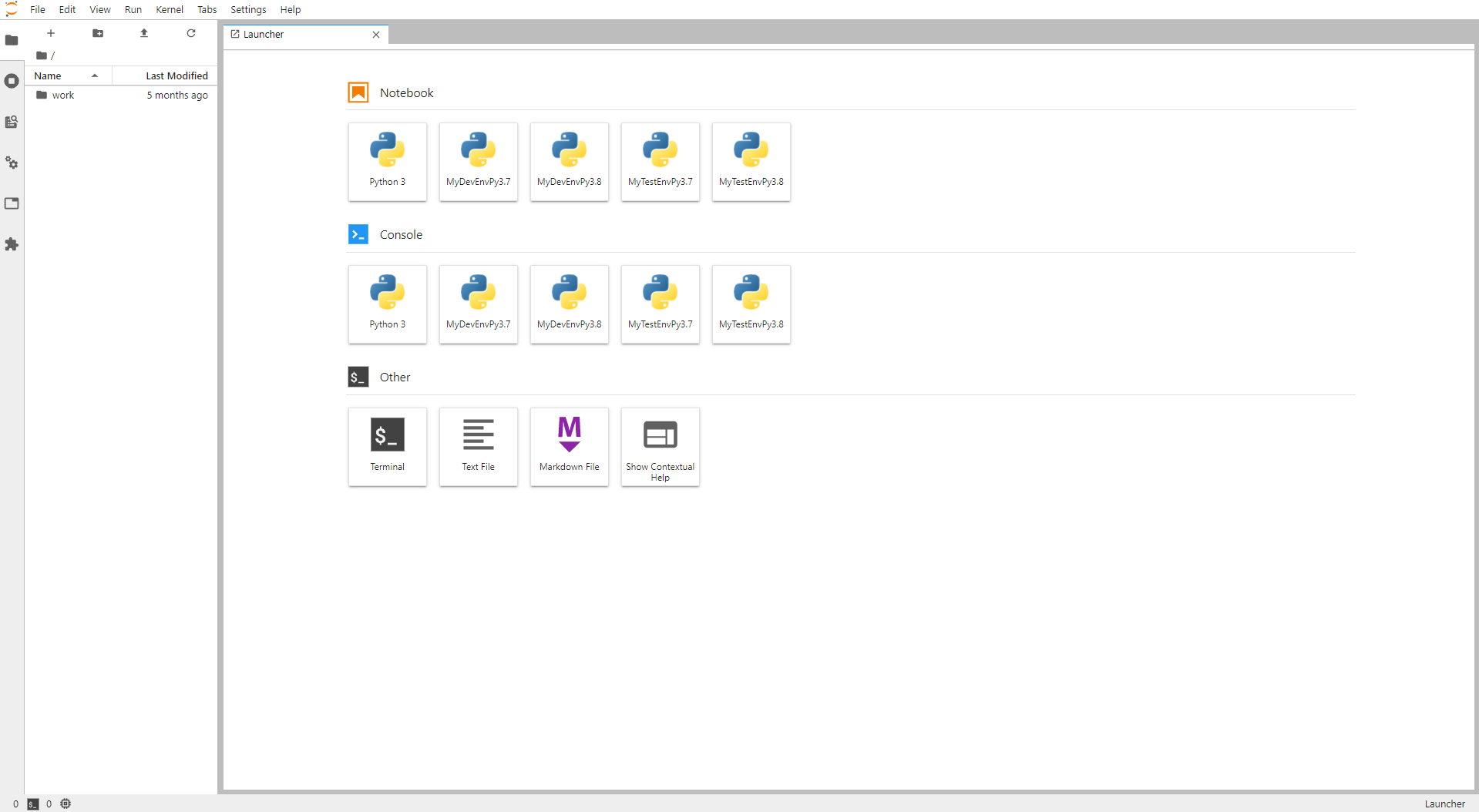
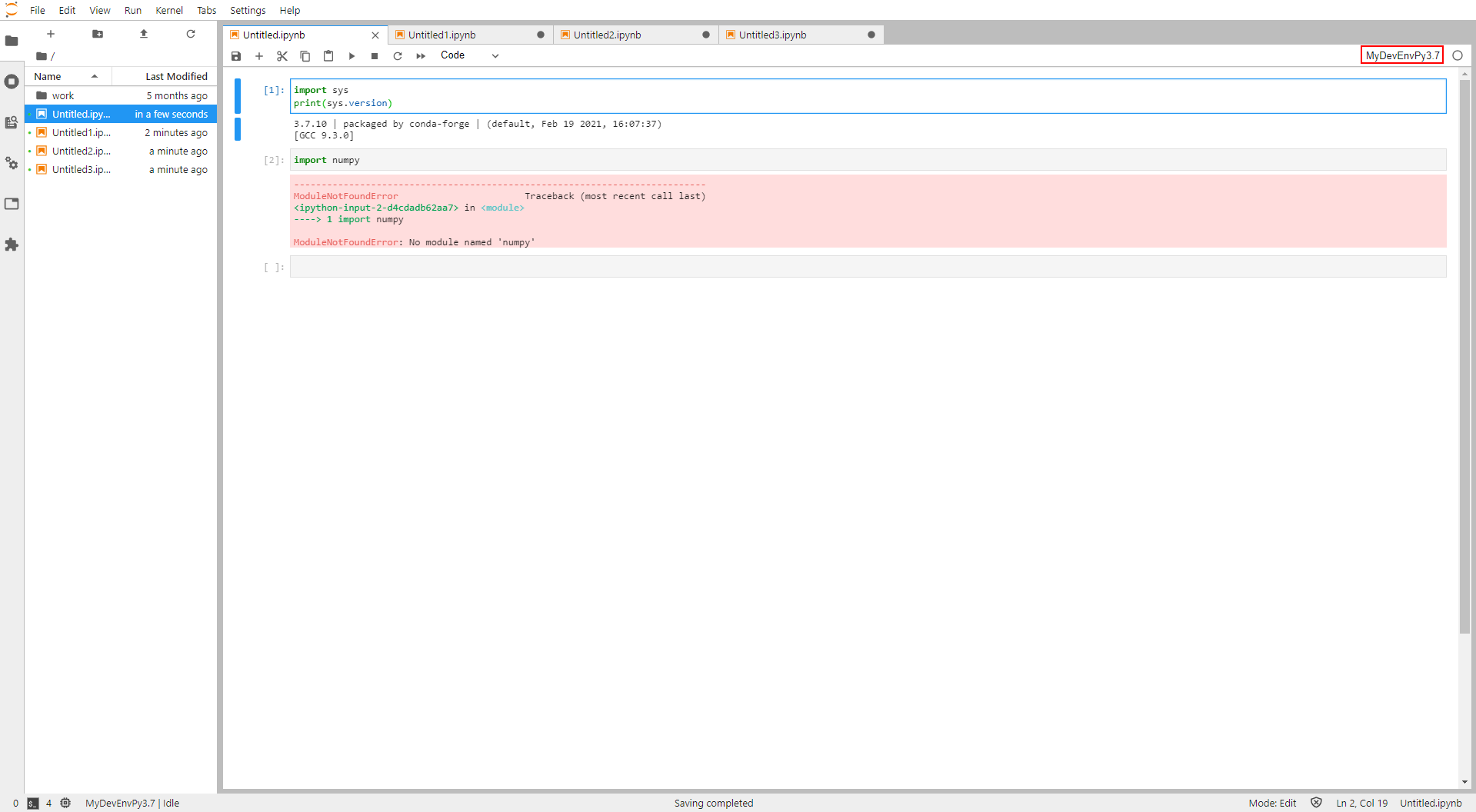
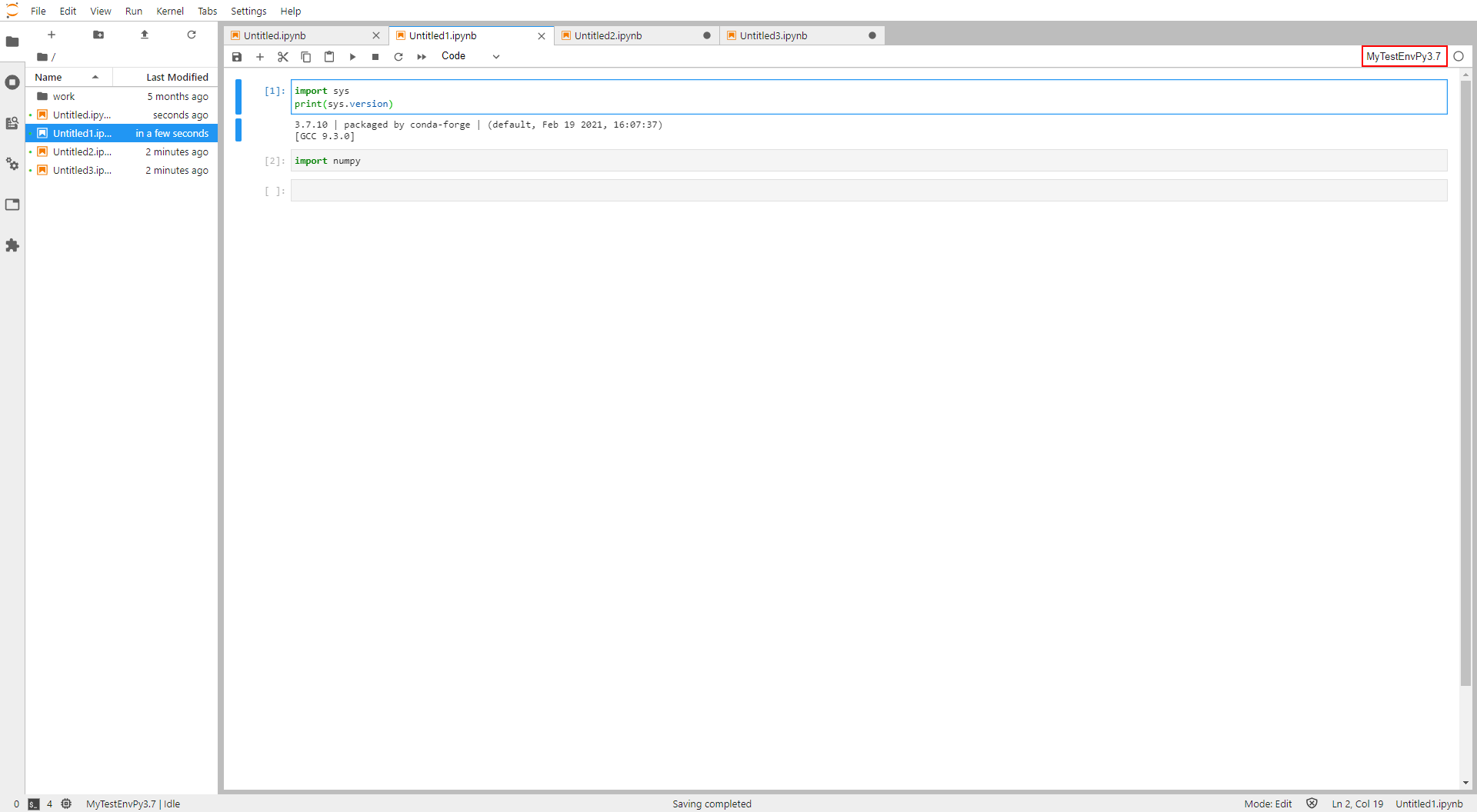
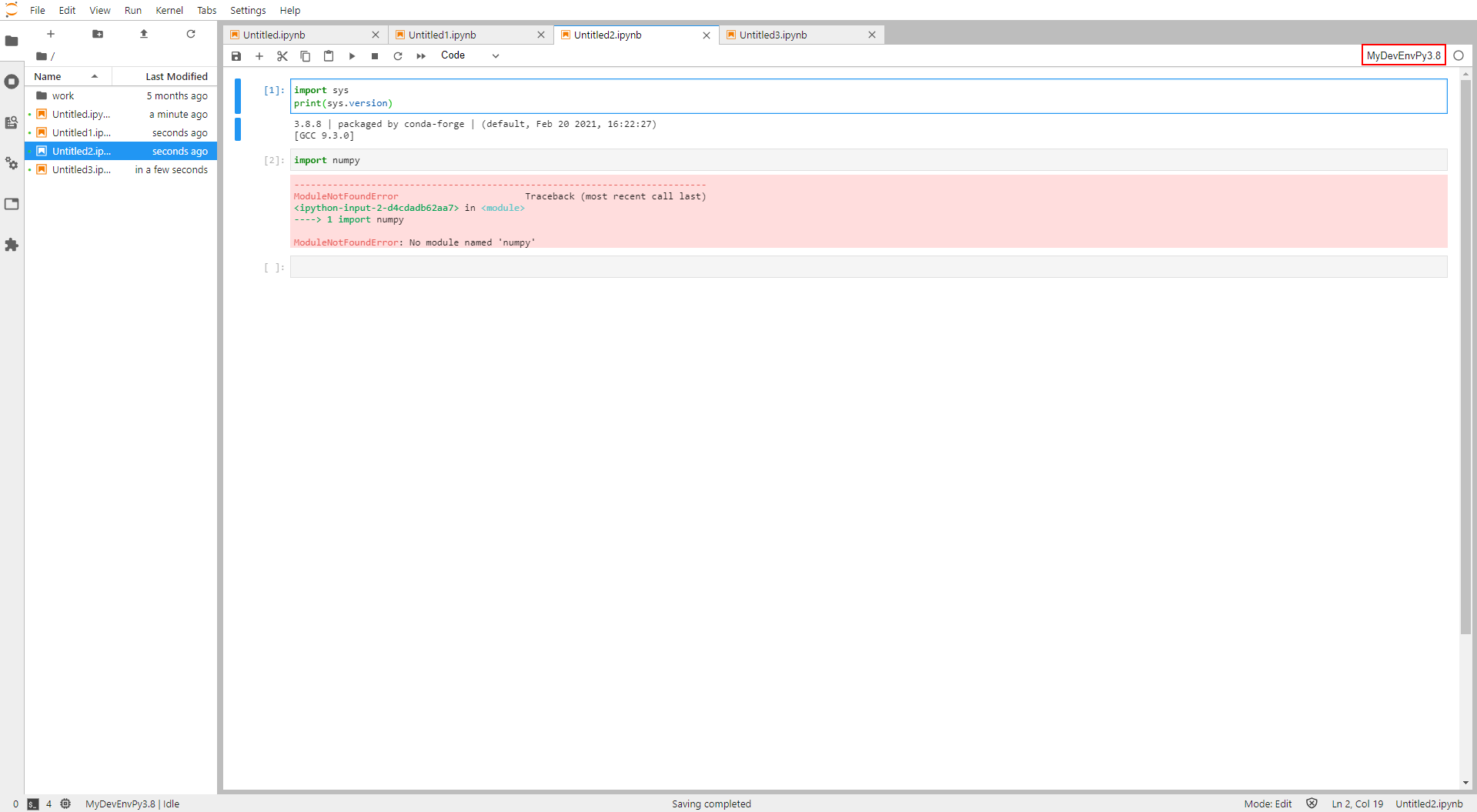
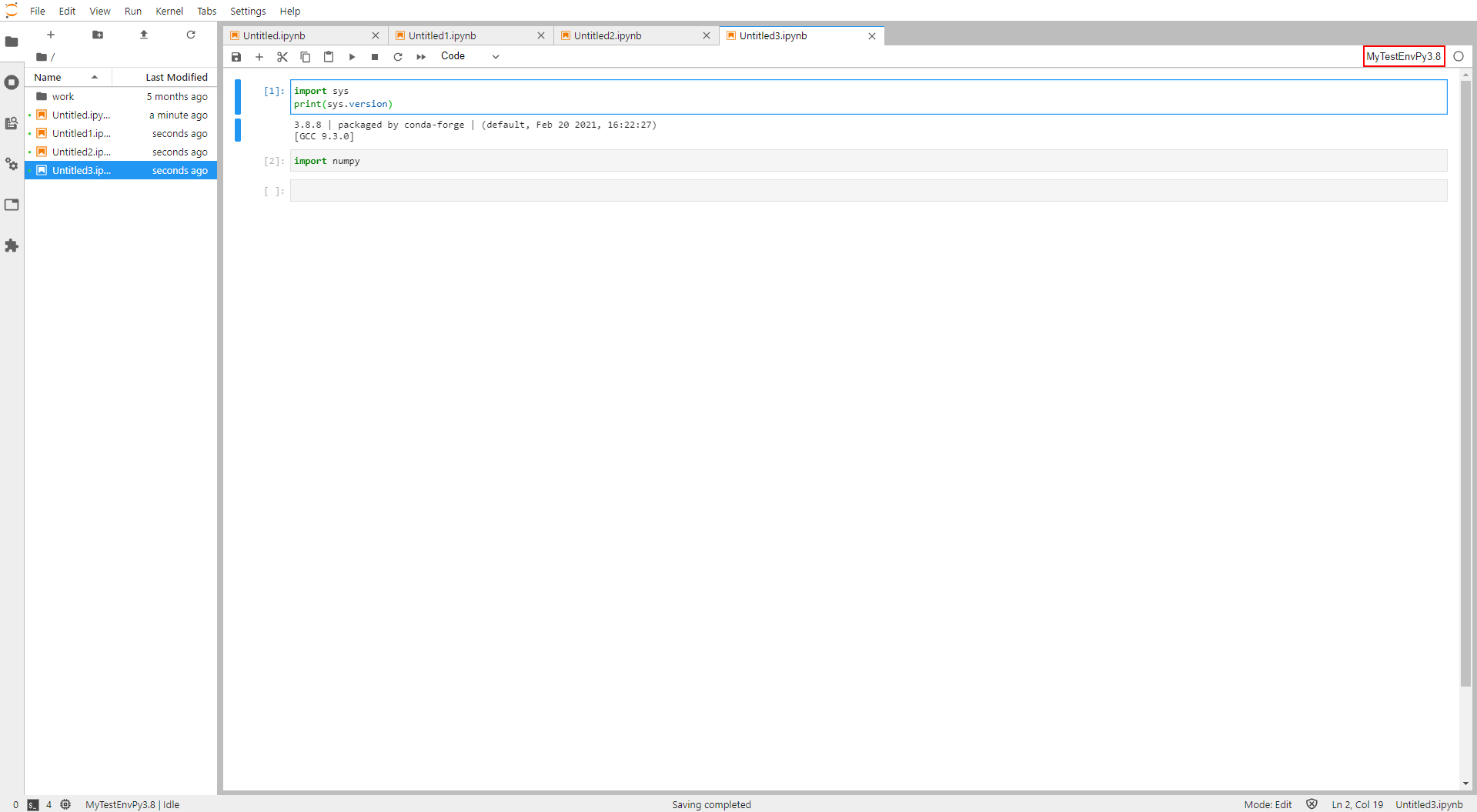
jupyter kernelspeccommand. – Meisel