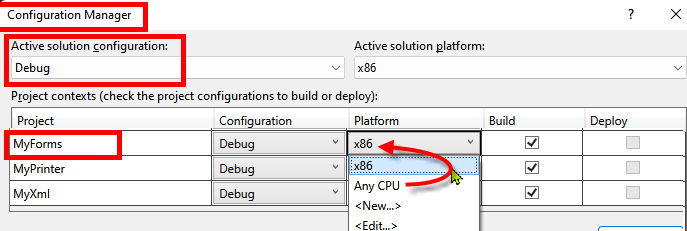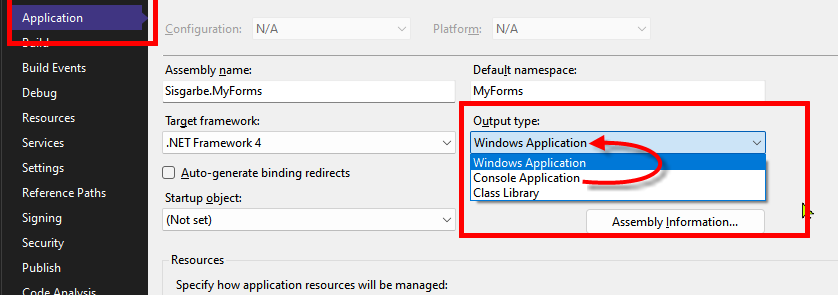In Visual Studio 2010 64bit I can't design my forms.
I keep getting this warning (and error):
Warning 18
The designer could not be shown for this file because none of the classes within it can be designed. The designer inspected the following classes in the file:
MainForm --- The base class 'Blah' could not be loaded. Ensure the assembly has been referenced and that all projects have been built.
This only happens with when I compile for x64 ... in x86 the designer works well.
Just want to be clear that I NEED the project to work on x64 because a lot of the project's components are compiled in x64 and won't work if the forms are in x86.
Has anyone else encountered this and found a solution ?