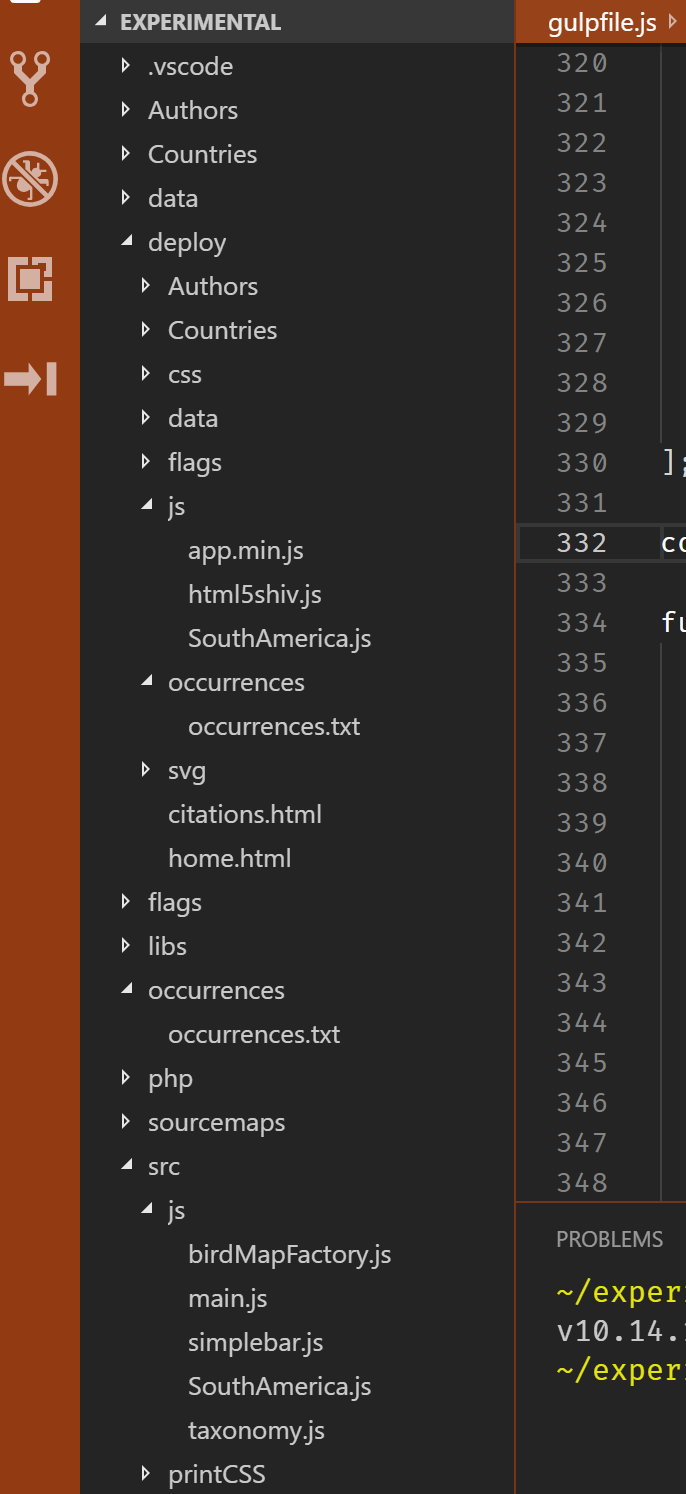This is a question about the VS code explorer window navigation.
In the Windows Explorer application, I can instantly navigate down to any file that I choose. If the windows explorer window shows my folders or files in ascending name sequence, I can quickly select any of the entries below by typing the first letter of the file/folder that I'm looking for. For instance, if I type in "C", the selection instantly goes down to the first file/folder that begins with C. This has been the default Windows navigation for as far back as I can remember. So am I able to do this in the VS code explorer? My projects are rather long and having to scroll down to say the 50th(or 100th) file is kind of a pain. So is this feature or something like it available in VS code? The explorer window shows the file/folders in ascending sequence so this should be possible. If this is not a feature in VS code, what is the recommended way to navigate throughout the VS code explorer?