I've been a user of UltraCompare Pro since it first came out, and I think it's a very full-featured compare and merge tool. However, since I have been looking more closely into DVCS, I found that it handles three-way merges differently than (most?) other tools out there. So I wonder why that is, and whether I'm missing something because of it.
In UltraCompare, there are three merge panels (let's call them base, local and other). All the merge action happens within these panels. In practice, this means that I do my work on the middle pane (local), merging changes from the right (other) or maybe from the common ancestor on the left (base). The middle pane is modified during the session and then saved - and committed as the result of the merge. The fourth pane (Output window) only contains information about the diff result.
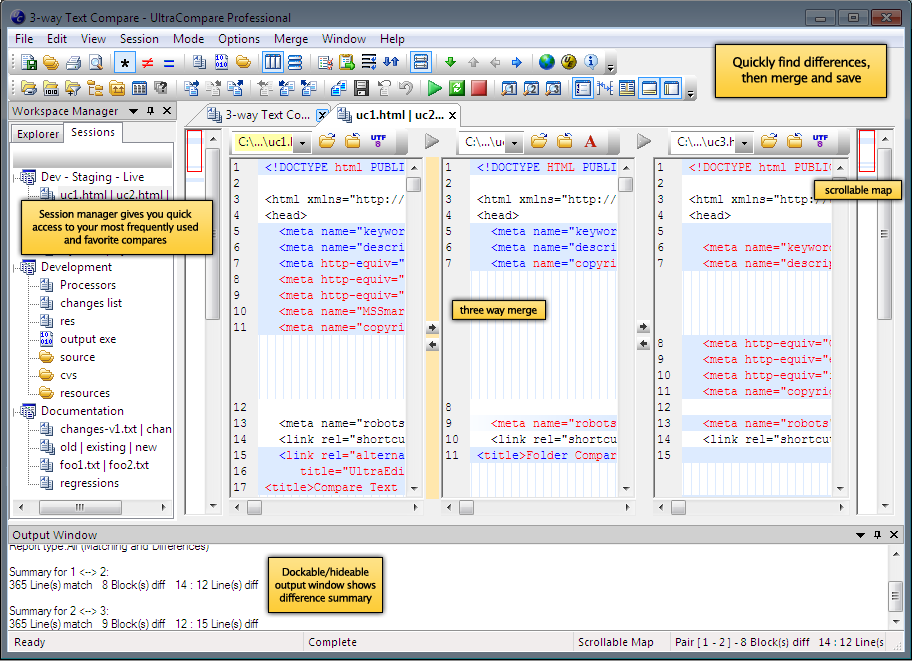
(source: ultraedit.com)
In other tools, it appears that the three panes only exist in a read-only state, and that the fourth, bottom pane (output) is the place where all the merging happens. What are the reasons to have an extra merge window? Is it easier to keep track of all the changes? Or is it just like that because everybody has always been doing it this way, so we're copying that behavior? What's your opinion on this?
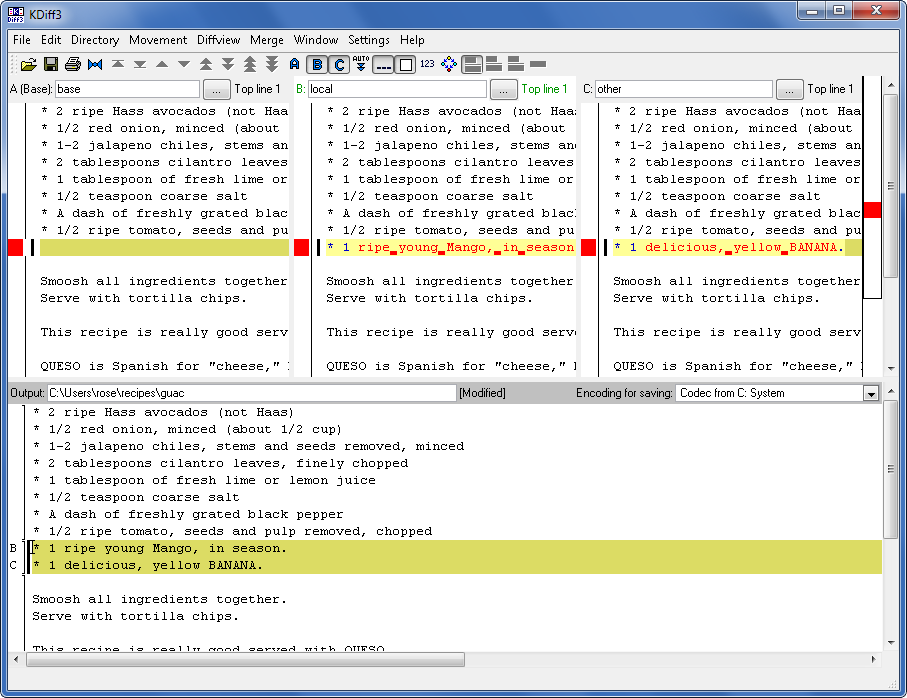
(source: hginit.com)
I'm not sure whether there exists a best or correct answer, so I haven't yet made this question CW, but I'll defer to your opinion here as well.

