I am using Google Calendar Api with one of my project. I don't know how but Error Shown Below is troubling.
Code inside AppFlowMetadata.
public class AppFlowMetadata : FlowMetadata
{
private static readonly IAuthorizationCodeFlow flow =
new GoogleAuthorizationCodeFlow(new GoogleAuthorizationCodeFlow.Initializer
{
ClientSecrets = new ClientSecrets
{
ClientId = "xxxxxxxxxxxxxxxxxxxxxxxxxxxxxxxxxxxxxx.apps.googleusercontent.com",
ClientSecret = "xxxxx_xxxxxxxxxxxxxxxxx"
},
Scopes = new[] { CalendarService.Scope.Calendar },
DataStore = new FileDataStore("Calendar.Api.Auth.Store")
});
public override string GetUserId(Controller controller)
{
var user = controller.Session["UserID"];
if (user == null)
{
user = Guid.NewGuid();
controller.Session["UserID"] = user;
}
return user.ToString();
}
public override IAuthorizationCodeFlow Flow
{
get { return flow; }
}
}
I tried below solution from GitHub but isn't working
Above solution didn't worked for me, if any have the answer please help.

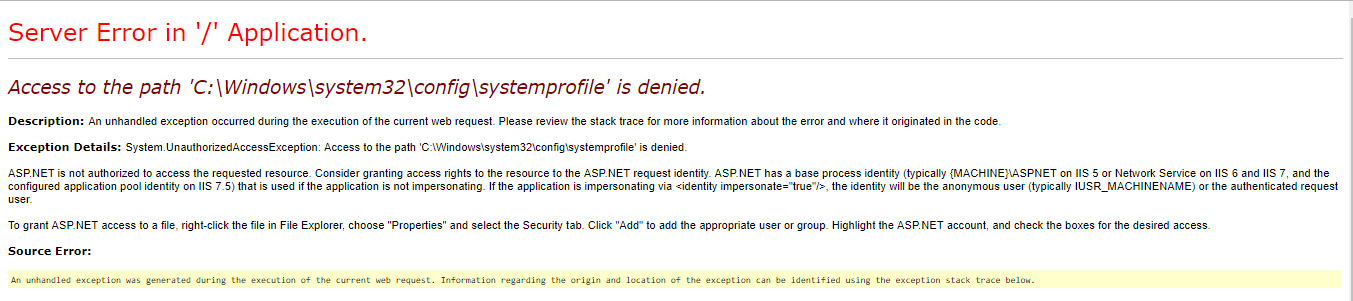
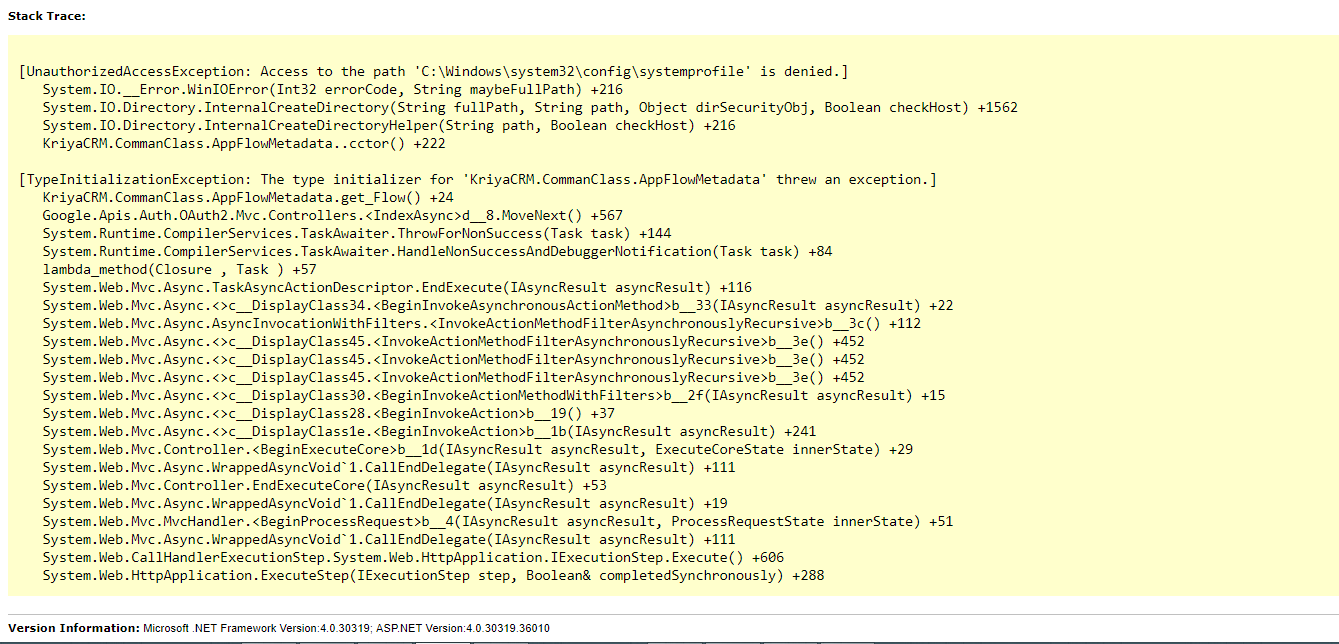


AppFlowMetadataclass that is throwing the exception? – CastledAppFlowMetadata@Castled – Lafayette