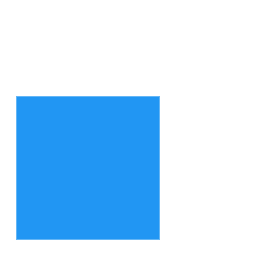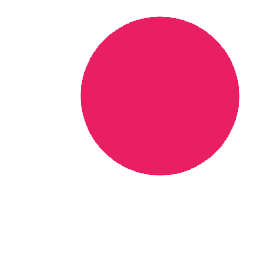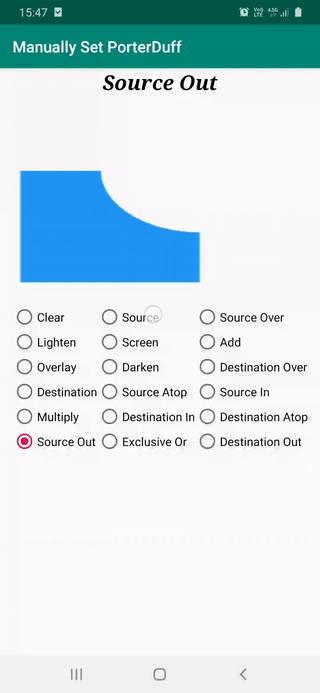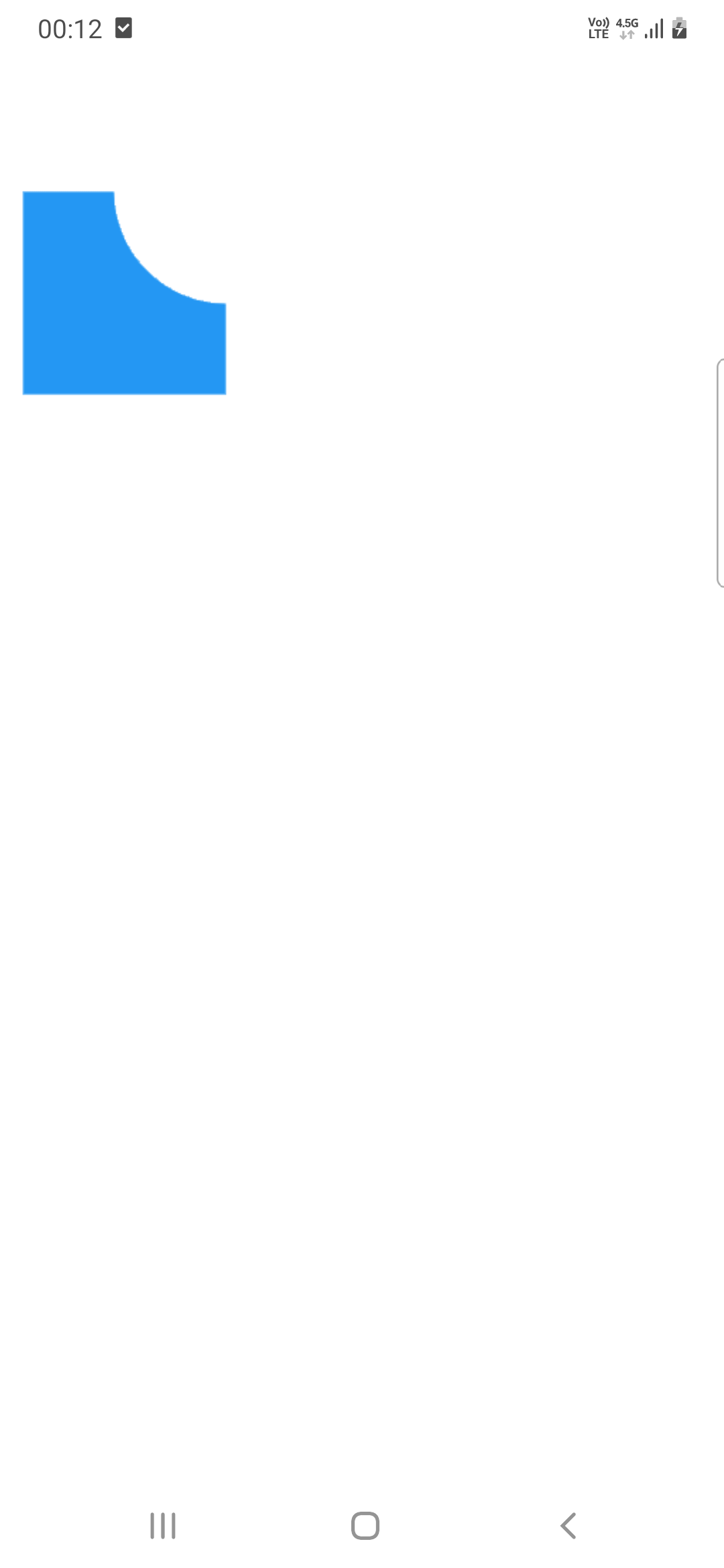Based on the images and PorterDuffModes in this page
I downloaded images, initially even though they are png they had light and dark gray rectangles which were not transparent and removed them.
And checked out using this sample code, replacing drawables with the ones in original code with the ones below and i get result
As it seem it works as it should with Android View, but when i use Jetpack Canvas as
androidx.compose.foundation.Canvas(modifier = Modifier.size(500.dp),
onDraw = {
drawImage(imageBitmapDst)
drawImage(imageBitmapSrc, blendMode = BlendMode.SrcIn)
})
BlendMode.SrcIn draws blue rectangle over black rectangle, other modes do not return correct results either. BlendMode.SrcOut returns black screen.
And using 2 Images stacked on top of each other with Box
val imageBitmapSrc: ImageBitmap = imageResource(id = R.drawable.c_src)
val imageBitmapDst: ImageBitmap = imageResource(id = R.drawable.c_dst)
Box {
Image(bitmap = imageBitmapSrc)
Image(
bitmap = imageBitmapDst,
colorFilter = ColorFilter(color = Color.Unspecified, blendMode = BlendMode.SrcOut)
)
}
Only blue src rectangle is visible.
Also tried with Painter, and couldn't able to make it work either
val imageBitmapSrc: ImageBitmap = imageResource(id = R.drawable.c_src)
val imageBitmapDst: ImageBitmap = imageResource(id = R.drawable.c_dst)
val blendPainter = remember {
object : Painter() {
override val intrinsicSize: Size
get() = Size(imageBitmapSrc.width.toFloat(), imageBitmapSrc.height.toFloat())
override fun DrawScope.onDraw() {
drawImage(imageBitmapDst, blendMode = BlendMode.SrcOut)
drawImage(imageBitmapSrc)
}
}
}
Image(blendPainter)
How should Blend or PorterDuff mode be used with Jetpack Compose?