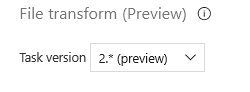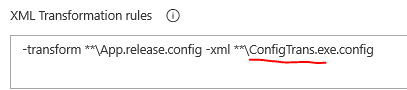My release pipeline deploys the application to multiple environments.
Based on the environment, I am trying to set up File Transformations to be executed, though I'm not sure how to set it up, if at all possible. I already have the app.Release.config file set up in the repository, but I'm not sure where to go from here.
In my release pipelines, I've enabled the native XML Transformation option, but it doesn't actually do anything. I've also tried adding the File Transform task and explicitly inputted the paths to the transform file as well as the .exe.config file, but no luck either. I get "Unable to apply transformation for the given package."
Is it something to do with the mismatch in names? Because this is a ClickOnce application, at compile time the name of the app.config changes to {nameOfApplication}.exe.config. I'm lost at how to accomplish what I need, and I'm starting to think it isn't possible?