I am using RDLC to generate product receipt but facing issue with layout and design in RDLC.All my report contents are not coming in the center.
My page size is 7.30 centimeter and I want this content to be in center of the report
This is what I am trying to achieve(Expected Output) :
https://i.sstatic.net/eV8Mc.png
This is what I am getting :
Also my first table side border is cut as shown with red circle.
How do I make all my contents in center of the rdlc report ?
Updated : Print Layout setting of reportviewer with A4 size and Landscape:
This is what it looks like when I print receipt using Thermal Printer :
There are 2 receipt in above image : Original company generated receipt(right side) and the one generated by rdlc(Left one).
Left side : That receipt is generated by my winform application using RDLC report.As you can see there are lots of content that is cut(removed) in the receipt.
Right side : This is the original receipt and output I am trying to achieve and the red circle indicates things that are being cut(removed) in my reciept(Left one).As you can see BillNo,Date,Time,Title as well as both the table contents are cut(removed in my left side receipt).
I have measured the size of table in Original receipt and it is as below :
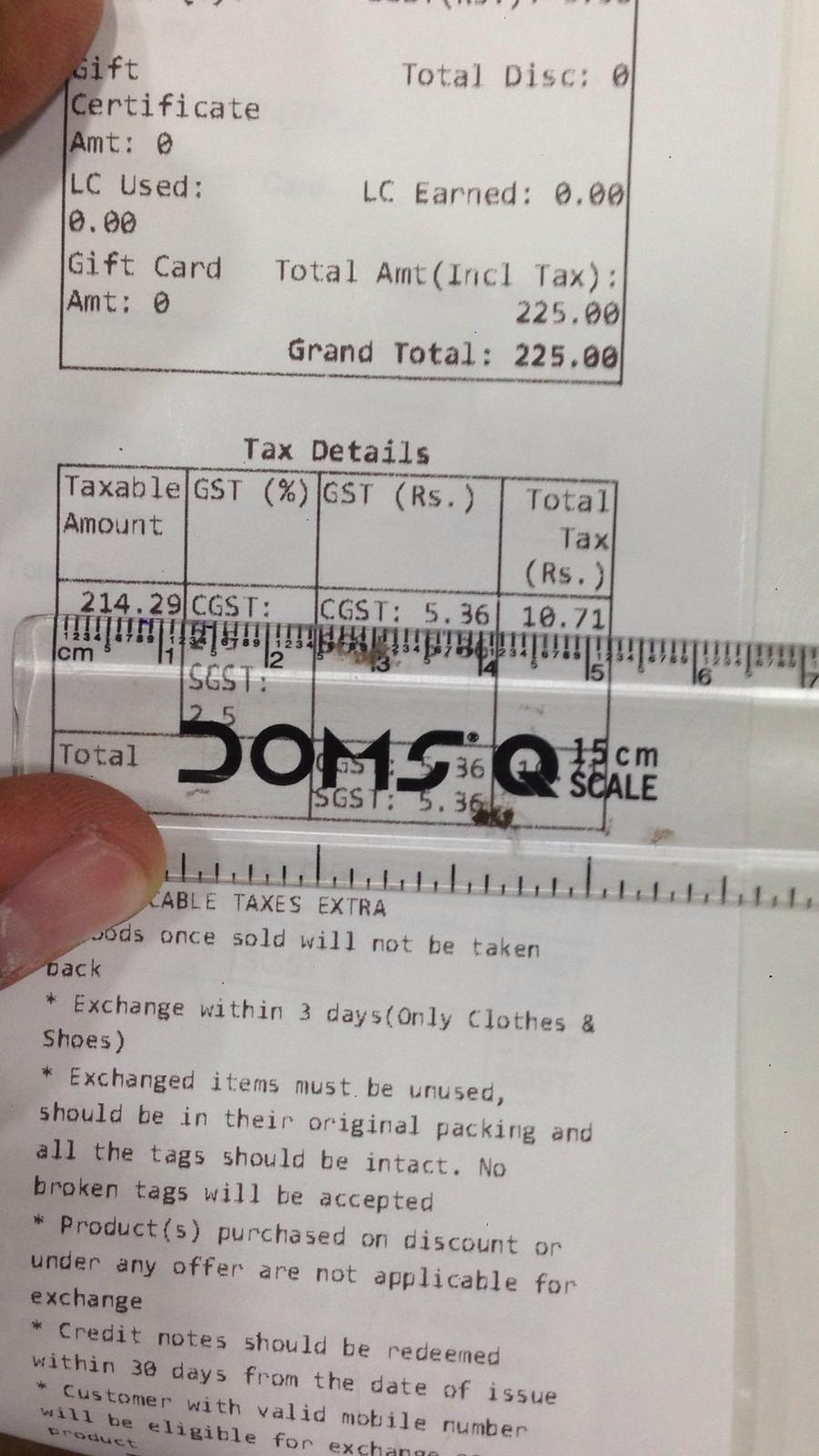
I have tried to set the size of table i.e 5.2 centimeter in my rdlc report but there is no such option available.
Update 2 : Based on my current RDLC setting this is what I have got :
I have manage to got the receipt size as per company original receipt but now only problem here is data is not coming in center and tables are being removed(cut).
Here is the Thermal Printer setting used for original receipt :
Based on above image,that is why I have kept report Width : 8cm and Height as 29.7 cm

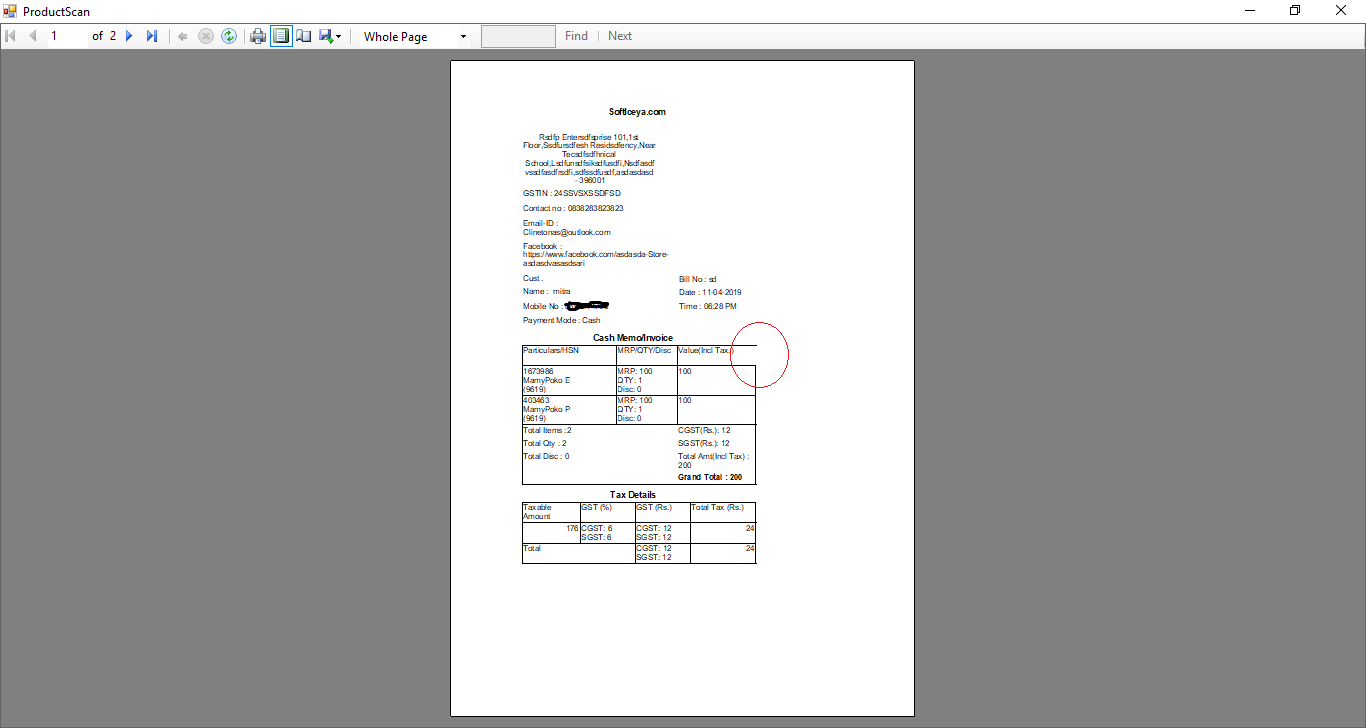
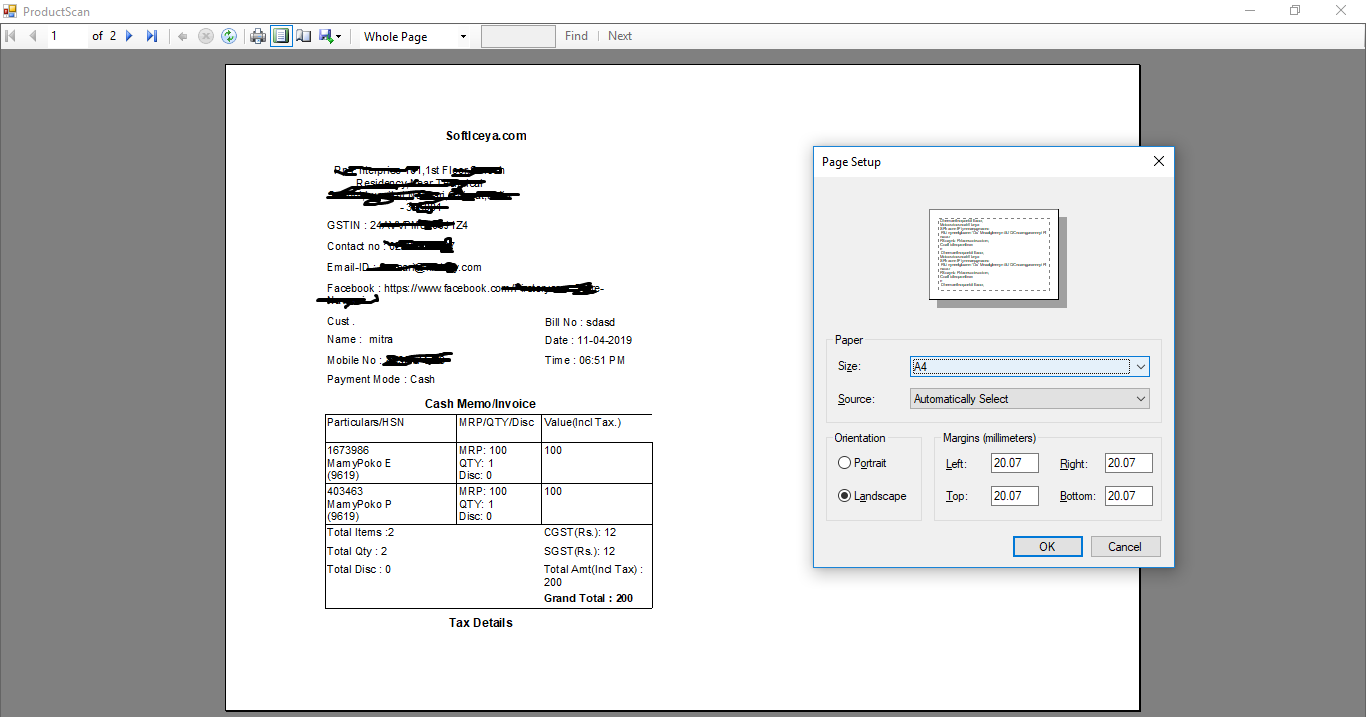
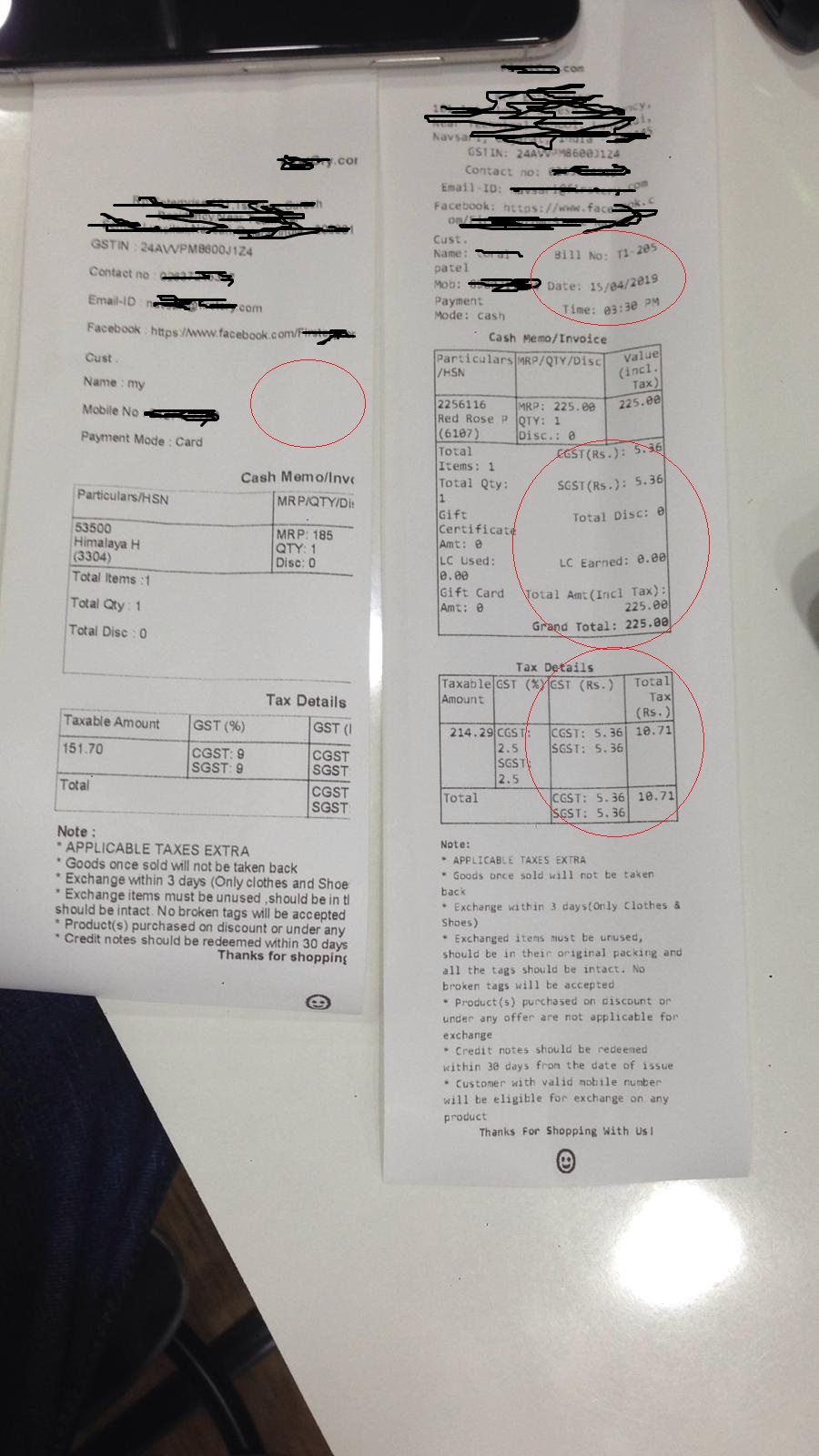
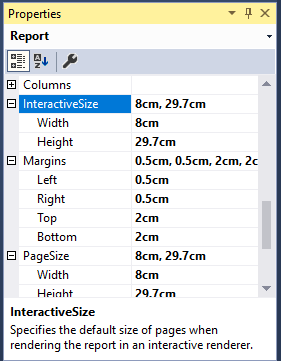
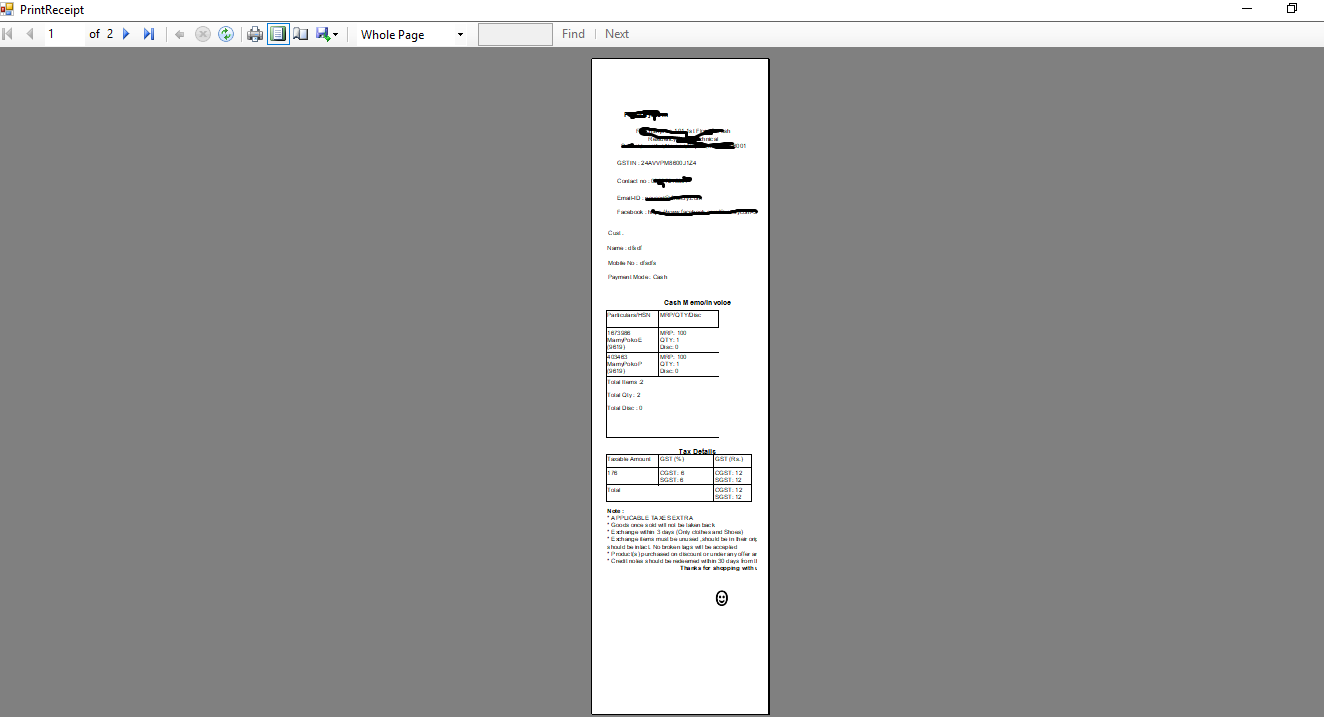
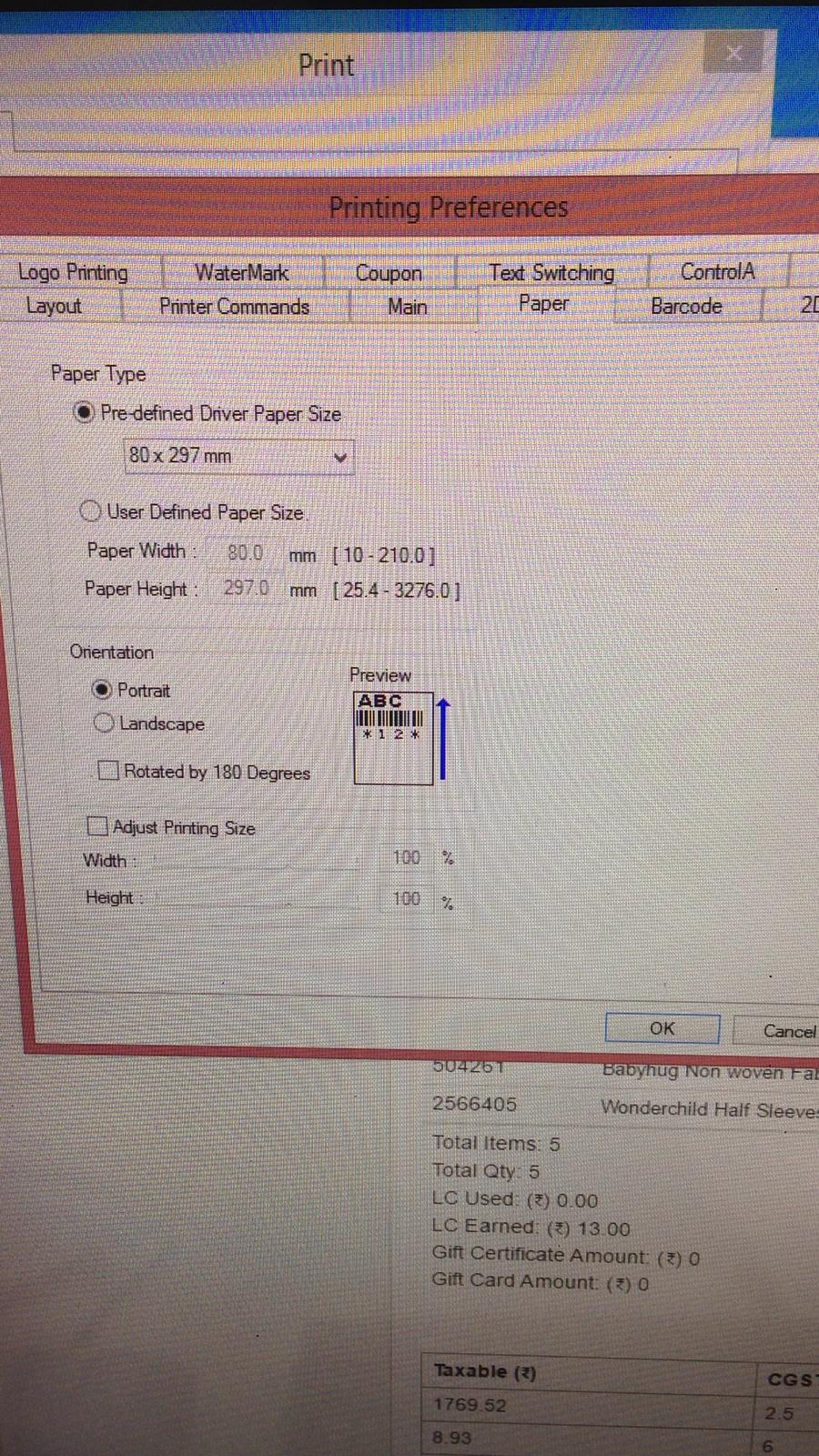
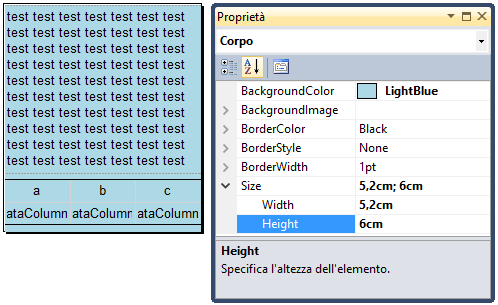
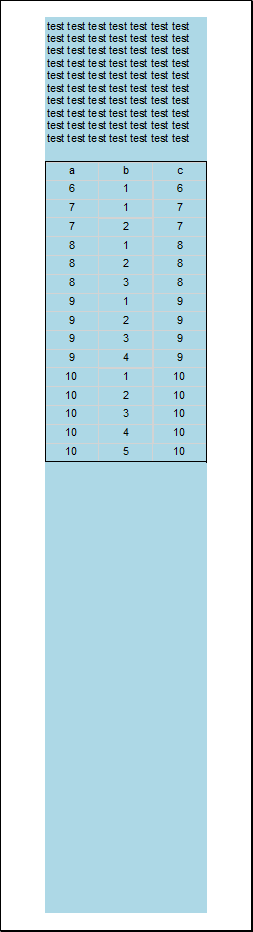
setupimage in my first comment and start by setting margins as 0 and see the result. You may need to play with the margins a bit to make it center. Also set the paper size to 8 cm and 29.7 cm. See mydesign modeimage in the first comment to see where did I put the contents in the report. – Review