I'm running a Debian web server with nginx and gunicorn running a django app. I've got everything up and running just fine but after rebooting the server I get a 502 bad gateway error. I've traced the issue back to gunicorn being inactive after the reboot. If I start the service the problem is fixed until I reboot the server again.
Starting the service:
systemctl start gunicorn.service
After the reboot here is my gunicorn service status:
{username}@instance-3:~$ sudo systemctl status gunicorn
● gunicorn.service - gunicorn daemon
Loaded: loaded (/etc/systemd/system/gunicorn.service; enabled)
Active: inactive (dead)
Contents of my /etc/systemd/system/gunicorn.service file:
[Unit]
Description=gunicorn daemon
After=network.target
[Service]
User={username}
Group={username}
WorkingDirectory=/home/{username}/web/{projname}
ExecStart=/usr/local/bin/gunicorn {projname}.wsgi:application
Restart=on-failure
[Install]
WantedBy=multi.user.target
Any ideas to figure out why the gunicorn service isn't starting after reboot?
Edit:
Could the issue be that the gunicorn.conf has a different dir in chdir and the exec than the working directory?
{username}@instance-3:~$ cat /etc/init/gunicorn.conf
cription "Gunicorn application server handling {projname}"
start on runlevel [2345]
stop on runlevel [!2345]
respawn
setuid {username}
setgid {username}
chdir /home/data-reporting/draco_reporting
exec {projname}/bin/gunicorn --workers 3 --bind unix:/home/{username}/data-reporting/{projname}/{projname}.sock {projname}.wsgi:application

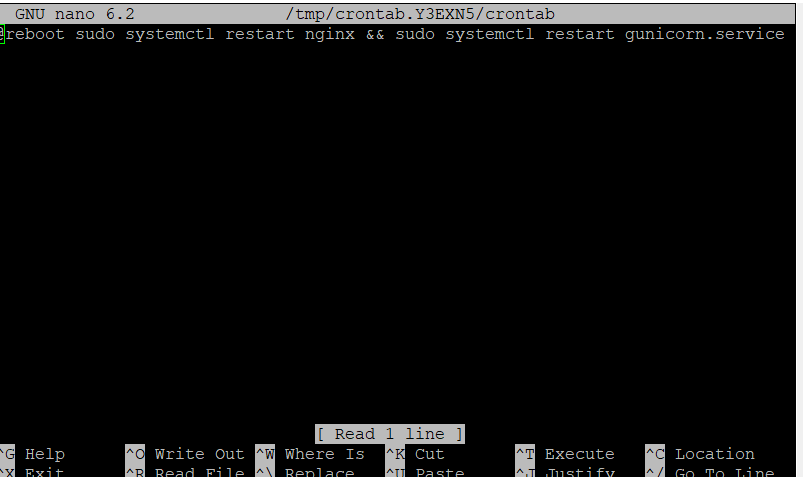
systemctl enable gunicorn.serviceafter fixing the typo and now it works as it should. Thanks! – Aram