Here i tried to give Main Background image to windowBackground and ToolBar/ActionBar Background as a Transparent. Below Style i have specified in manifest. Window background changes can be done as per required.
Style in Menifest
<style name="AppThemeSliderToolbar" parent="Theme.AppCompat.Light.NoActionBar">
<item name="android:windowBackground">@drawable/t_img</item>
<item name="colorPrimary">#ff5b45</item>
<item name="colorPrimaryDark">#FF5722</item>
</style>
Layout with AppBar with semi transparent background
<RelativeLayout
android:layout_width="match_parent"
android:layout_height="match_parent">
<android.support.design.widget.AppBarLayout
android:id="@+id/appbar"
android:layout_width="match_parent"
android:layout_height="wrap_content"
android:background="#50000000"
>
<!--Change Opacity background as per required ..android:background="#50000000"-->
<android.support.v7.widget.Toolbar
android:id="@+id/toolbar"
android:layout_width="match_parent"
android:layout_height="?attr/actionBarSize"
app:layout_scrollFlags="scroll|enterAlways" />
</android.support.design.widget.AppBarLayout>
<FrameLayout
android:id="@+id/frgmentcontainer"
android:layout_width="match_parent"
android:layout_height="match_parent"
android:layout_below="@+id/appbar"></FrameLayout>
</RelativeLayout>
<android.support.design.widget.FloatingActionButton
android:id="@+id/fab"
android:layout_width="wrap_content"
android:layout_height="wrap_content"
android:layout_gravity="bottom|right"
android:layout_marginBottom="20dp"
android:layout_marginRight="20dp"
android:src="@android:drawable/ic_dialog_email"
app:fabSize="normal" />
</android.support.design.widget.CoordinatorLayout>
UPDATE
As per our discussion on comment CollapsingToolbarLayout with fragment.
<?xml version="1.0" encoding="utf-8"?>
<android.support.design.widget.CoordinatorLayout
xmlns:android="http://schemas.android.com/apk/res/android"
xmlns:app="http://schemas.android.com/apk/res-auto"
xmlns:tools="http://schemas.android.com/tools" android:layout_width="match_parent"
android:layout_height="match_parent" android:fitsSystemWindows="true"
tools:context=".ScrollingActivity">
<android.support.design.widget.AppBarLayout android:id="@+id/app_bar"
android:fitsSystemWindows="true" android:layout_height="@dimen/app_bar_height" android:background="#00FFFFFF"
android:layout_width="match_parent" android:theme="@style/AppTheme.AppBarOverlay">
<android.support.design.widget.CollapsingToolbarLayout android:id="@+id/toolbar_layout"
android:fitsSystemWindows="true" android:layout_width="match_parent"
android:layout_height="match_parent" app:layout_scrollFlags="scroll|exitUntilCollapsed"
app:contentScrim="?attr/colorPrimary">
<android.support.v7.widget.Toolbar android:id="@+id/toolbar"
android:layout_height="?attr/actionBarSize" android:layout_width="match_parent"
app:layout_collapseMode="pin" app:popupTheme="@style/AppTheme.PopupOverlay" />
</android.support.design.widget.CollapsingToolbarLayout>
</android.support.design.widget.AppBarLayout>
<include layout="@layout/content_scrolling" />
<android.support.design.widget.FloatingActionButton android:id="@+id/fab"
android:layout_width="wrap_content" android:layout_height="wrap_content"
android:layout_margin="@dimen/fab_margin" app:layout_anchor="@id/app_bar"
app:layout_anchorGravity="bottom|end" android:src="@android:drawable/ic_dialog_email" />
</android.support.design.widget.CoordinatorLayout>
content_scrolling.xml
<?xml version="1.0" encoding="utf-8"?>
<android.support.v4.widget.NestedScrollView
xmlns:android="http://schemas.android.com/apk/res/android"
xmlns:tools="http://schemas.android.com/tools"
xmlns:app="http://schemas.android.com/apk/res-auto"
app:layout_behavior="@string/appbar_scrolling_view_behavior"
tools:showIn="@layout/activity_scrolling" android:layout_width="match_parent"
android:layout_height="match_parent" tools:context=".ScrollingActivity">
<FrameLayout android:id="@+id/framcontainer"
android:layout_width="match_parent"
android:layout_height="match_parent"></FrameLayout>
</android.support.v4.widget.NestedScrollView>
Style Given to Activity in Manifest.
<style name="AppThemeSliderToolbar" parent="Theme.AppCompat.Light.NoActionBar">
<item name="android:windowBackground">@drawable/t_img</item>
<item name="android:windowContentOverlay">@null</item>
<item name="windowActionBarOverlay">true</item>
<item name="colorPrimary">@android:color/transparent</item>
</style>
ScrollingActivity
public class ScrollingActivity extends AppCompatActivity {
@Override
protected void onCreate(Bundle savedInstanceState) {
super.onCreate(savedInstanceState);
setContentView(R.layout.activity_scrolling);
Toolbar toolbar = (Toolbar) findViewById(R.id.toolbar);
setSupportActionBar(toolbar);
FloatingActionButton fab = (FloatingActionButton) findViewById(R.id.fab);
fab.setOnClickListener(new View.OnClickListener() {
@Override
public void onClick(View view) {
Snackbar.make(view, "Replace with your own action", Snackbar.LENGTH_LONG)
.setAction("Action", null).show();
}
});
getSupportFragmentManager().beginTransaction().
replace(R.id.framcontainer, new HomeFragment(), "Home").commit();
}
}
Home2
public class Home2 extends Fragment {
@Nullable
@Override
public View onCreateView(LayoutInflater inflater, ViewGroup container, Bundle savedInstanceState) {
return inflater.inflate(R.layout.home_2, container, false);
}
}
HomeFragment
public class HomeFragment extends Fragment {
@Nullable
@Override
public View onCreateView(LayoutInflater inflater, ViewGroup container, Bundle savedInstanceState) {
return inflater.inflate(R.layout.homefragment, container, false);
}
@Override
public void onViewCreated(View view, @Nullable Bundle savedInstanceState) {
super.onViewCreated(view, savedInstanceState);
view.findViewById(R.id.txt).setOnClickListener(new View.OnClickListener() {
@Override
public void onClick(View v) {
getActivity().getSupportFragmentManager().beginTransaction()
.replace(R.id.framcontainer, new Home2(), "Home2").addToBackStack("Home2").commit();
}
});
}
}
Screenshot url. Avoided Ambeding images i've given url
Before updated Ans https://i.sstatic.net/5cVOw.jpg
HomeFragment From Updated Ans > https://i.sstatic.net/UF8LW.jpg
Home2 From updated Ans https://i.sstatic.net/cD480.jpg

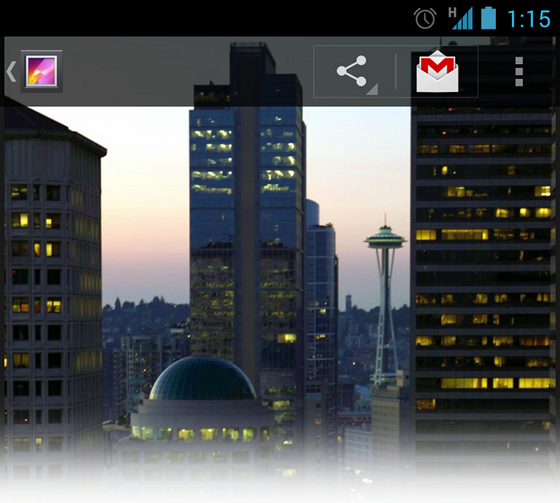
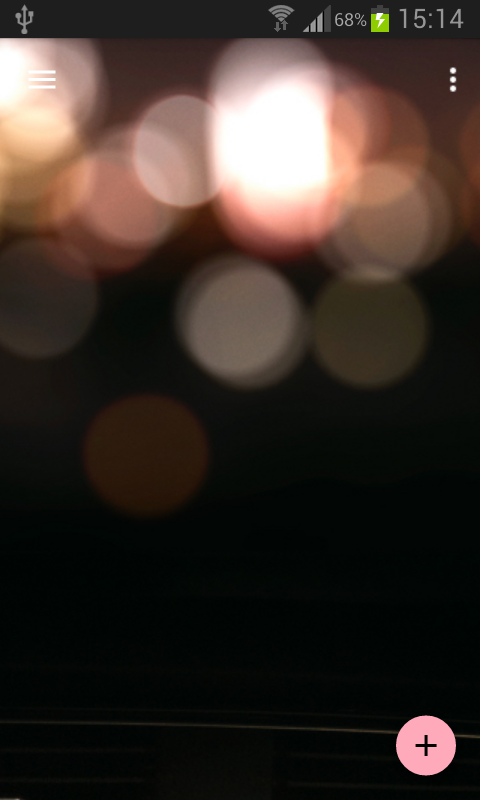
CollapsingToolbarLayoutwhich is backed up by a certain image. I described another situation - I need the activity content to be under transparent toolbar. And I do not needCollapsingToolbarLayoutas I mentioned above. – Sobersided