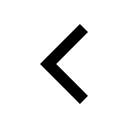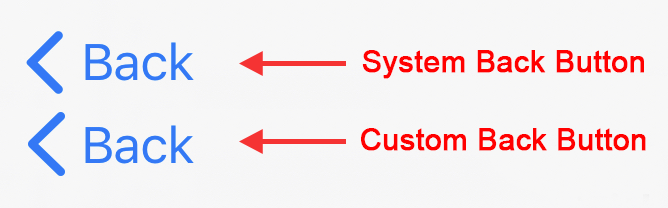I'd love to create a "back" left-arrow-bezel button in a UIToolbar.
As far as I can tell, the only way to get one of these is to leave UINavigationController at default settings and it uses one for the left bar item. But there's no way I can find to create one as a UIBarButtonItem, so I can't make one in a standard UIToolbar, even though they're very similar to UINavigationBars.
I could manually create it with button images, but I can't find the source images anywhere. They have alpha-channel edges, so screenshotting and cutting won't get very versatile results.
Any ideas beyond screenshotting for every size and color scheme I intend to use?
Update: PLEASE STOP dodging the question and suggesting that I shouldn't be asking this and should be using UINavigationBar. My app is Instapaper Pro. It shows only a bottom toolbar (to save space and maximize readable content area), and I wish to put a left-arrow-shaped Back button in the bottom.
Telling me that I shouldn't need to do this is not an answer and certainly doesn't deserve a bounty.