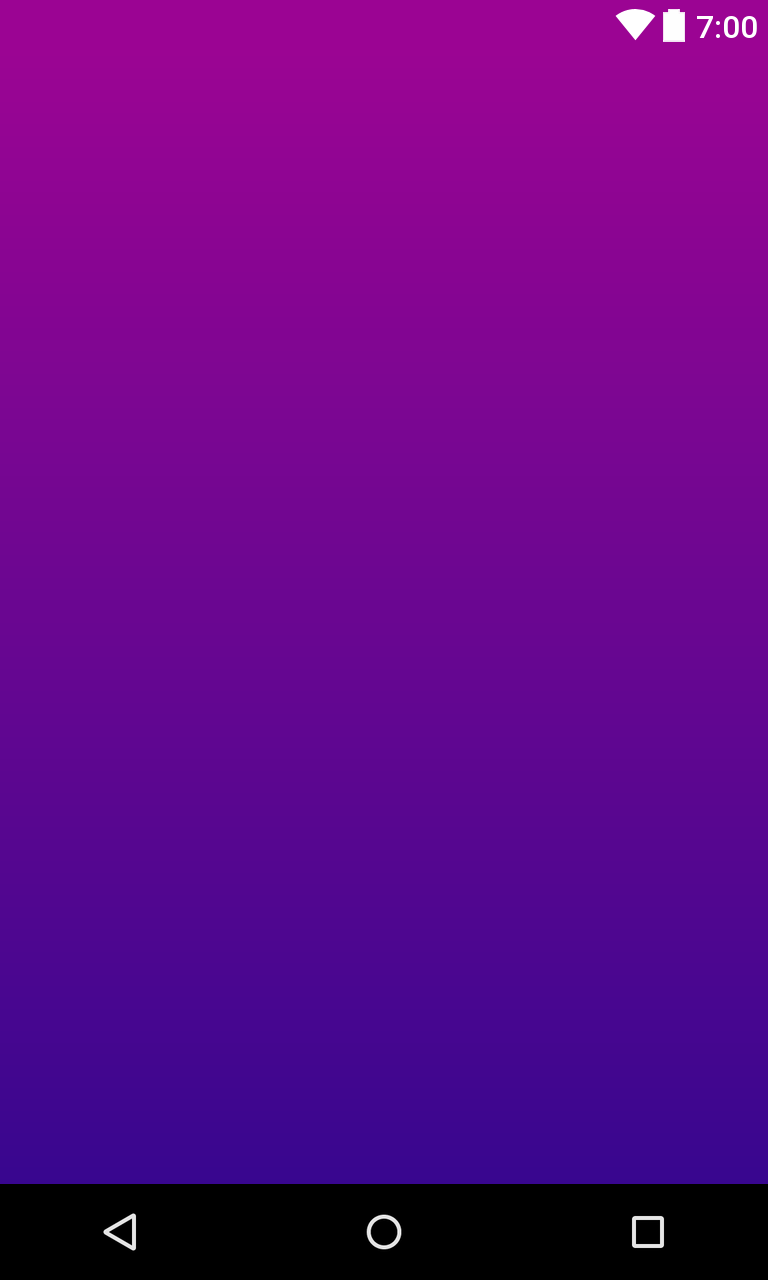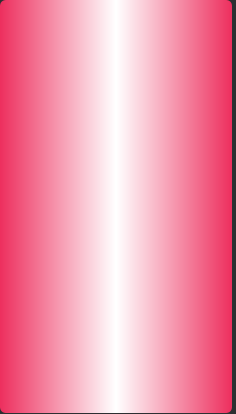I am having trouble applying a gradient background to a LinearLayout.
This should be relatively simple from what I have read but it just doesn't seem to work. For reference sakes I am developing on 2.1-update1.
header_bg.xml:
<?xml version="1.0" encoding="utf-8"?>
<shape xmlns:android="http://schemas.android.com/apk/res/android"
android:shape="rectangle">
<gradient
android:angle="90"
android:startColor="#FFFF0000"
android:endColor="#FF00FF00"
android:type="linear"/>
</shape>
main_header.xml:
<?xml version="1.0" encoding="utf-8"?>
<LinearLayout xmlns:android="http://schemas.android.com/apk/res/android"
android:layout_width="fill_parent"
android:layout_height="50dip"
android:orientation="horizontal"
android:background="@drawable/header_bg">
</LinearLayout>
If I change @drawable/header_bg to a color - e.g. #FF0000 it works perfectly fine. Am I missing something obvious here?