To draw a solid filled in arc within a particular CGSize, you can define a UIBezierPath like so:
- (UIBezierPath * _Nullable)pathOfArcWithinSize:(CGSize)size {
if (size.width == 0 || size.height <= 0) return nil;
CGFloat theta = M_PI - atan2(size.width / 2.0, size.height) * 2.0;
CGFloat radius = self.bounds.size.height / (1.0 - cos(theta));
UIBezierPath *path = [UIBezierPath bezierPath];
[path moveToPoint:CGPointMake(0, 0)];
[path addArcWithCenter:CGPointMake(size.width / 2.0, -radius + size.height) radius:radius startAngle:M_PI_2 + theta endAngle:M_PI_2 - theta clockwise:false];
[path closePath];
return path;
}
That's just using a little trigonometry to calculate the angle and radius for the arc given the height and width of the view.
Once you have that, you can either construct a CAShapeLayer using that path and then add that as a sublayer of a UIView or you can implement your own drawRect method that calls fill on that path. (Or, given that you've tagged this with core-graphics, you could also do a custom drawRect with CoreGraphics calls, but I'm not sure why you'd do that.)
For example, you could define a CurvedView class that uses CAShapeLayer:
// CurvedView.h
#import <UIKit/UIKit.h>
IB_DESIGNABLE
@interface CurvedView : UIView
@property (nonatomic, strong) IBInspectable UIColor *fillColor;
@end
And
// CurvedView.m
#import "CurvedView.h"
@interface CurvedView ()
@property (nonatomic, weak) CAShapeLayer *curvedLayer;
@end
@implementation CurvedView
- (instancetype)initWithFrame:(CGRect)frame {
self = [super initWithFrame:frame];
if (self) {
[self configureView];
}
return self;
}
- (instancetype _Nullable)initWithCoder:(NSCoder *)coder {
self = [super initWithCoder:coder];
if (self) {
[self configureView];
}
return self;
}
- (void)configureView {
self.fillColor = [UIColor whiteColor];
CAShapeLayer *layer = [CAShapeLayer layer];
layer.fillColor = self.fillColor.CGColor;
layer.strokeColor = [UIColor clearColor].CGColor;
layer.lineWidth = 0;
[self.layer addSublayer:layer];
self.curvedLayer = layer;
}
- (void)setFillColor:(UIColor *)fillColor {
_fillColor = fillColor;
self.curvedLayer.fillColor = fillColor.CGColor;
}
- (void)layoutSubviews {
[super layoutSubviews];
self.curvedLayer.path = [self pathOfArcWithinSize:self.bounds.size].CGPath;
}
- (UIBezierPath * _Nullable)pathOfArcWithinSize:(CGSize)size {
if (size.width == 0 || size.height <= 0) return nil;
CGFloat theta = M_PI - atan2(size.width / 2.0, size.height) * 2.0;
CGFloat radius = self.bounds.size.height / (1.0 - cos(theta));
UIBezierPath *path = [UIBezierPath bezierPath];
[path moveToPoint:CGPointMake(0, 0)];
[path addArcWithCenter:CGPointMake(size.width / 2.0, -radius + size.height) radius:radius startAngle:M_PI_2 + theta endAngle:M_PI_2 - theta clockwise:false];
[path closePath];
return path;
}
@end
That yields:
![enter image description here]()
Or, if you'd rather use the drawRect approach rather than using CAShapeLayer:
// CurvedView.m
#import "CurvedView.h"
@implementation CurvedView
- (instancetype)initWithFrame:(CGRect)frame {
self = [super initWithFrame:frame];
if (self) {
[self configureView];
}
return self;
}
- (instancetype _Nullable)initWithCoder:(NSCoder *)coder {
self = [super initWithCoder:coder];
if (self) {
[self configureView];
}
return self;
}
- (void)configureView {
self.fillColor = [UIColor whiteColor];
}
- (void)setFillColor:(UIColor *)fillColor {
_fillColor = fillColor;
[self setNeedsDisplay];
}
- (void)drawRect:(CGRect)rect {
UIBezierPath *path = [self pathOfArcWithinSize:self.bounds.size];
[self.fillColor setFill];
[path fill];
}
- (UIBezierPath * _Nullable)pathOfArcWithinSize:(CGSize)size {
if (size.width == 0 || size.height <= 0) return nil;
CGFloat theta = M_PI - atan2(size.width / 2.0, size.height) * 2.0;
CGFloat radius = self.bounds.size.height / (1.0 - cos(theta));
UIBezierPath *path = [UIBezierPath bezierPath];
[path moveToPoint:CGPointMake(0, 0)];
[path addArcWithCenter:CGPointMake(size.width / 2.0, -radius + size.height) radius:radius startAngle:M_PI_2 + theta endAngle:M_PI_2 - theta clockwise:false];
[path closePath];
return path;
}
@end
If you want the arc to occupy the bottom of the view, the path would look like:
- (UIBezierPath * _Nullable)pathOfArcWithinSize:(CGSize)size {
if (size.width == 0 || size.height <= 0) return nil;
CGFloat theta = M_PI - atan2(size.width / 2.0, size.height) * 2.0;
CGFloat radius = self.bounds.size.height / (1.0 - cos(theta));
UIBezierPath *path = [UIBezierPath bezierPath];
[path moveToPoint:CGPointMake(0, size.height)];
[path addArcWithCenter:CGPointMake(size.width / 2.0, radius) radius:radius startAngle:M_PI_2 * 3.0 + theta endAngle:M_PI_2 * 3.0 - theta clockwise:false];
[path closePath];
return path;
}
Essentially, that's the same theta and radius, but start in lower left corner, set the center to be size.width / 2.0, radius, and arc from M_PI_2 * 3.0 ± theta:
![enter image description here]()

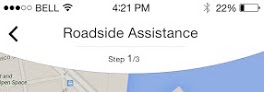


UIViewand Put anUIImageViewinside it..and Place a image having curve. I have done same functionality – Innovation